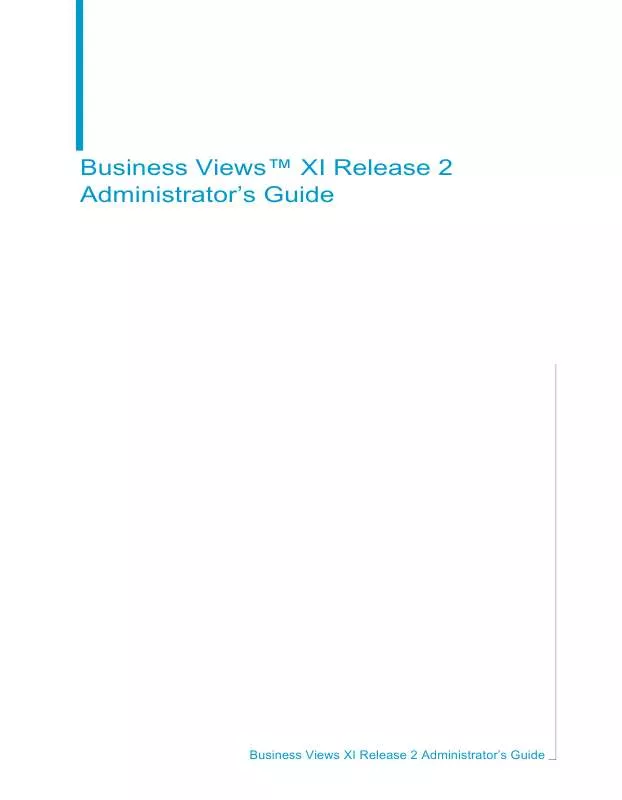Detailed instructions for use are in the User's Guide.
[. . . ] Business ViewsTM XI Release 2 Administrator's Guide
Business Views XI Release 2 Administrator's Guide
Patents
Business Objects owns the following U. S. patents, which may cover products that are offered and sold by Business Objects: 5, 555, 403, 6, 247, 008 B1, 6, 578, 027 B2, 6, 490, 593 and 6, 289, 352. Business Objects, the Business Objects logo, Crystal Reports, and Crystal Enterprise are trademarks or registered trademarks of Business Objects SA or its affiliated companies in the United States and other countries. All other names mentioned herein may be trademarks of their respective owners. [. . . ] For more information on the from and to tables, see "Link from and link to" on page 126.
Remove All Links
·
To remove all links Click a link to select it, then right-click the link and select Remove All Links to remove all of the links that are set in the from table.
Business Views XI Release 2 Administrator's Guide
131
8
Managing Data Foundations Working with Data Foundations
Smart Linking By Key
When you select Smart Linking By Key, you are automatically linking tables by their foreign key information. Business Views scans through the data tables and links the fields with foreign keys that match.
·
To select Smart Linking By Key On the Linking Diagram menu, select Smart Linking By Key. Alternatively, on the Linking Diagram tab in the main Data Foundation window, right-click anything but an existing link and select Smart Linking By Key.
Smart Linking By Name
When you select Smart Linking By Name, you are automatically linking tables by their names. Business Views scans through the data tables and links the fields with names that match.
·
To select Smart Linking By Name On the Linking Diagram menu, select Smart Linking By Name. Alternatively, on the Linking Diagram tab in the main Data Foundation window, right-click anything but an existing link and select Smart Linking By Name.
Clear Links
When you select Clear Links, all existing links will be cleared. The Visual Linking dialog box asks you to confirm the deletion of the existing links.
·
To select Clear Links On the Linking Diagram menu, select Clear Links. Alternatively, on the Linking Diagram tab in the main Data Foundation window, right-click anything but an existing link and select Clear Links.
Order Links
Using Order Links, you can establish the link processing order you want for the available linked tables. You must have more than two tables available for linking before you can order the links.
132
Business Views XI Release 2 Administrator's Guide
Managing Data Foundations Working with Data Foundations
8
1.
To select Order Links On the Linking Diagram menu, select Order Links. Alternatively, on the Linking Diagram tab in the main Data Foundation window, right-click anything but an existing link and select Order Links. The Order Links dialog box appears.
2. 3.
Use the arrow buttons in the Links Order dialog box to change the default link order. Select the "Always use the following link ordering regardless of the database driver's ability" check box to enforce link ordering.
Remove Table
When you select Remove Table, the currently selected table is removed. Note that if a table is linked to other tables, you must clear these links first, before you can remove the table.
·
To remove a table Right-click the table's title bar and select Remove Table.
Business Views XI Release 2 Administrator's Guide
133
8
Managing Data Foundations Working with Data Foundations
Locate Table
When you select Locate Table, a Locate Table dialog box appears, listing all of the tables displayed on the Linking Diagram tab of the main Data Foundation window. This function is useful when you have a number of tables in the Linking Diagram Tab and need to quickly locate a specific table. Select a table from the list and click the Done button. The Linking Diagram tab displays the selected table.
·
To select Locate Table On the Linking Diagram menu, select Locate Table. Alternatively, on the Linking Diagram tab in the main Data Foundation window, right-click anything but an existing link and select Locate Table. You can also click the Locate Table button on the toolbar.
Rearrange Tables
When you select Rearrange Tables, the data tables are rearranged by existing links.
·
To select Rearrange Tables On the Linking Diagram menu, select Rearrange Tables. Alternatively, on the Linking Diagram tab in the main Data Foundation window, rightclick anything but an existing link and select Rearrange Tables. You can also click the Rearrange Tables button on the toolbar.
Select Visible Tables
When you click Select Visible Tables, the "Choose Visible Tables for Linking Diagram" dialog box appears. Using this dialog box, you can highlight which tables you want to be visible. The tables that are not highlighted will not appear on the Linking Diagram tab of the main Data Foundation window. [. . . ] If you set a right on a folder, all of the Business Views objects in this folder inherit the same security rights. For more information on the inheritance model as it pertains to security, see "Using inheritance to your advantage" on page 226.
Business Views XI Release 2 Administrator's Guide
237
13
User Scenarios Security applications
238
Business Views XI Release 2 Administrator's Guide
Business Objects Information Resources
appendix
A
Business Objects Information Resources Documentation and information services
Documentation and information services
Business Objects offers a full documentation set covering its products and their deployment. Additional support and services are also available to help maximize the return on your business intelligence investment. The following sections detail where to get Business Objects documentation and how to use the resources at Business Objects to meet your needs for technical support, education, and consulting.
Documentation
You can find answers to your questions on how to install, configure, deploy, and use Business Objects products from the documentation.
What's in the documentation set?
View or download the Business Objects Documentation Roadmap, available with the product documentation at http://www. businessobjects. com/support/. [. . . ]