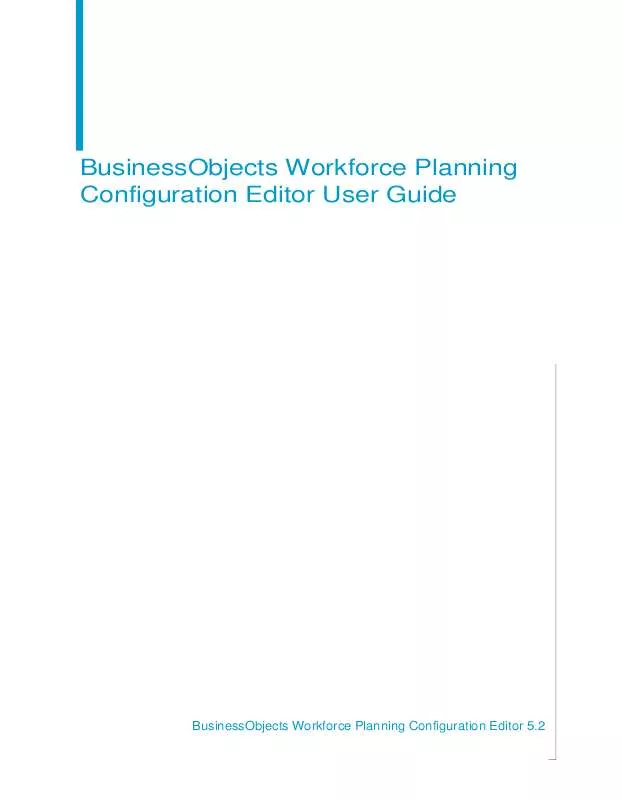Detailed instructions for use are in the User's Guide.
[. . . ] BusinessObjects Workforce Planning Configuration Editor User Guide
BusinessObjects Workforce Planning Configuration Editor 5. 2
Copyright
Copyright © 2007 Business Objects. Business Objects owns the following U. S. patents, which may cover products that are offered and licensed by Business Objects: 5, 555, 403; 6, 247, 008; 6, 289, 352; 6, 490, 593; 6, 578, 027; 6, 768, 986; 6, 772, 409; 6, 831, 668; 6, 882, 998; 7, 139, 766; 7, 181, 435; 7, 181, 440 and 7, 194, 465. Business Objects and the Business Objects logo, BusinessObjects, Crystal Reports, Crystal Xcelsius, Crystal Decisions, Intelligent Question, Desktop Intelligence, Crystal Enterprise, Crystal Analysis, Web Intelligence, RapidMarts, and BusinessQuery are trademarks or registered trademarks of Business Objects in the United States and/or other countries. [. . . ] Note: A convertedinterval differs from an interval, in that the result of a formula with a convertedinterval store-as type has an extra transformation applied its result, prorating the result. For example, if the interval being processed is from Jan. 24 and a salary formula has a $/month unit of measure, the result of the applied formula represents the amount for the entire month (Jan. Since the actual interval is only part of the month, the value needs to be prorated. The convertedinterval extra transformation prorates the formula's result according to the currently defined conversion rules. Double-click in the Units column and make a selection from the dropdown list. Note: The selected unit may affect the way entered values are prorated over time - $/year vs. The free-form formula editor is displayed. Enter the formula.
BusinessObjects Workforce Planning Configuration Editor User Guide
29
3
Using BusinessObjects Workforce Planning Configuration Editor Employee Fields Tab
The formula is parsed as you type it in. As long as the formula is determined to be invalid, it is displayed in red with a red underline. As soon as the formula is determined to be valid (for example, you complete typing in the formula correctly), the font turns black and the underline disappears.
Field Groups
Workforce Planning employees can be divided into groups known as Field Groups. Each Field Group can have:
· ·
a different set of relevant fields;
· ·
more fields, fewer, or even a disjointed set; For example, one group may have a salary which is calculated based on an hourly rate, and another group may be salaried employees, where the Salary field is directly editable and static rather than being calculated;
different field behavior
·
a different range of values allowed for various fields - for example, hourly wages which can be different for each employee.
1.
Adding a Field Group On the Employee Fields tab with the Field Groups button selected, click Add. A field group is added to the existing set of field groups. Note: Field Groups are incrementally and automatically named, in the form Field Group #. Tip: Use the Move Up and Move Down buttons to change the location of a field group in the list of field groups. The location of a field group is important, since determining which field group an employee belongs to is achieved by iterating down through the field group list and evaluating each field group's conditions against the employee, one by one. Once a field group is found whose conditions evaluate to true for the employee, the iteration is stopped and the employee is made a part of that group.
2.
Select a Time Period from the Time Period drop-down list. For more information on Time Periods, see "Time Periods" on page 34. Note: Each Field Group has a pay cycle defined by a time period (for example, weekly or monthly) which is selected by using the Time Period drop-down list.
30
BusinessObjects Workforce Planning Configuration Editor User Guide
Using BusinessObjects Workforce Planning Configuration Editor Employee Fields Tab
3
3. 4.
Scroll to the bottom of any existing data, double-click New Entry and select a field from the drop-down list. Double-click in the Calc As column and select either Actual or Lastvalue from the drop-down list. This determines whether the result of the formula is prorated or not. [. . . ] No restriction is in place at this point. Double-click in the Dependent Field column of the Canada row.
1. 4.
44
BusinessObjects Workforce Planning Configuration Editor User Guide
Using BusinessObjects Workforce Planning Configuration Editor User Interface
3
The value dialog is displayed showing all defined provinces and states. Select all state names from the list using normal windows selection procedures (Ctrl+mouse left click, and so on). [. . . ]