User manual CANON BJC-1000
Lastmanuals offers a socially driven service of sharing, storing and searching manuals related to use of hardware and software : user guide, owner's manual, quick start guide, technical datasheets... DON'T FORGET : ALWAYS READ THE USER GUIDE BEFORE BUYING !!!
If this document matches the user guide, instructions manual or user manual, feature sets, schematics you are looking for, download it now. Lastmanuals provides you a fast and easy access to the user manual CANON BJC-1000. We hope that this CANON BJC-1000 user guide will be useful to you.
Lastmanuals help download the user guide CANON BJC-1000.
You may also download the following manuals related to this product:
Manual abstract: user guide CANON BJC-1000
Detailed instructions for use are in the User's Guide.
[. . . ] Copyright
This manual is copyrighted by Canon Computer Systems, Inc. Under the copyright laws, this manual may not be reproduced in any form, in whole or part, without the prior written consent of CCSI. ©1999 Canon Computer Systems, Inc.
Disclaimer
Canon Computer Systems, Inc. has reviewed this manual thoroughly in order that it will be an easy to use guide to your Canon BJC-1000 Series Color Bubble Jet Printer. [. . . ] This paper is specially coated to produce delicate color output. After using a package of High Resolution Paper (100 sheets), you need to use the cleaning sheet enclosed with the paper to remove paper dust from the printer's rollers; this will help prevent paper feed problems.
Set up the printer.
r Make sure the power cord is connected to a power outlet.
Chapter 3
Paper Handling
3-17
Paper Handling
Insert the cleaning sheet.
r Remove the two pieces of tape from the sheet.
r Insert the sheet with the sticky side toward you and down (going into the printer's sheet feeder). r Adjust the paper guide to the edge of the cleaning sheet.
3-18
Paper Handling
Chapter 3
Use the Printer Driver to feed the sheet.
r Open the Printer Driver Properties window. r On the Maintenance tab, click the roller cleaning icon.
CLICK HERE
r When prompted to confirm the cleaning, click Yes. r The printer feeds the sheet and then ejects it. r Use a cleaning sheet once only.
Chapter 3
Paper Handling
3-19
Paper Handling
Printing on Fabric Sheets
Fabric Sheets for Canon printers come with a booklet that describes special handling procedures. Be sure to look through this booklet for special information regarding the Fabric Sheets. This section describes specific steps for using Fabric Sheets with this printer. r To avoid paper jams, smearing, and other problems, do not open the printer's cover during printing. r Use the fixing agent that comes with the Fabric Sheet. r Do not touch newly printed fabric sheets until the ink is completely dry. This takes about one hour.
Prepare the printer.
r Open the front cover and make sure the blue paper thickness lever is to the right position.
PAPER THICKNESS LEVER
PAPER SUPPORT
r Close the front cover.
3-20
Paper Handling
Chapter 3
Insert the fabric sheet.
r Stack a sheet of plain paper behind the fabric sheet. r Insert the sheet with the cloth side out (toward you) and the open end up (away from the printer's sheet feeder). r Pinch the paper guide so it will move smoothly and slide the paper guide snug against the left side of the sheet. r Do not attempt to load more than one sheet at a time.
OPEN END
PRINT SIDE (CLOTH SIDE)
PLAIN PAPER
N
r Do not remove the film backing from the fabric sheet until printing is completed. r Do not touch the front side of the fabric sheet when your hands are wet or dirty. An unclean or scratched print surface can adversely affect print quality.
Chapter 3
Paper Handling
3-21
Paper Handling
Set up the Printer Driver.
r In the Main tab, select Fabric Sheet for the Media Type. r In the Paper tab, select Letter or A4 for the Paper Size. r Start the print operation from your Windows application.
Dry and then wash the fabric sheet.
r Remove the fabric sheet as it is ejected from the printer. r Let the printed fabric sheet set for about one hour to allow the ink to completely dry. r When dry, peel the film backing from the printed fabric sheet. Do not remove the film backing before printing. [. . . ] A BJ cartridge removed from the printer must be stored inside this storage box to prevent the print head of the cartridge from drying and clogging.
Intensity
The amount of color. More intense or more saturated colors are more pure. Less intense or less saturated colors are less vivid.
Interface
The connection between two devices that makes it possible for them to communicate with each other. This printer features a parallel interface, which makes it compatible with IBM and similar personal computers.
Landscape orientation
Refers to printing across the length of the page (as opposed to portrait orientation printing across the width of the page). [. . . ]
DISCLAIMER TO DOWNLOAD THE USER GUIDE CANON BJC-1000 Lastmanuals offers a socially driven service of sharing, storing and searching manuals related to use of hardware and software : user guide, owner's manual, quick start guide, technical datasheets...manual CANON BJC-1000

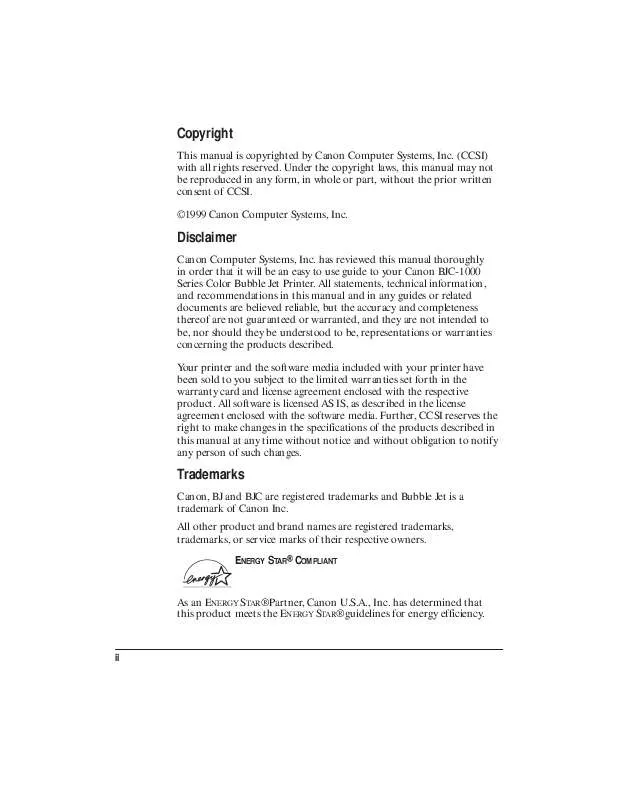
 CANON BJC-1000 Setup (71 ko)
CANON BJC-1000 Setup (71 ko)
 CANON BJC-1000 SETUP (71 ko)
CANON BJC-1000 SETUP (71 ko)
 CANON BJC-1000 BROCHURE (1658 ko)
CANON BJC-1000 BROCHURE (1658 ko)
 CANON BJC-1000 BJC-1000 SETUP (71 ko)
CANON BJC-1000 BJC-1000 SETUP (71 ko)
 CANON BJC-1000 Setup Instruction (71 ko)
CANON BJC-1000 Setup Instruction (71 ko)
