User manual CANON BJC-5100
Lastmanuals offers a socially driven service of sharing, storing and searching manuals related to use of hardware and software : user guide, owner's manual, quick start guide, technical datasheets... DON'T FORGET : ALWAYS READ THE USER GUIDE BEFORE BUYING !!!
If this document matches the user guide, instructions manual or user manual, feature sets, schematics you are looking for, download it now. Lastmanuals provides you a fast and easy access to the user manual CANON BJC-5100. We hope that this CANON BJC-5100 user guide will be useful to you.
Lastmanuals help download the user guide CANON BJC-5100.
You may also download the following manuals related to this product:
Manual abstract: user guide CANON BJC-5100
Detailed instructions for use are in the User's Guide.
[. . . ] Copyright
This manual is copyrighted by Canon Computer Systems, Inc. Under the copyright laws, this manual may not be reproduced in any form, in whole or part, without the prior written consent of CCSI. ©1999 Canon Computer Systems, Inc.
Disclaimer
Canon Computer Systems, Inc. has reviewed this manual thoroughly in order that it will be an easy to use guide to your Canon BJC-5100 Series Color Bubble Jet Printer. [. . . ] r To avoid fading, do not expose printed film to prolonged sunlight. Do not remove papers from their protective packaging until you are ready to use them. r Store unused film at temperatures between 59° F to 86° F (15° C to 30° C). The relative humidity should be between 10% and 70%.
Chapter 3
Paper Handling
3-15
Paper Handling
Canon's High Resolution Paper
Canon's High Resolution Paper is designed for high quality printing. This paper is specially coated to produce delicate color output. After using a package of High Resolution Paper (100 sheets), you need to use the cleaning sheet enclosed with the paper to remove paper dust from the printer's rollers; this will help prevent paper feed problems.
Using the Cleaning Sheet
Set up the printer.
r Make sure the paper support and paper output trays are extended.
Insert the cleaning sheet.
r Remove the two pieces of tape from the sheet. r Insert the sheet with the sticky side out (toward you) and down (going into the sheet feeder). r Adjust the paper guide to the edge of the cleaning sheet.
3-16
Paper Handling
Chapter 3
Feed the sheet.
r Make sure the printer is on. r Open a word processing program (such as Notepad) and print a blank page. r The printer feeds the cleaning sheet and then ejects it. Be sure to discard the sheet after you use it.
Fabric Sheet
The Fabric Sheet for Canon printers comes with a booklet that describes special handling procedures. Be sure to look through this booklet for special information regarding the Fabric Sheets. This section describes specific steps for using Fabric Sheets with the printer.
Paper Handling
Be sure to follow these guidelines: r Use the fixing agent that comes with the Fabric Sheet. r Do not touch newly printed fabric sheets until the ink is completely dry. This takes about one hour.
Printing on a Fabric Sheet
Set up the printer.
r Make sure the paper support and paper output tray are extended.
Chapter 3
Paper Handling
3-17
Insert the fabric sheet.
r Insert the sheet with the cloth side out (toward you) and the open end up (away from the sheet feeder). r Adjust the paper guide to the edge of the fabric sheet.
3-18
Paper Handling
Chapter 3
Set up your print operation.
r In the Settings tab, select Fabric Sheet for the Media and Fabric Size for Size.
MEDIA TYPE MEDIA SIZE
r Now you can start the print operation from your Windows application.
Dry and then wash the fabric sheet.
r Let the printed fabric sheet set for about one hour to allow the ink to completely dry. r When dry, peel the film backing from the printed fabric sheet. r Wash the printed fabric sheet for about three minutes under lukewarm running water to remove extra ink. r Hang the fabric sheet up to dry it again. r Iron the dried fabric sheet with a clothes iron. r See the booklet that comes with Fabric Sheet for details on drying and washing.
Chapter 3
Paper Handling
3-19
Paper Handling
Printing on Banner Paper
You load banner paper through the manual feed slot on the back of the printer. For best results, use Canon Banner Paper. [. . . ] On this printer, the printing area varies depending on the type of paper being used.
Printer driver
Software that sends printing instructions to a printer. The printer driver keeps track of the attributes of a printer and the codes the program must send to access those attributes.
RAM
Random Access Memory. Printer memory that is used for temporary storage of information you want to print.
Resolution
The density of dots for any given output device. Expressed in terms of dots per inch (dpi). [. . . ]
DISCLAIMER TO DOWNLOAD THE USER GUIDE CANON BJC-5100 Lastmanuals offers a socially driven service of sharing, storing and searching manuals related to use of hardware and software : user guide, owner's manual, quick start guide, technical datasheets...manual CANON BJC-5100

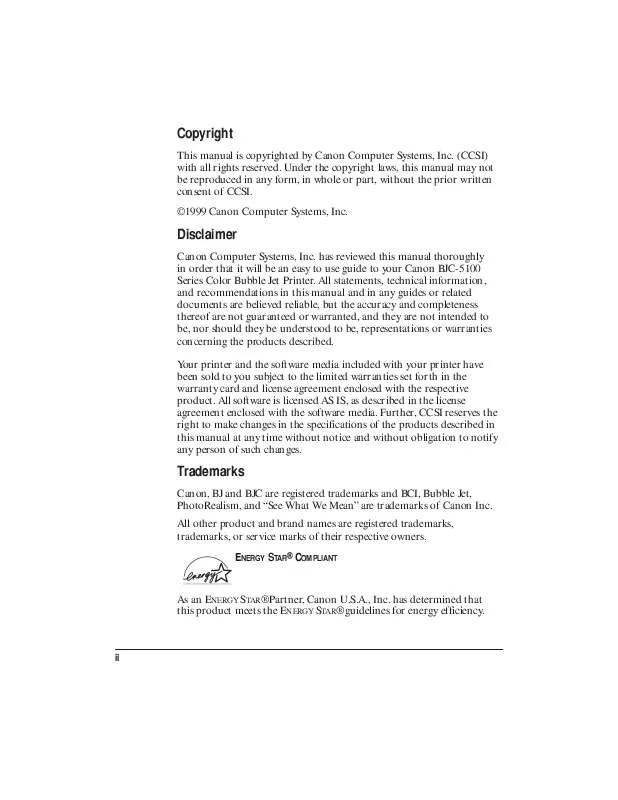
 CANON BJC-5100 BROCHURE (1658 ko)
CANON BJC-5100 BROCHURE (1658 ko)
