Detailed instructions for use are in the User's Guide.
[. . . ] (5411) 432-59800
79 Anson Road #09-01/06, Singapore 079906 http://www. canon-asia. com No. 1, Jalan Kilang Timor, #09-00 Pacific Tech Centre, Singapore, 159303 Tel: 65-7998888, Fax: 65-2736786 Hotline: 65-3342726 http://www. canon. com. sg Block D, Peremba Square Saujana Resort, Section U2, 40150 Shah Alam, Selangor Darul Ehsan Malaysia Tel: 603-7446000, Fax: 603-7446048 Helpdesk: 603-7446008/9 Enquiry: print&scan@canon. com. my http://www. canon. com. my 179/34-45 Bangkok City Tower, 9th-10th Floor South Sathorn Road, Thungmahamek Sathorn, Bangkok 10120, Thailand Tel: 662-3449999, Fax: 662-3449968 http://www. canon. co. th
Setup and Scanning
Check the Package Contents
p. 2
CANON MARKETING SERVICES PTE. Box 2262 1180 EG Amstelveen, The Netherlands Woodhatch, Reigate, Surrey RH2 8BF, United Kingdom For technical support, please contact Canon Helpdesk. Box 431, Wallington, Surrey SM6 0XU Tel: (08705) 143 723 (Calls may be recorded) Fax: (08705) 143 340 For sales enquiries: (0121) 666-6262
CANON MARKETING (MALAYSIA) SDN. [. . . ] Macintosh, Power Macintosh and Mac OS are trademarks of Apple Computer, Inc. , registered in the U. S. ScanSoft and OmniPage are trademarks of ScanSoft, Inc. Other names and products not mentioned above may be trademarks or registered trademarks of their respective companies.
In this guide, Windows XP screen shots are used to illustrate explanations common to all operating systems.
· Before you upgrade to Windows XP from Windows 98/Me/2000, you must uninstall ScanGear CS and CanoScan Toolbox using the "Uninstall the Software" menu of the CanoScan Setup Utility CD-ROM. The scanner may not work if you upgrade to Windows XP with these programs still installed. After upgrading to Windows XP, reinstall ScanGear CS and CanoScan Toolbox according to the steps on page 3. For details, please read the "Troubleshooting" section of the Scanning Guide (HTML format manual).
00-QSG_E_MAIN. fm Page 1 Monday, April 7, 2003 2:08 PM
Guide to the Manuals
Open the Package Quick Start Guide (this guide)
This guide describes a series of processes, from opening the package to using the scanner.
READ THIS GUIDE FIRST!
Scanning Guide (HTML format manual)
HTML Refer to this guide when you have finished setting up the scanner according to the procedures in the Quick Start Guide. It describes how to utilize the scanner with the bundled software, and how to solve problems when they occur. You can install this manual onto the hard disk together with the software programs. When you install it, the Scanning Guide icon will appear on the desktop. Double-click the icon to view it with a browser program, such as Internet Explorer.
User's Guides for Application Programs (PDF format manuals)
PDF · ArcSoft PhotoStudio · ArcSoft PhotoBase · OmniPage SE · Presto!PageManager (Windows only) Select the "View the Electronic Manuals" menu on the CanoScan Setup Utility CD-ROM. To read these manuals, Adobe Acrobat Reader should be installed on your computer.
1
00-QSG_E_MAIN. fm Page 2 Monday, April 7, 2003 2:08 PM
Check the Package Contents
Scanner and Accessories
Stand Scanner USB Interface Cable Page 11
Documents and Software Programs
· Quick Start Guide (this guide) · Additional Documents · CanoScan Setup Utility CD-ROM
· The two figures in the brackets below indicate the respective sizes of the Windows/ Macintosh versions of the software. · Approximately 479 MB (for Windows) / 189 MB (for Macintosh) of hard disk space on your computer is required to install all the programs. Additional free hard disk space is required to operate the programs. ScanGear CS (25 MB / 5 MB) - Scanner Driver It allows you to scan and load images from the scanner. CanoScan Toolbox (5 MB / 3 MB) - Scanning Utility Program It enables you to scan images and copy (print), attach images to e-mail messages or save images with simple steps. ArcSoft PhotoStudio (30 MB / 19 MB) - Image Editing Program It allows you to load images from the scanner, edit and retouch them, and apply special effects and enhancements. ArcSoft PhotoBase (75 MB / 5 MB) - Photo Album Program It allows you to create and edit image albums, perform image searches and create slide shows. ScanSoft OmniPage SE (65 MB / 48 MB) - OCR (Optical Character Recognition) Program It converts characters scanned from a book, magazine or newspaper into text data for editing or digital transmission. PageManager (Windows only) (150 MB) - Digital Document Management Program It makes it easy to scan, share and organize documents and photos. If no window displays, double-click the CD-ROM icon, then the Setup icon.
3 Click [Install the Software].
The [Install] window will display.
Read the SOFTWARE USER LICENSE AGREEMENT. Click [Yes] if you accept the terms.
4 Click [Start Installation].
You will install six software programs and the Scanning Guide (HTML format manual).
5 The installation procedure will start.
Follow the on-screen message prompts and click [Yes], [Next] or [Install] to continue the installation.
6 When the installation is complete, click [Yes]. [. . . ] With certain e-mail programs, you should enable the MAPI function (for Windows).
1 Press the [FILE] button. 3 The scanned image will be saved as a
PDF document and appear in Presto!PageManager (Windows) or Adobe Acrobat Reader (Macintosh).
· While scanning, you can change the default settings for scanning by clicking the [Cancel] button. For changing settings or arranging the scanner button assignments, refer to the CanoScan Toolbox section of the Scanning Guide (HTML format manual).
10
00-QSG_E_MAIN. fm Page 11 Monday, April 7, 2003 2:08 PM
Using the Scanner in the Upright Position
Installing the Stand
Positioning an Item
Removing the Stand
Removing the stand.
Press the hook.
11
00-QSG_E_MAIN. fm Page 12 Monday, April 7, 2003 2:08 PM
System Information
This form should be used to record the operating environment for the purchased scanner. [. . . ]

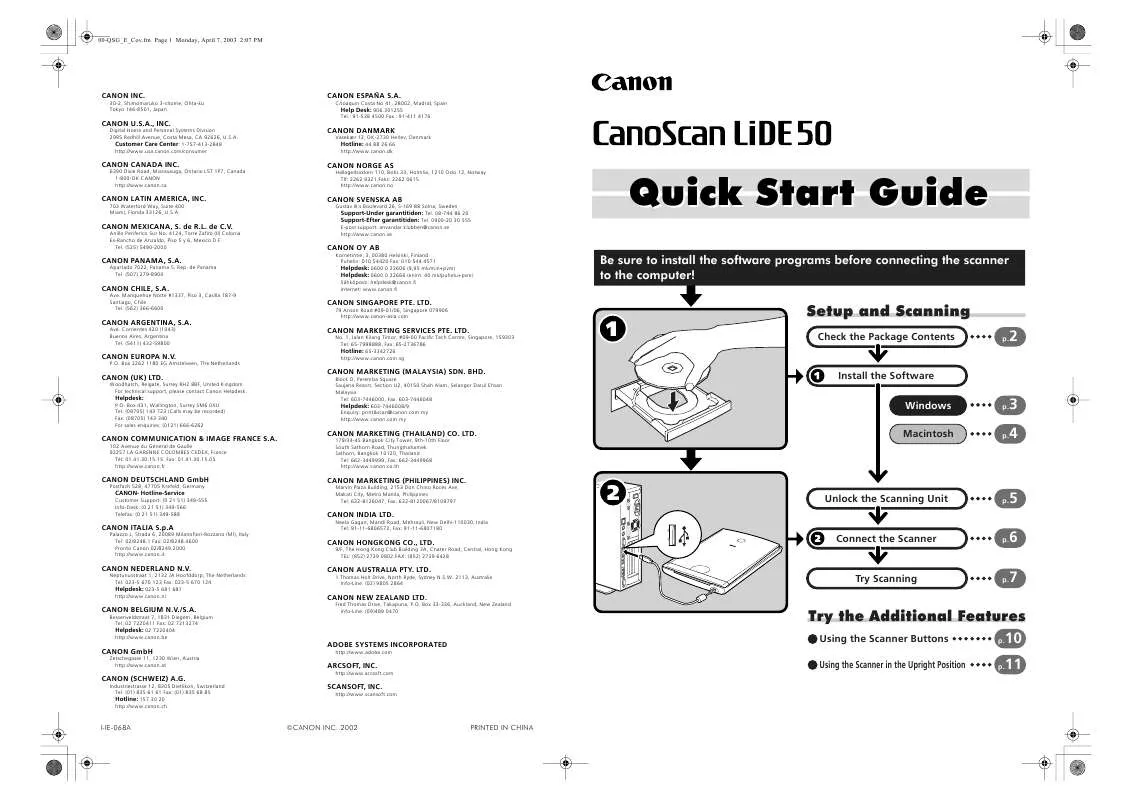
 CANON CANOSCAN LIDE 50 BROCHURE (1658 ko)
CANON CANOSCAN LIDE 50 BROCHURE (1658 ko)
 CANON CANOSCAN LIDE 50 LIDE50_SPEC (164 ko)
CANON CANOSCAN LIDE 50 LIDE50_SPEC (164 ko)
