User manual CANON CANOSCAN LIDE90
Lastmanuals offers a socially driven service of sharing, storing and searching manuals related to use of hardware and software : user guide, owner's manual, quick start guide, technical datasheets... DON'T FORGET : ALWAYS READ THE USER GUIDE BEFORE BUYING !!!
If this document matches the user guide, instructions manual or user manual, feature sets, schematics you are looking for, download it now. Lastmanuals provides you a fast and easy access to the user manual CANON CANOSCAN LIDE90. We hope that this CANON CANOSCAN LIDE90 user guide will be useful to you.
Lastmanuals help download the user guide CANON CANOSCAN LIDE90.
You may also download the following manuals related to this product:
Manual abstract: user guide CANON CANOSCAN LIDE90
Detailed instructions for use are in the User's Guide.
[. . . ] · To upgrade from Windows® XP to Windows VistaTM operating system, first uninstall software bundled with the Canon scanner. · Log in as an administrator to install the software.
*1
1 Place the Setup CD-ROM in the drive.
For Macintosh®: Double-click the [Setup] icon. Enter the administrator ID and password on the authentication dialog box.
*2
2 For Windows Vista, when the [AutoPlay] dialog box (*1) appears, run the setup program, and
then click [Continue] to proceed when the [User Account Control] dialog box (*2) appears.
For Windows 2000/XP and Macintosh, skip this step and go to step 3.
3 Click [Easy Install] on the main menu (*3). [. . . ] 6 Click [Scan] to start scanning.
· Do not move the scanner while it is operating.
7 When prompted to close ScanGear, click [OK]. 8 Save the scanned image in ArcSoft PhotoStudio and close the window.
<Solution Menu> You can select MP Navigator EX, the Scanning Guide (on-screen manual), or the Online Registration.
Using the Scanner Buttons
COPY Button
Prints (copies) the scanned image with a printer.
PHOTO Button
Opens the scanned image in the bundled application program, ArcSoft PhotoStudio.
PDF Button
Saves the scanned image as a PDF file.
E-MAIL Button
Attaches the scanned image to a new e-mail message.
· For Mac OS X v. 10. 3. x/10. 2. 8 or later: Refer to Other Scanning Methods in the Scanning Guide (on-screen manual) before using.
See the back page for the instructions for "Scanning in the upright position".
QT5-1318-V01 XXXXXXXX ©CANON INC. 2007 PRINTED IN VIETNAM
Scanning in the Upright Position
This scanner can be used in the upright position. Use the supplied stand when scanning on the stand.
Setting the Stand
Put the scanner on the stand, fitting the two holes on the scanner side to the projections on the stand.
Positioning an item
Place a document on the document glass.
Removing the Stand
To remove the scanner from the stand, press the hook.
Lean the scanner toward the stand. Close the document cover carefully to prevent the document from moving over.
Release the scanner from the hook.
Fasten the stand hook to the marked position on the scanner until it clicks.
Lift the scanner off.
Refer to the Scanning Guide (on-screen manual) for further information about ScanGear, MP Navigator EX, Scanner Buttons, and Troubleshooting. To start the Scanning Guide, double-click the on-screen manual icon on the desktop. In this guide, Windows Vista screen shots are used to illustrate explanations common to all operating systems.
Specifications
CanoScan LiDE 90 Scanner Type Sensor Type Light Source Optical Resolution *1 Selectable Resolution Scanning Bit Depth Scanning Speed (Photo or Document) Interface Maximum Document Size Scanner Buttons Operating Range Power Requirements Power Consumption Exterior Dimensions (W) x (D) x (H) Weight
*1 *2
Flatbed CIS (Color Contact Image Sensor) 3-color (RGB) LED 2400 x 4800 dpi 25-19200 dpi (ScanGear) Color Grayscale Color Grayscale, B&W 16 bit input/16 bit or 8 bit output for each color 16 bit input /8 bit output 2. 7 msec. /line (300 dpi), 5. 0 msec. /line (600 dpi), 9. 6 msec. /line (1200 dpi), 18. 9 msec. /line (2400 dpi) 2. 3 msec. /line (300 dpi), 1. 7 msec. /line (600 dpi), 3. 2 msec. /line (1200 dpi), 6. 3 msec. /line (2400 dpi) USB 2. 0 Hi-Speed A4/Letter: 216 x 297 mm 4 buttons (COPY, PHOTO, PDF, E-MAIL) Temperature Humidity 5°C to 35°C (41°F to 95°F) 10% to 90% RH without condensation formation Supplied via USB port (No external adapter required) In operation: 2. 5 watts maximum, Stand-by: 1. 0 watts, Suspend: 9 mwatts 250 x 364 x 40 mm (9. 9 x 14. 4 x 1. 6 in. ) Approximately 1. 6 kg (3. 5 lbs. )
*2
Optical Resolution represents the maximum sampling rate based on ISO 14473. The fastest speed in USB 2. 0 Hi-Speed mode on Windows PC. Scanning speed varies according to the document types, scan settings, or specifications of the computer.
· Specifications are subject to change without notice. Model Number: K10300 (CanoScan LiDE 90)
FCC Notice (U. S. A. Only)
Model Number : K10300
This device complies with Part 15 of the FCC Rules. Operation is subject to the following two conditions: (1) This device may not cause harmful interference, and (2) this device must accept any interference received, including interference that may cause undesired operation. Note: This equipment has been tested and found to comply with the limits for a Class B digital device, pursuant to Part 15 of the FCC Rules. These limits are designed to provide reasonable protection against harmful interference in a residential installation. This equipment generates, uses and can radiate radio frequency energy and, if not installed and used in accordance with the instructions, may cause harmful interference to radio communications. However, there is no guarantee that interference will not occur in a particular installation. [. . . ] · Windows is a trademark of Microsoft Corporation, registered in the U. S. · Windows Vista is a trademark of Microsoft Corporation. · Macintosh and Mac are trademarks of Apple Inc. , registered in the U. S. [. . . ]
DISCLAIMER TO DOWNLOAD THE USER GUIDE CANON CANOSCAN LIDE90 Lastmanuals offers a socially driven service of sharing, storing and searching manuals related to use of hardware and software : user guide, owner's manual, quick start guide, technical datasheets...manual CANON CANOSCAN LIDE90

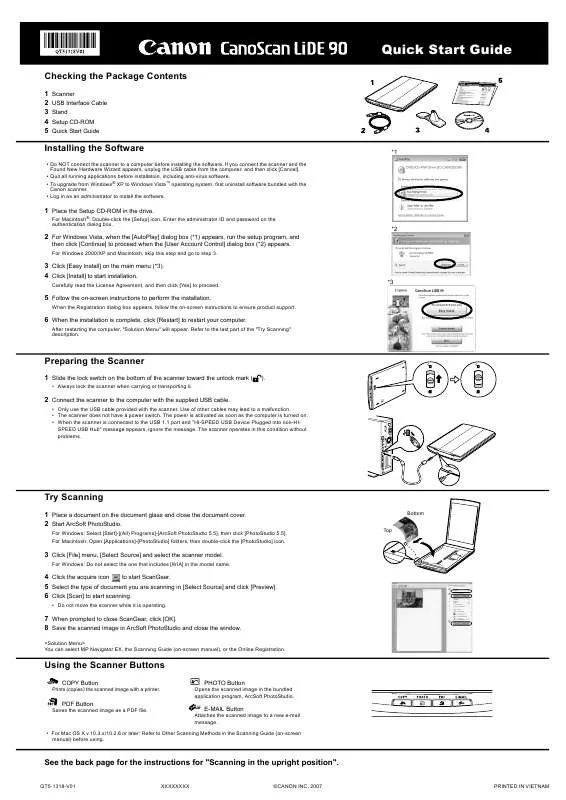
 CANON CANOSCAN LIDE90 BROCHURE (1658 ko)
CANON CANOSCAN LIDE90 BROCHURE (1658 ko)
 CANON CANOSCAN LIDE90 GU%EDA DE INICIO R%E1PIDO DE CANOSCAN LIDE 90 %5BSPANISH VERSION%5D (2064 ko)
CANON CANOSCAN LIDE90 GU%EDA DE INICIO R%E1PIDO DE CANOSCAN LIDE 90 %5BSPANISH VERSION%5D (2064 ko)
