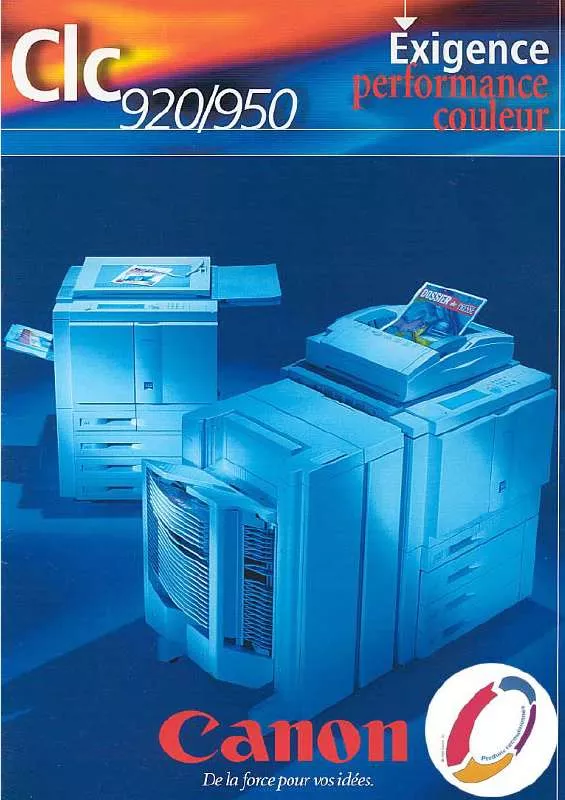User manual CANON CLC 920 BROCHURE
Lastmanuals offers a socially driven service of sharing, storing and searching manuals related to use of hardware and software : user guide, owner's manual, quick start guide, technical datasheets... DON'T FORGET : ALWAYS READ THE USER GUIDE BEFORE BUYING !!!
If this document matches the user guide, instructions manual or user manual, feature sets, schematics you are looking for, download it now. Lastmanuals provides you a fast and easy access to the user manual CANON CLC 920. We hope that this CANON CLC 920 user guide will be useful to you.
Lastmanuals help download the user guide CANON CLC 920.
Manual abstract: user guide CANON CLC 920BROCHURE
Detailed instructions for use are in the User's Guide.
[. . . ] A separate power cord is not used with this scanner.
2 Connect the other end of the
2
Unlocking the Scanning Unit
its side and unlock the scanner ( ).
USB interface cable to the scanner's USB port.
1 Gently turn the scanner on
3 · For Windows setup, go to
Step 4 . · For Macintosh setup, skip to Step 6 . [. . . ] Be sure to unlock the
scanner before plugging in the USB interface cable. Operating the scanner while in the locked position may damage the equipment.
4
Installing the Scanner Software for Windows®
Note: Windows 2000 screens will look
different than the screens shown below.
7 Click Start Installation.
1 When you
see this dialog box, insert the Software Solutions CD-ROM. Note: If you don't see this dialog box
or accidentally close it, unplug the USB cable and then reconnect it. 2 Select
The following software will be installed: · ScanGear® Toolbox CS · OmniPage · Arcsoft PhotoStudio 2000 · Arcsoft PhotoBase · Adobe Acrobat Reader
8 Follow the on-screen instructions. 9 Restart your computer after all
of the above listed software has installed.
"Search for the best driver. . . " Click Next.
3 Select CD-
5
Your First Scan for Windows
Step 1: Placing the Image
1 Open the document cover. 2 Place your picture face down
ROM drive. 2 Place your picture face down on the
around the portion of the image you want to scan.
5 Slide the Resolution bar to:
glass of your scanner. Line up the image with the arrow on the scanner bed.
· 200 dpi--for an inkjet printer · 72 dpi--for e-mail or Web
6 Click the Scan button.
3 Close the document cover.
Step 2: Scanning the Image
1 Press the scanner's Start button. 7 In the File menu,
select Save.
8 To scan another
2 In the toolbox, click the Scan button.
image, or to scan the current image at a different resolution, repeat Steps 1 - 7.
Drag and drop applications for image editing or text scanning onto these buttons to open them with a single click.
3 Click the Preview button.
8
Learn More About Your Scanner
9
Registering Your Product
Quick Tips on the Web
1 Go to www. canoscan. com for
1 Register your product via the
helpful tips on: · Scanning for e-mail attachments · Scanning and posting to the Web · Cropping an image · Adjusting dots per inch, and more!
Web at: www. ccsi. canon. com/register
Technical Support
Canon Scanners
Canon Computer Systems, Inc. offers a full range of customer technical support* options: · For e-mail technical support, the latest driver downloads and answers to frequently asked questions (www. ccsi. canon. com)
Product Manuals on the CD-ROM
1 Open the CanoScan Setup
· 24-hour, 7-day-a-week automated support for troubleshooting issues on most current products (1-800-423-2366) · 24-hour, Fax-On-Demand System for product specifications and technical information (1-800-526-4345) · Free technical support MondaySaturday (excluding holidays) for products still under warranty** (1-757-413-2848) · Technical support 7 days a week (excluding holidays) for products no longer under warranty, for $24. 99 per call (1-800-423-2366), or for $2. 50 per minute, to a maximum of $25. 00 per call (1-900-246-1200) NOTE: Within Canada, call for technical support 24 hours a day, 7 days a week (1-800-OK-CANON).
*Support program specifics subject to change without notice. **Refer to individual product information for warranty details.
Utility by reinserting the Software Solutions CD-ROM.
2 Click View the Electronic Manuals. 3 Click on the manual desired.
Windows
PhotoStudio 2000 or PhotoBase
Phone: 510-440-9901; Fax 510-440-1270;
Macintosh
e-mail: support@arcsoft. com; www. arcsoft. com
OmniPage
Tips on Scanning Resolution: Saving Time and Disk Space
Purpose Viewing images on-screen or web Convert a printed document to text (OCR) Printing a color drawing or color graphic Printing a color photo on specialty paper Printing a black and white line art Suggested Resolution
75 dpi 300 dpi 180 dpi - 360 dpi 200 dpi - 360 dpi 360 dpi - 600 dpi
Phone: 408-395-8319
For more information about Canon Products, call 1-800-OK-CANON or visit our Web site at: www. ccsi. canon. com
Canon Computer Systems, Inc. [. . . ] 3 Click on the manual desired.
Windows
PhotoStudio 2000 or PhotoBase
Phone: 510-440-9901; Fax 510-440-1270;
Macintosh
e-mail: support@arcsoft. com; www. arcsoft. com
OmniPage
Tips on Scanning Resolution: Saving Time and Disk Space
Purpose Viewing images on-screen or web Convert a printed document to text (OCR) Printing a color drawing or color graphic Printing a color photo on specialty paper Printing a black and white line art Suggested Resolution
75 dpi 300 dpi 180 dpi - 360 dpi 200 dpi - 360 dpi 360 dpi - 600 dpi
Phone: 408-395-8319
For more information about Canon Products, call 1-800-OK-CANON or visit our Web site at: www. ccsi. canon. com
Canon Computer Systems, Inc. 2995 Redhill Avenue · Costa Mesa, California 92626 U. S. A.
©2000 Canon Computer Systems, Inc. [. . . ]
DISCLAIMER TO DOWNLOAD THE USER GUIDE CANON CLC 920 Lastmanuals offers a socially driven service of sharing, storing and searching manuals related to use of hardware and software : user guide, owner's manual, quick start guide, technical datasheets...manual CANON CLC 920