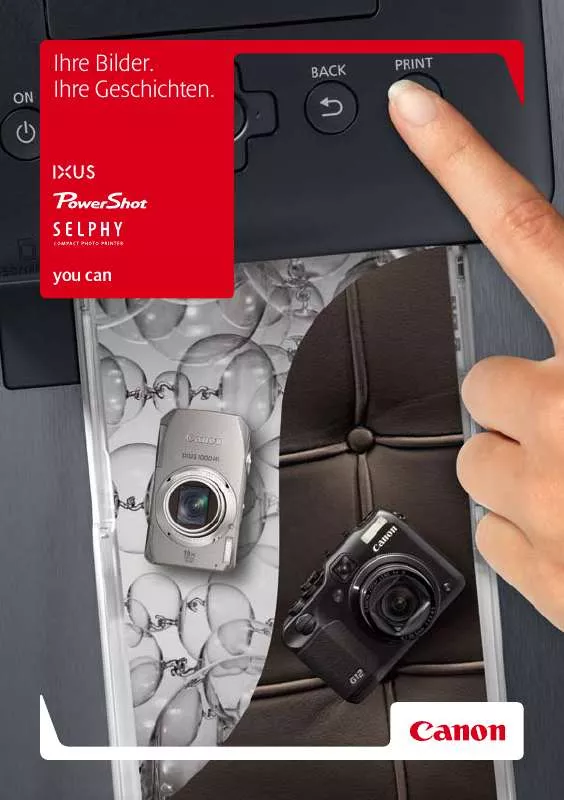User manual CANON DIGITALE KOMPAKTKAMERAS RANGE 2H2010 BROCHURE
Lastmanuals offers a socially driven service of sharing, storing and searching manuals related to use of hardware and software : user guide, owner's manual, quick start guide, technical datasheets... DON'T FORGET : ALWAYS READ THE USER GUIDE BEFORE BUYING !!!
If this document matches the user guide, instructions manual or user manual, feature sets, schematics you are looking for, download it now. Lastmanuals provides you a fast and easy access to the user manual CANON DIGITALE KOMPAKTKAMERAS RANGE 2H2010. We hope that this CANON DIGITALE KOMPAKTKAMERAS RANGE 2H2010 user guide will be useful to you.
Lastmanuals help download the user guide CANON DIGITALE KOMPAKTKAMERAS RANGE 2H2010.
Manual abstract: user guide CANON DIGITALE KOMPAKTKAMERAS RANGE 2H2010BROCHURE
Detailed instructions for use are in the User's Guide.
[. . . ] Please note that this warranty does not apply to repairs arising out of the malfunction of non-genuine Canon accessories, although you may request such repairs on a chargeable basis.
Camera Body Temperature
If your camera is used for prolonged periods, the camera body may become warm. Please be aware of this and take care when operating the camera for an extended period.
About the LCD Monitor
The LCD monitor is produced with extremely high-precision manufacturing techniques. More than 99. 99% of the pixels operate to specification. Less than 0. 01% of the pixels may occasionally misfire or appear as red or black dots. [. . . ] Use this setting when you want to set the exposure on the subject in the center of the monitor.
1
Press the button to switch between metering modes.
The selected metering mode appears on the LCD monitor.
77
Adjusting the Exposure Compensation
Adjust the exposure compensation setting to avoid making the subject too dark when it is backlit or shot against a bright background or to avoid making lights appear too bright in night shots.
1
In the FUNC. menu, select
* The current setting is displayed.
*.
See Selecting Menus and Settings (p. 43).
2
Use the or button to adjust the exposure compensation.
· The settings can be adjusted in 1/3 stops in the range -2 to +2. · You can confirm the effect of the setting in the LCD monitor when it is on. · You can shoot right after selecting an option. The menu displays again after the shot, allowing you to change the settings easily.
3
Return the setting to 0.
Press the FUNC. button.
The display will return to the Shooting screen.
To reset the exposure compensation
78
Shooting in Long Shutter Mode
You can set the shutter speed to a slow setting to make dark subjects appear brighter.
1
In the
(Rec. ) menu, select
.
See Selecting Menus and Settings (p. 43).
Shooting
2
Use the or button to select [On] and press the MENU button.
The display will return to the Shooting screen.
3
In the FUNC. menu, select press the SET button.
* The current setting is displayed.
* and
See Selecting Menus and Settings (p. 43).
4
Use the or button to select a shutter speed.
· The higher the value, the brighter the image and the lower the value, the darker the image. · You can shoot right after selecting a value. button.
The display will return to the Shooting screen.
(Sepia) or (B/W)
This setting cannot be adjusted when the photo effects are selected.
Setting a Custom White Balance
You can set a custom white balance to obtain the optimal setting for the shooting conditions by having the camera evaluate an object, such as a piece of white paper or cloth, or a photo-quality gray card that you wish to establish as the standard white color. Especially in the following cases, as the white balance may not be adjusted in (Auto), shoot after reading the white balance data in (Custom). · Shooting close-ups · Shooting subjects of monotone color (such as sky, sea or forest) · Shooting with a peculiar source of light (such as a mercury-vapor lamp)
1
In the FUNC. menu, select
* The current setting is displayed.
*.
See Selecting Menus and Settings (p. 43).
2
Use the
or
button to select
.
82
3
Aim the camera at the white paper, cloth or gray card and press the SET button.
· Aim the camera so that the white paper, cloth or gray card completely fills the frame on the LCD monitor or the entire viewfinder before pressing the SET button. The camera reads the white balance data when you press the SET button. · You can shoot right after selecting an option. The menu displays again after the shot, allowing you to change the settings easily.
Shooting
4
Press the FUNC. button.
The display will return to the Shooting screen.
· You are recommended to set the shooting mode to and the exposure compensation setting to zero (±0) before setting a custom white balance. The correct white balance may not be obtained when the exposure setting is incorrect (image appears completely black or white). · Shoot with the same settings as when reading the white balance data. [. . . ] · Other names and products not mentioned above may be registered trademarks or trademarks of their respective companies.
Copyright © 2004 Canon Inc. All rights reserved.
· · · ·
158
159
Functions Available in Each Shooting Mode
The chart below is a reference for the settings available for various shooting conditions. The settings selected in each shooting mode are saved after you finish shooting.
Function
Large Medium 1 Medium 2
Auto *
Manual *
Stitch Assist *
Movie * *
Reference Page
Resolution Small
Movie Movie Movie Superfine
(1)
p. 55
*
*
* *
Compression Fine
Normal Auto Red-eye Reduction Auto
p. [. . . ]
DISCLAIMER TO DOWNLOAD THE USER GUIDE CANON DIGITALE KOMPAKTKAMERAS RANGE 2H2010 Lastmanuals offers a socially driven service of sharing, storing and searching manuals related to use of hardware and software : user guide, owner's manual, quick start guide, technical datasheets...manual CANON DIGITALE KOMPAKTKAMERAS RANGE 2H2010