User manual CANON DR-4580U
Lastmanuals offers a socially driven service of sharing, storing and searching manuals related to use of hardware and software : user guide, owner's manual, quick start guide, technical datasheets... DON'T FORGET : ALWAYS READ THE USER GUIDE BEFORE BUYING !!!
If this document matches the user guide, instructions manual or user manual, feature sets, schematics you are looking for, download it now. Lastmanuals provides you a fast and easy access to the user manual CANON DR-4580U. We hope that this CANON DR-4580U user guide will be useful to you.
Lastmanuals help download the user guide CANON DR-4580U.
You may also download the following manuals related to this product:
Manual abstract: user guide CANON DR-4580U
Detailed instructions for use are in the User's Guide.
[. . . ] Instructions
Please read these instructions carefully before using this product, and save them for future reference.
International ENERGY STAR® Office Equipment Program As an ENERGY STAR partner, Canon Electronics Inc. has determined that this product meets the ENERGY STAR guidelines for energy efficiency. The International ENERGY STAR Office Equipment Program is an international program that promotes energy saving through the use of computers and other office equipment. The program backs the development and dissemination of products with functions that effectively reduce energy consumption. [. . . ] Note: However, this feature is not available if the optional Imprinter is not installed.
Display panel
Scan Counter
Ready/Error
DR - 4580U
Mode Select Start / Stop
4
Home
Imprint
Others
1
3
2
0 1 . P r e I m p r i n t H o s t
1 2 3
4
Press the Imprint key.
Press the up or down Mode arrow key (v w) to display the setting that you want to select. (© 26) Press the right or left Select key ( ) to display the settings for the selected mode.
To save the setting and return to standby (Ready) press the Home key. -orIf you want to perform other settings before returning to standby, press the desired menu key.
Scan Counter Others
0 2 . 4 mm < 1 C h a r >
R e a d y
© 19 © 24 © 28
) to select the settings then press the Home key when you are
Press the right or left Select key ( finished.
25
Setting up the scanner
Summary of the Imprinter menu modes and settings
Number, mode and default display 01 Setting the imprinter data
0 1 . P r e I m p r i n t H o s t
Content Uses the imprinter to stamp the front sheet of each scanned page with text you specify.
Host
Host: Count:
Count
Prints the text specified with the software application on the computer. Prints according to the counter setting for “Select the counter displayed on LCD”. (Counter menu, mode 01)
02 Setting the imprinter start position
0 2 . 0 mm < 0 C h a r >
Specifies the starting location of the stamp printed by the imprinter if Count was selected for 01 above.
Press a select arrow key ( ) to specify the position on the page where the stamp will print. If zero is entered, the stamp prints 10 mm from the top edge of the page.
Example: 2 Letter Text Setting
0 2 . 4 mm < 1 C h a r >
The mm setting tells you the approximate distance of the starting position from the top of the page. Enter a text string 0 (10 mm or 0. 4 in. ) to 72 characters wide (182. 8 mm or 7. 2 in. ) Here is an illustration of the example above. The two letters print 14. 8 mm (0. 6 in. ) from the top.
Top of the paper 10mm (0. 4in. )
[ [ [ [ [ [
14. 8mm (0. 6in. )
Top of the printout when the imprinter start position is set to 2 characters.
The count must be printed with 7-digit numbers. Numbers shorter than 7-digits are counted as spaces and not printed.
03 Setting the imprinter Orientation
0 3 . P r e R o t a t e H o s t
This sets the orientation of character printing when using the imprinter. Host 0° 90° 180° 270°
Prints portrait orientation. Rotates character string 90 degrees and prints. Print portrait orientation from the end of the character string. A B
4580
Spaces fill out stamps shorter than 7 characters.
4580
0° 90° 180°
270° Rotates character string 270 degrees and prints.
:Transfer direction
26
AB
AB
A B
Setting up the scanner
Performing SCSI and other settings with the Others menu
Use the Others key to open the Other menu to define the SCSI ID for the scanner, terminator setting, buzzers sound setting, confirm the scanner version number, and so on. Note: These settings can be performed only with the scanner display panel.
Display panel
Scan Counter
Ready/Error
DR - 4580U
Mode Select Start / Stop
4
Home
Imprint
Others
1
3
2
0 1 . V e r s i o n
1 2 3
4
Press the Others key.
Press the up or down Mode arrow key (v w) to display the setting that you want to select. (© 28) Press the right or left Select key ( ) to display the settings for the selected mode.
To save the setting and return to standby (Ready) press the Home key. [. . . ] 13 Scanning settings . . . . . . . . . . . . . . . . . . . . . . . . . . . . . . . . . . . . . . 21, 22 Scanning mode . . . . . . . . . . . . . . . . . . . . . . . . . . . . . . . . . . . . . . . . . . . . . . . . 20 Scanning section glass . . . . . . . . . . . . . . . . . . . . . . . . . . . . . . . . . . . 12 SCSI ID . . . . . . . . . . . . . . . . . . . . . . . . . . . . . . . . . . . . . . . . . . . . . . . . . . . . . . . . . . . . . . [. . . ]
DISCLAIMER TO DOWNLOAD THE USER GUIDE CANON DR-4580U Lastmanuals offers a socially driven service of sharing, storing and searching manuals related to use of hardware and software : user guide, owner's manual, quick start guide, technical datasheets...manual CANON DR-4580U

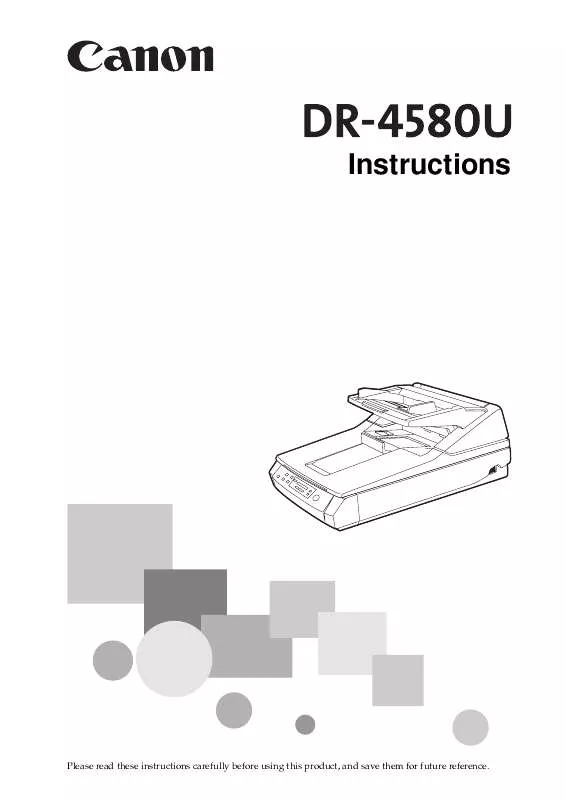
 CANON DR-4580U DATASHEET (720 ko)
CANON DR-4580U DATASHEET (720 ko)
