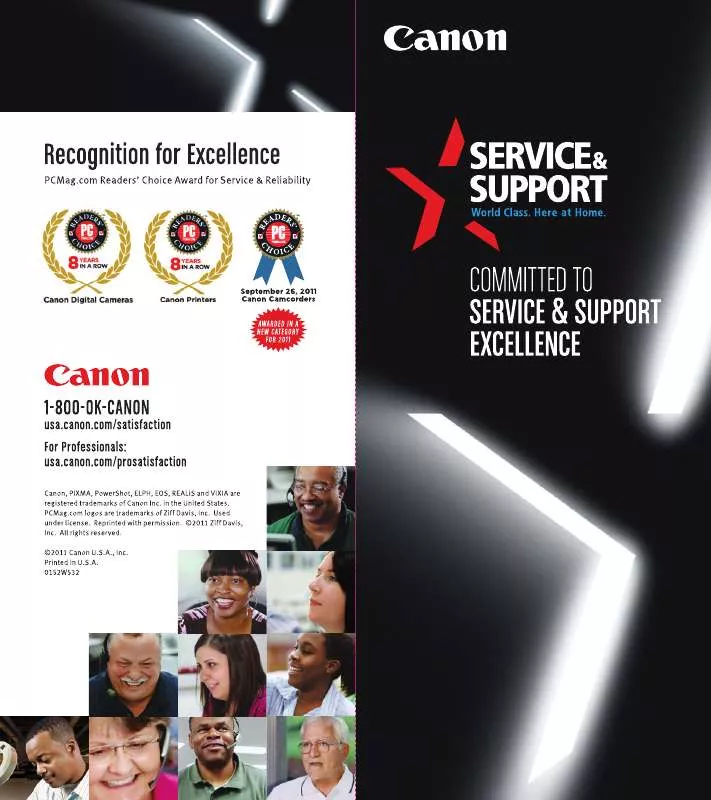User manual CANON EF 200MM F/2L IS USM BROCHURE
Lastmanuals offers a socially driven service of sharing, storing and searching manuals related to use of hardware and software : user guide, owner's manual, quick start guide, technical datasheets... DON'T FORGET : ALWAYS READ THE USER GUIDE BEFORE BUYING !!!
If this document matches the user guide, instructions manual or user manual, feature sets, schematics you are looking for, download it now. Lastmanuals provides you a fast and easy access to the user manual CANON EF 200MM F/2L IS USM. We hope that this CANON EF 200MM F/2L IS USM user guide will be useful to you.
Lastmanuals help download the user guide CANON EF 200MM F/2L IS USM.
Manual abstract: user guide CANON EF 200MM F/2L IS USMBROCHURE
Detailed instructions for use are in the User's Guide.
[. . . ] Do not make any changes or modifications to the equipment unless otherwise specified in the manual. If such changes or modifications should be made, you could be required to stop operation of the equipment.
RADIO INTERFERENCE REGULATIONS (For 120V models)
This digital apparatus does not exceed the Class A limits for radio noise emissions from digital apparatus as set out in the Interference-causing equipment standard entitled "Digital Apparatus", ICES-003 of the Industry Canada.
RÈGLEMENT SUR LE BROUILLAGE RADIOÉLECTRIQUE (For 120V models)
Cet appareil numérique respecte les limites de bruits radioélectriques applicables aux appareils numériques de Classe A prescrites dans la norme sur le matériel brouilleur: "Appareils Numériques", NMB-003 édictée par l'Industrie Canada.
Für EMNG
Dieses Produkt ist zum Gebrauch im Wohnbereich, Geschäfts-und Gewerbebereich sowie in Kleinbetrieben vorgesehen.
NOTICE
Copyright© 2000 by CANON ELECTRONICS INC. No part of this publication may be reproduced, transmitted, stored in a system, or translated into any language or computer language in any form or by any means, electronic, mechanical, magnetic, ortical, chemical, manual, or otherwise, without the prior permission of CANON ELECTRONICS INC. The contents of this manual are subject to change without notice. [. . . ] If the loaded paper does not match the setting, an “L8” error will be displayed. However, if “STMT” is selected, no error is displayed since the STMT paper size is not supported.
– 25 –
Using the Scanner
(120V model)
Selecting the Scan Size
If image size detection is set to ON in the application program in Scanner mode, select the scan size. Press the Scan Size key on the operation panel and set the scan size.
(220 – 240V model)
Note If image size detection is set to OFF in the application software or trimming/border removal is selected, the Scan Size selection function light switches off and the function is disabled.
Setting the Scanning Position
If an image is too big, you can select a specific area to be scanned by pressing the Scanning Position key. The indicator for the currently selected mode lights when the key is pressed and the setting changes each time the key is pressed. Press the key until the desired mode lights. ( ) The central area of the screen is scanned.
A 3/ A 4
A4 R
A4
A4
A4 R
A3
(
) The left side of the screen is scanned.
A 3/ A 4
A4 R
A4
A4
A4 R
A3
( ) The left and right sides of the screen are scanned as 2 consecutive images. Because the left side is scanned first, it is not necessary to reverse the sequence of printed pages.
A 3/ A 4 A4 R A4 A4 A4 R A3
Note If trimming is selected in Scanner mode, the center ( ) and left edge ( ) reference positions cannot be selected.
– 26 –
Using the Scanner
Trimming/Border settings
When an image on negative film is scanned and projected onto the scanner screen, the area outside the image appears as a black border around the image. The Automatic Border Removal function can be used to remove this black border around the scanned image. Trimming allows you to restrict scanning to a specified area of the image. Border removal allows you either to remove all the black border around the image or to leave a narrow black margin around the image. However, if “Positive” ( ) is selected as the film polarity (➜P. 23), the border removal function does not operate. (If the optional operation keyboard is used, an additional 4 settings can be stored. ) The nineteen types of settings that can be stored are described below.
Programming Function Keys
Use the procedure below to store a function in a function key.
1 Hold down the Clear key and the function key you want
+
F1 F2 F3 F4 F5 F6
to program for 2 seconds. • The number of the function to be stored appears on the display. Display Function All setting Assignment New File Lighten Screen Darken Screen Standby mode Rotate Right Rotate Left Skew Correction Addon margin Scanning Adjust Margin Adjust Sharpness Picture Mode Overlay Scanning 600DPI Background erase Auto centering Scanner Printer Use the function keys F1 F4 F5 F6 F3 F2
or
P1 P2 P3 P4
(Optional keyboard)
P1 P3 P4
P2 F1 F4
• See the following pages for descriptions of the functions. • At shipment, P1 and P4 are assigned to the optional operation keyboard.
2 Use the selector keys (the plus and minus keys) to select
the function assigned to the function key. 3 Press the function key to store the function. Note Function keys can also be programmed from the application software. Refer to the manuals supplied with the application for details.
– 29 –
Special Features
Functions that Can Be Assigned to the Function Keys
The functions described below can be assigned to a function key. q Assign all settings This function stores the operation panel status and all the scan settings. q New file After you have pressed this key, the scanned image is saved into another file (folder). For the details, see the Users’ Manual for your application. q Raise screen brightness This function raises the screen brightness. [. . . ] 14 Fiche Carrier 190R II . . . . . . . . . . . . . . . . . . . . . . . . . . . . . . . 14 FS Controller I . . . . . . . . . . . . . . . . . . . . . . . . . . . . . . . . . . . . . . . . . 14 FS Controller III . . . . . . . . . . . . . . . . . . . . . . . . . . . . . . . . . . . . . . . 14 Roll/Fiche Carrier 200 . . . . . . . . . . . . . . . . . . . . . . . . . . . . . [. . . ]
DISCLAIMER TO DOWNLOAD THE USER GUIDE CANON EF 200MM F/2L IS USM Lastmanuals offers a socially driven service of sharing, storing and searching manuals related to use of hardware and software : user guide, owner's manual, quick start guide, technical datasheets...manual CANON EF 200MM F/2L IS USM