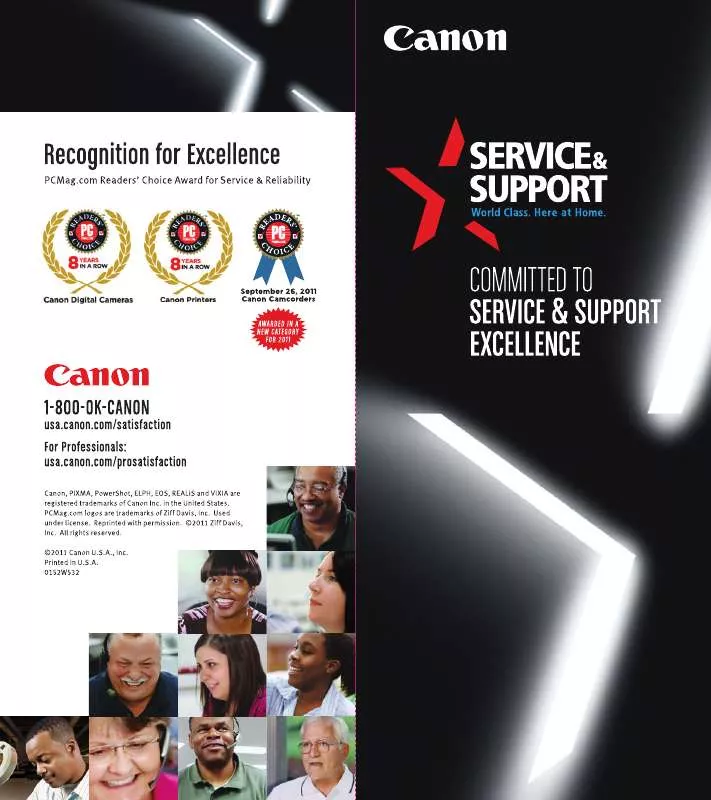Detailed instructions for use are in the User's Guide.
[. . . ] The software described in this publication is furnished under license and may only be used or copied in accordance with the terms of such license. Patents: 5, 867, 179; 5, 835, 788; 5, 666, 436; 5, 553, 200; 5, 543, 940; 5, 537, 516; 5, 517, 334; 5, 506, 946; 5, 424, 754; 5, 343, 311; 5, 212, 546; 4, 941, 038; 4, 837, 722; 4, 500, 919; D406, 117 Trademarks EFI, the EFI logo, Fiery, the Fiery logo, Fiery Driven, the Fiery Driven logo, EFICOLOR, ColorWise, and Rip-While-Print are trademarks registered in the U. S. Fiery Z4, Fiery X4, Command WorkStation, AutoCal, Starr Compression, Memory Multiplier, NetWise, VisualCal, and Velocity are trademarks of Electronics For Imaging, Inc. Canon is a registered trademark of Canon Inc. [. . . ] You can also create, save, and import custom simulation profiles using ColorWise Pro Tools (see the Color Guide). • When printing simulations on the ColorPASS, choose the CMYK Simulation Profile setting corresponding to the press standard for which the CMYK data was prepared, or choose a custom simulation profile. • To simulate the color of a copy made from the copier glass, choose the Match Copy setting. This setting bypasses ColorPASS calibration. Use the CMYK Simulation Method print option to specify the quality of simulation desired: Quick or Full. For more information, see the Color Guide.
Printing duplex pages
You can use the ColorPASS to print double-sided (duplex) pages. When specifying print options, set Duplex to the desired setting. Top-Top prints both sides using the same top edge; Top-Bottom prints the back side upside-down. The Manual setting produces different results depending on how you
place the pages in the SB (Stack Bypass) tray. See “Duplex” on page A-16 for more information.
2. Click Print.
4
4-11
Scanning from the copier
Scanning from the copier
With the Fiery Scan plug-in module for Photoshop, you can scan an image from the copier glass directly into Photoshop on your computer. The ColorPASS scans at a maximum resolution that is dependent on the size of the selected area. When you select an area to be scanned, Fiery Scan displays the maximum resolution possible for that area. You can enter a dpi value which is less than the maximum resolution.
2. Click Options to display the Fiery Options dialog box (Windows) or Scan Options dialog box (Mac OS).
4
3. 4.
4-15
Scanning from the copier
Original—Select the resampling interpolation method to use. In general, you should choose Photograph if you are scanning a continuous tone photographic image and Offset Print or Copy if you are scanning a printed document. The Offset Print or Copy
mode takes slightly more time but reduces moiré patterns in scans.
Color Conversion—Use Calibrated RGB if you will print the image using a ColorPASS Rendering Style (CRD). Use Match Copy to match the colors in a copy made by the
copier as closely as possible, assuming that you are going to print the image to the same copier and you do not want to use a Rendering Style. Also see “Fiery Scan color conversion settings” on page 4-11.
Select the appropriate settings and click OK. Click Scan in the main window to acquire the scan.
The progress bar displays how much of the image has been processed. You can click Esc (Windows) or Command-. [. . . ] To obtain information on the PostScript error, make sure the Print to PS Error option is set to Yes in ColorPASS Setup. See the Configuration Guide for more information. You cannot print with QuarkXPress 3. 32 using the PSPrinter 8. 6 driver on a Mac OS computer.
• Remove the file called Balloon Help from your QuarkXPress application folder and relaunch QuarkXPress.
C
If this happens: Print settings for your job output do not match the settings you gave. You get poor printing results.
C-4
Troubleshooting
Problems with print quality
For information about printing with specific applications and about optimizing color output, see the Color Guide.
Try this:
• Make sure that you did not override the setting for the job in another place.
For information about options and overrides, see Appendix A, “Print Options. ”
• Does your application require one of ColorPASS’s printer description files?
If you’re printing from Adobe PageMaker, make sure that the ColorPASS printer description file is installed correctly. [. . . ]