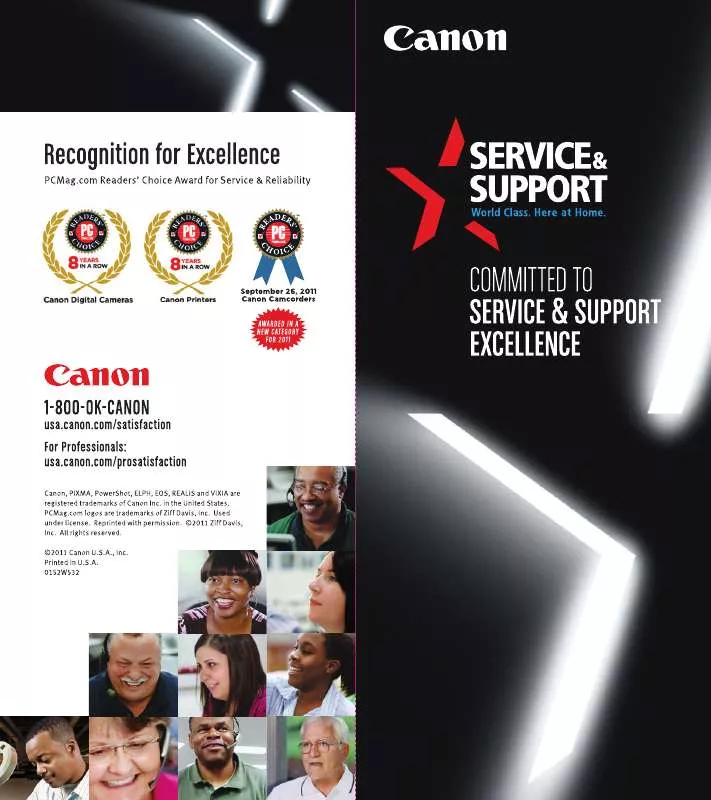Detailed instructions for use are in the User's Guide.
[. . . ] The software described in this publication is furnished under license and may only be used or copied in accordance with the terms of such license. Patents: 5, 867, 179; 5, 835, 788; 5, 666, 436; 5, 553, 200; 5, 543, 940; 5, 537, 516; 5, 517, 334; 5, 506, 946; 5, 424, 754; 5, 343, 311; 5, 212, 546; 4, 941, 038; 4, 837, 722; 4, 500, 919; D406, 117 Trademarks EFI, the EFI logo, Fiery, the Fiery logo, Fiery Driven, the Fiery Driven logo, EFICOLOR, ColorWise, and Rip-While-Print are trademarks registered in the U. S. Fiery Z4, Fiery X4, Command WorkStation, AutoCal, Starr Compression, Memory Multiplier, NetWise, VisualCal, and Velocity are trademarks of Electronics For Imaging, Inc. Canon is a registered trademark of Canon Inc. [. . . ] When no page size is defined within a PostScript file, jobs are printed on Letter paper if you selected US, or A4 paper if you selected Metric.
Convert Paper Sizes No Letter/11x17->A4/A3 A4/A3->Letter/11x17 [No]
Specify whether to convert paper sizes in documents automatically to the default paper sizes specified. For example, if you select Letter/11x17->A4/A3, a letter size document is automatically printed on A4 paper. If you select No, the ColorPASS prints the document only if it finds a media source in the size specified by the file.
N OTE : This option works in conjunction with the Default Paper Sizes option. For
example, if Convert Paper Sizes is set to Letter/11x17 -> A4/A3, and Default Paper Sizes is set to US, then jobs are printed A4/A3 size. This also includes ColorPASS system pages such as the Start Page, Test Page, and Job Log.
3
3-38
Performing Setup from the Control Panel
Print to PS Error Yes/No [No]
Specify whether the ColorPASS should print the available portion of a print job when it encounters a PostScript error. Select Yes to print the portion of the job that was processed before the error occurred; select No to cancel the print job entirely when a PostScript error is encountered. Leave this option at No unless you encounter printing problems.
Allow Courier Substitution Yes/No [Yes]
Specify whether to substitute Courier for fonts that are unavailable when you download files to the ColorPASS, or when you print a document for which you do not have the corresponding printer font. If this option is set to No, jobs with fonts that are not available on the ColorPASS hard drive generate a PostScript error and do not print. This setting does not apply to PDF files; font substitution occurs automatically for PDF files.
Save Changes Yes/No [Yes]
Select Yes to activate any changes made in PS Setup; select No to return to the main Setup menu without making any changes.
Color Setup options
Color Setup allows you to set defaults the ColorPASS uses to control color output. Mac OS and Windows users who use the printer drivers provided on the User Software CD can override most of these defaults on a job-by-job basis. However, users printing from UNIX or DOS command lines cannot override defaults from their applications. Select Output for RGB jobs that you print to the final output device. Select Simulation to simulate an output device that is not the device to which you are printing.
Output Profile Default profile
Specify the default output profile to use for printing. Additional profiles can be created and downloaded to the ColorPASS with ColorWise Pro Tools.
3
3-41
Color Setup options
Pure Black Text/Graphics On/Off [On]
The Pure Black Text/Graphics option optimizes black text and line art. The option also minimizes toner use for documents consisting of both color and black-only pages. With this option On, black text and line art are printed with black toner only. With the option Off, black text and line art are printed using all four colors of toner. See the Color Guide for more information.
Black Overprint On/Off [On]
With this option On, black text overprints on colored backgrounds. With this option Off, black text knocks out color backgrounds. See the Color Guide for more information.
Spot Color Matching On/Off [On]
With this option On, the ColorPASS uses an internal lookup table to print the best equivalents of PANTONE colors. With this option Off, PANTONE colors are printed using the CMYK values defined in the originating applications. See the Color Guide for more information.
Save Changes Yes/No [Yes]
Select Yes to activate any changes made in Color Setup; select No to return to the main Setup menu without making any changes.
3
PS Setup Color Setup Job Log Setup Change Password Setup
3-42
Performing Setup from the Control Panel
Administrative functions in the Setup menu
The remaining choices in the Setup menu are intended to help you manage print jobs and color output but are not required for printing. [. . . ] Use one of the following:
print hold
You must reconfigure one of the Fiery utilities on each workstation if you change the DNS name (also known as the TCP/IP host name) of the ColorPASS.
6
In this location: Server Setup Windows NT hosts file
6-11
Troubleshooting the ColorPASS
Check the table below for the appropriate name to use.
IPX/SPX networks: Administrator defines name —
For this item:
Server Name option
TCP/IP networks: Administrator defines name DNS name (TCP/IP host name) DNS name (TCP/IP host name) print or hold
See: page 3-7
host name
page 5-11
Windows NT setup for TCP/IP
lpd host name
—
Name of printer on lpd host machine UNIX /etc/printcap file (BSD) Solaris NetWare administration utility
rp line
—
page 5-11 and Getting Started
— — _direct _print _hold Utilities are not supported over IPX/SPX. Utilities are not supported over IPX/SPX.
print or hold print or hold —
page 5-18
lpadmin queuename print queues (must be all lowercase and in English) New Device
page 5-6
Add New Server dialog box, when configuring a Fiery utility
5000
Getting Started
Server Name
DNS name (TCP/IP host name)
6
6-12
Administering the ColorPASS
Cannot connect to ColorPASS with Fiery utilities If users cannot connect to the ColorPASS, check the following: • ColorPASS Setup—the appropriate network protocol must be enabled, with the correct parameters (for example, for TCP/IP, the IP address, etc. ), and you must publish either the Print queue or Hold queue. You can check these settings quickly by printing a Configuration page. • On the client workstation—the appropriate network protocol(s) must be loaded, and your Windows directory should contain a configured Efinl. ini file. [. . . ]