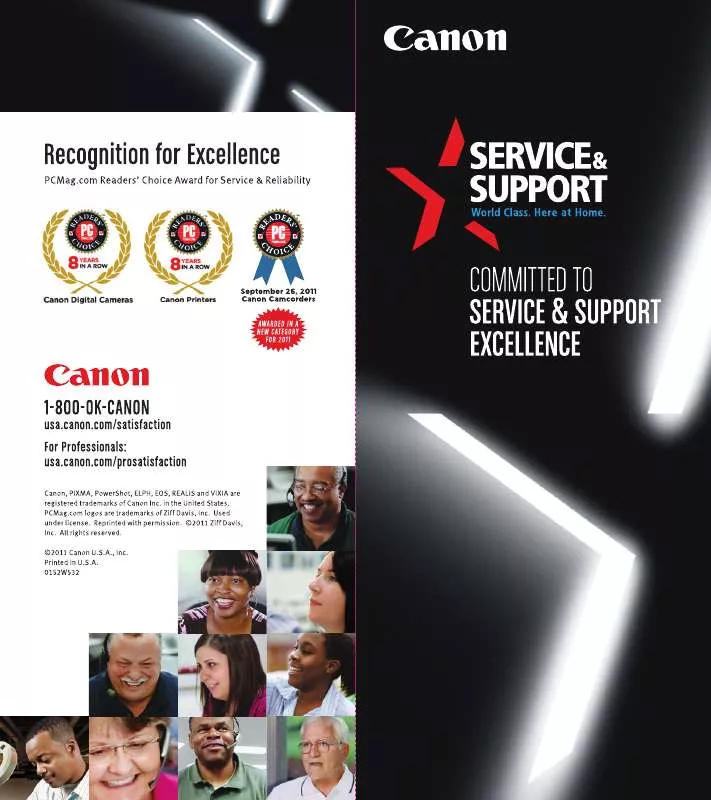Detailed instructions for use are in the User's Guide.
[. . . ] The software described in this publication is furnished under license and may only be used or copied in accordance with the terms of such license. Patents: 5, 867, 179; 5, 835, 788; 5, 666, 436; 5, 553, 200; 5, 543, 940; 5, 537, 516; 5, 517, 334; 5, 506, 946; 5, 424, 754; 5, 343, 311; 5, 212, 546; 4, 941, 038; 4, 837, 722; 4, 500, 919; D406, 117 Trademarks EFI, the EFI logo, Fiery, the Fiery logo, Fiery Driven, the Fiery Driven logo, EFICOLOR, ColorWise, and Rip-While-Print are trademarks registered in the U. S. Fiery Z4, Fiery X4, Command WorkStation, AutoCal, Starr Compression, Memory Multiplier, NetWise, VisualCal, and Velocity are trademarks of Electronics For Imaging, Inc. Canon is a registered trademark of Canon Inc. [. . . ] Only output device profiles are downloadable to Simulation and Output. Only input device profiles are downloadable to RGB Source.
N OTE : On Windows computers, the profiles must have an extension of . icc or . icm to
be listed. On Mac OS computers, the profiles must have a file type of profile. All ICC profiles in the selected directory on your computer are displayed in the list in the main Profile Manager window. However, because a profile is listed does not necessarily mean it can be downloaded to the ColorPASS. Simulation profiles should be only profiles of devices for which you want the ColorPASS to match in terms of color output characteristics. Output profiles should be only profiles of the device to which your ColorPASS is connected. Although CMYK printer profiles can be downloaded as Simulation or Output, consider how they will be used. If you want the ColorPASS prints to look like another printer, download that profile as a Simulation. If you have a custom profile of the copier your ColorPASS is connected to, download that profile as an Output profile.
4. Click the arrow to download the profile and click OK when the download is complete.
The new profile now appears on the list of profiles on the right side of the Profile Manager main window. Select the “Appear in Driver as” checkbox, choose one of the predefined custom simulation names (Simulation-1 through Simulation-10) from the pop-up menu, and then click Apply.
3.
Make sure to choose a name that is not already linked with another simulation. If you try to define two profiles with the same name, you will get an error message. For an output profile, the predefined custom names would be Output-1 through Output-10.
4
4-10
ColorWise Pro Tools
N OTE : While you cannot delete a preset profile, you can use a preset profile’s name for
your edited profile when you select the “Appear in Driver as” option. This replaces the preset profile with your own profile.
When you choose Profile Settings for an output profile, the Use Calibration Set option also appears. You must calibrate the ColorPASS with this calibration set before this option has any effect. If you have never measured for this calibration set, default measurements will be used. For more information about calibration sets, see page 3-2. In Profile Settings you can also change profile descriptions for all non-locked profiles.
4
4.
4-11
Profile Manager
Click OK.
DIC-new will appear in driver as Simulation-1
Simulation-1 now appears under the “Appear in Driver as” column for DIC-new. Choosing Simulation-1 from the CMYK Simulation option of the printer driver applies the DIC-new simulation to the print job. If you do not define a custom simulation profile, your job will print with CMYK Simulation Profile set to None. If you do not define a custom RGB Source or Output profile, the default profile is used.
4
4-12
ColorWise Pro Tools
Color Editor
Color Editor is used to customize simulation and output profiles and can be accessed either directly by clicking its icon in the ColorWise Pro Tools main window, or indirectly through the Profile Manager.
Editing Profiles
Color Editor allows you to create custom profiles by editing existing simulation or output profiles and saving the changes as a new profile. [. . . ] Unprintable colors are mapped to
A print made from a set of film separations or other file to simulate the results of printing. A prepress proof is the last opportunity to catch problems before the print job goes to press.
presentation graphics rendering
A color rendering style that creates saturated colors but does not match printed colors precisely to displayed
G-6
Glossary
colors. It is appropriate for bright saturated colors used in illustrations and graphs.
process colors
primaries. Commonly used to refer to the color space, mixing system, or monitor in color computer graphics.
simulation profile
The four ink colors used in printing to simulate full-spectrum color images: Cyan, Magenta, Yellow, and blacK (CMYK).
QuickDraw
The simulation profile describes the color characteristics of another print device, such as a printing press, that you want the ColorPASS to simulate.
solid color rendering
Graphics and display technology built into Mac OS computers. [. . . ]