User manual CANON FAX-PHONE L75
Lastmanuals offers a socially driven service of sharing, storing and searching manuals related to use of hardware and software : user guide, owner's manual, quick start guide, technical datasheets... DON'T FORGET : ALWAYS READ THE USER GUIDE BEFORE BUYING !!!
If this document matches the user guide, instructions manual or user manual, feature sets, schematics you are looking for, download it now. Lastmanuals provides you a fast and easy access to the user manual CANON FAX-PHONE L75. We hope that this CANON FAX-PHONE L75 user guide will be useful to you.
Lastmanuals help download the user guide CANON FAX-PHONE L75.
You may also download the following manuals related to this product:
Manual abstract: user guide CANON FAX-PHONE L75
Detailed instructions for use are in the User's Guide.
[. . . ] Canon FAXPHONE L75 Canon FAXPHONE L75 User's Guide
Copyright
This User's Guide is copyrighted by Canon U. S. A. , Inc. Under the copyright laws, this User's Guide may not be reproduced in any form, in whole or part, without prior written consent of Canon U. S. A. © 2002 Canon U. S. A. , Inc.
Disclaimer
Canon U. S. A. , Inc. has reviewed this User's Guide thoroughly in order to make it an easy to use guide for your Canon FAXPHONE L75 system. [. . . ] Repeat for other codes.
· Be sure to press Coded Dial before each code.
01=Canon EUROPA
A A 01=Canon Inc.
Regular dialing: Use the numeric buttons to enter the fax number you want, then press Set.
· You can only enter one fax number this way. · If you enter the wrong destination, press Clear, then enter the correct destination. · To review the destinations entered, use or ¨ to scroll through the numbers.
TEL=
2 887 0166
n
8 Press Start/Copy to begin scanning
the document into the machine's memory.
· When the preset time is reached, your machine sends the document to the destination(s) you specified in step 7.
n
· You can register up to 20 different delayed sending operations. · If the machine's memory becomes full while scanning your document, MEMORY FULL will appear in the LCD. If this happens, you will not be able to send the document at a preset time. Remove the remainder of the document from the ADF (you may need to open the operation panel to do so). · Since the machine is multitasking, you can perform other tasks even when your machine is set for delayed sending. Sending Faxes
Chapter 7
Sending Faxes
7-15
Printing a Document Set for Delayed Sending
Follow this procedure to print a document stored in memory for delayed sending:
1 Open the one-touch speed dialing panel. 5 Use or ¨ to select the transaction
number (TX/RX NO. ) of the document you want to print.
· If you are unsure of the transaction number (TX/RX NO. ), print the DOC. · A "#" before the transaction number (TX/RX NO. ) indicates that that document is being sent at that moment and can therefore not be selected. · Use ¬ or ® to display details of the transaction (e. g. REGISTER
PRINT
TX/RX NO.
0001
TX/RX NO.
#0003
6 Press Set.
1ST PG ONLY?YES=(T) NO=(#)
7 Press T to print the first page only, or
press # to print all pages of the document.
· The machine prints the document.
8 To continue printing other documents
set for delayed sending, repeat the procedure from step 5. -orPress Stop to return to standby mode.
12/27
FaxTel
7-16
Sending Faxes
Chapter 7
Deleting a Document Set for Delayed Sending
Follow this procedure to delete a document stored in memory for delayed sending:
1 Open the one-touch speed dialing panel. 5 Use or ¨ to select the transaction
number (TX/RX NO. ) of the document you want to delete.
· If you are unsure of the transaction number (TX/RX NO. ), print the DOC. · A "#" before the transaction number (TX/RX NO. ) indicates that that document is being sent at that moment. If you want to delete a document being sent, follow the instructions in the LCD. · Use ¬ or ® to display details of the transaction (e. g. REGISTER
DELETE FILE
TX/RX NO.
0001
TX/RX NO.
#0003
6 Press Set.
OK TO DELETE?YES=(T) NO=(#)
7 Press T to delete the document.
· If you change your mind and want to keep the document in memory for delayed sending, press #.
ERASING END
8 To continue deleting other documents
set for delayed sending, repeat the procedure from step 5. -orPress Stop to return to standby mode.
Chapter 7
Sending Faxes
7-17
Sending Faxes
12/27
FaxTel
7-18
Sending Faxes
Chapter 7
Chapter 8 Receiving Faxes
This chapter explains how to select the best receive mode for your needs and how to receive faxes. Receiving Methods. . . . . . . . . . . . . . . . . . . . . . . . . . . . . . . . . . . . . . . . . . . . . . . . . . . . . . . . . . . . . . . . . . . . . . . . . . . . . . . . . . . 8-2 Receiving Both Faxes and Telephone Calls Automatically: Fax/Tel Mode. . . . . . . . . . . . . . . . . . . . . . . . . . . . . . . . . . . . . . . . . . . . . . . . . . . . . . . . . . . . . . . . . . . . . . . . . . . . . . . . . . . 8-3 Setting Fax/Tel Mode. . . . . . . . . . . . . . . . . . . . . . . . . . . . . . . . . . . . . . . . . . . . . . . . . . . . . . . . . . . . . . . . . . . . . . . . . . 8-3 Setting the Options for Fax/Tel Mode . . . . . . . . . . . . . . . . . . . . . . . . . . . . . . . . . . . . . . . . . . . . . . . . . 8-4 Receiving Faxes Manually: MANUAL MODE . . . . . . . . . . . . . . . . . . . . . . . . . . . . . . . . . . . . . . . . . 8-6 Setting MANUAL MODE . . . . . . . . . . . . . . . . . . . . . . . . . . . . . . . . . . . . . . . . . . . . . . . . . . . . . . . . . . . . . . . . . . . . 8-6 Receiving a Fax Manually . . . . . . . . . . . . . . . . . . . . . . . . . . . . . . . . . . . . . . . . . . . . . . . . . . . . . . . . . . . . . . . . . . 8-6 Receiving Faxes Automatically: FAX ONLY MODE . . . . . . . . . . . . . . . . . . . . . . . . . . . . . . . . 8-8 Setting FAX ONLY MODE . . . . . . . . . . . . . . . . . . . . . . . . . . . . . . . . . . . . . . . . . . . . . . . . . . . . . . . . . . . . . . . . . . 8-8 Receiving With an Answering Machine: ANS. MACHINE MODE . . . . . . . . . . . 8-9 Setting ANS. MACHINE MODE. . . . . . . . . . . . . . . . . . . . . . . . . . . . . . . . . . . . . . . . . . . . . . . . . . . . . . . . . . . 8-9 Using the FAXPHONE With an Answering Machine . . . . . . . . . . . . . . . . . . . . . . . . . . 8-9 Receiving With the Distinctive Ring Pattern Detection Feature: DRPD . . . . . . . . . . . . . . . . . . . . . . . . . . . . . . . . . . . . . . . . . . . . . . . . . . . . . . . . . . . . . . . . . . . . . . . . . . . . . . . . . . 8-10 Setting DRPD . . . . . . . . . . . . . . . . . . . . . . . . . . . . . . . . . . . . . . . . . . . . . . . . . . . . . . . . . . . . . . . . . . . . . . . . . . . . . . . . . . . 8-10 Receiving While Performing Other Tasks. . . . . . . . . . . . . . . . . . . . . . . . . . . . . . . . . . . . . . . . . . . . . 8-12 Receiving Faxes in Memory When a Problem Occurs. . . . . . . . . . . . . . . . . . . . . . . . 8-12 Canceling Receiving . . . . . . . . . . . . . . . . . . . . . . . . . . . . . . . . . . . . . . . . . . . . . . . . . . . . . . . . . . . . . . . . . . . . . . . . . . . . . . 8-12
Chapter 8
Receiving Faxes
8-1
Receiving Faxes
Receiving Methods
Your machine provides you with several modes for receiving faxes. [. . . ] See Polling sending Polling box changing settings 9-14, 9-15 deleting settings 9-14, 9-15 scanning document into 9-14 setting up 9-11 to 9-13 POLLING BOX menu 14-3, 14-9 setting 9-11, 9-15 Polling receiving canceling 9-11 polling another fax machine 9-9, 9-10 Polling sending changing polling box settings 9-14, 9-15 deleting polling box settings 9-14, 9-15 scanning document into polling box 9-14 setting up polling box 9-11 to 9-13 Power cord 2-4, 2-9 failure 13-21 supply, safety instructions 1-9 switch 2-9 PRINT ERROR ONLY setting 14-5 Print media loading 5-4 to 5-6 requirements 5-2, 5-3 selecting 5-4 to 5-6 PRINT WITH IMAGE setting 14-5 Printer cable, connecting 2-10 features 1-3 PRINTER SETTINGS menu 14-3, 14-8 Printing area 5-3 document in memory 9-5 document set for delayed sending 7-16 lists. See individual list names problems 13-14 reports. See individual report names Problems cannot solve 13-20 copying 13-18 document 4-2 general 13-19
Q
Quantity document 4-2 envelopes 5-2 paper 5-2 transparencies 5-2
R
REC'D IN MEMORY message 8-12, 13-12 Receive Mode button 2-12 Receiving. See also individual receive modes canceling 8-12 in memory when problem occurs 8-12 methods 8-2 polling. [. . . ]
DISCLAIMER TO DOWNLOAD THE USER GUIDE CANON FAX-PHONE L75 Lastmanuals offers a socially driven service of sharing, storing and searching manuals related to use of hardware and software : user guide, owner's manual, quick start guide, technical datasheets...manual CANON FAX-PHONE L75

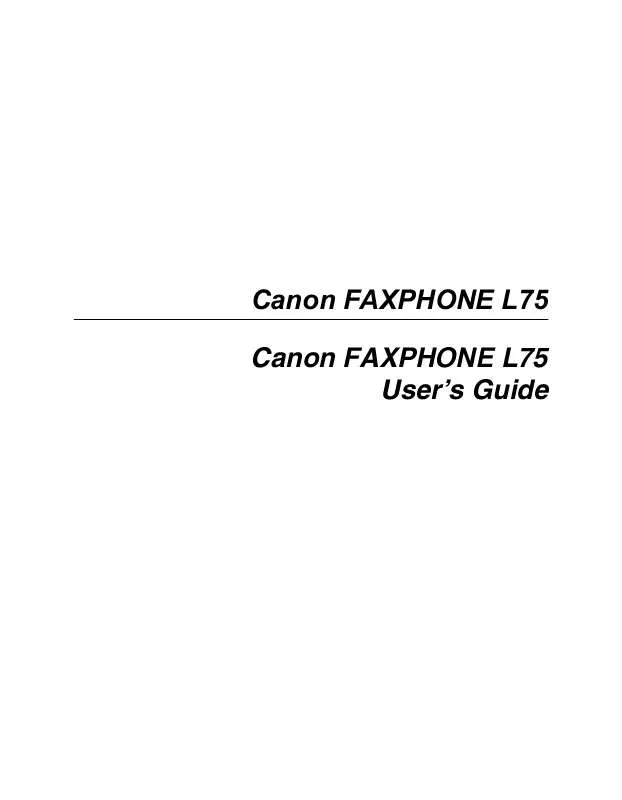
 CANON FAX-PHONE L75 annexe 1 (994 ko)
CANON FAX-PHONE L75 annexe 1 (994 ko)
 CANON FAXPHONE L75 BROCHURE (1658 ko)
CANON FAXPHONE L75 BROCHURE (1658 ko)
 CANON FAXPHONE L75 DATASHEET (71 ko)
CANON FAXPHONE L75 DATASHEET (71 ko)
 CANON FAX-PHONE L75 FAXPHONE_L75_spec (71 ko)
CANON FAX-PHONE L75 FAXPHONE_L75_spec (71 ko)
 CANON FAX-PHONE L75 FAXPHONE_L75_SPEC (71 ko)
CANON FAX-PHONE L75 FAXPHONE_L75_SPEC (71 ko)
 CANON FAX-PHONE L75 Setup Instructions for (783 ko)
CANON FAX-PHONE L75 Setup Instructions for (783 ko)
 CANON FAX-PHONE L75 SETUP INSTRUCTIONS FOR FAXPHONE L75 (783 ko)
CANON FAX-PHONE L75 SETUP INSTRUCTIONS FOR FAXPHONE L75 (783 ko)
 CANON FAX-PHONE L75 SOFTWARE USER'S GUIDE FOR FAXPHONE L75 (994 ko)
CANON FAX-PHONE L75 SOFTWARE USER'S GUIDE FOR FAXPHONE L75 (994 ko)
