User manual CANON FAX-PHONE L90 STARTER GUIDE FAXPHONE L90
Lastmanuals offers a socially driven service of sharing, storing and searching manuals related to use of hardware and software : user guide, owner's manual, quick start guide, technical datasheets... DON'T FORGET : ALWAYS READ THE USER GUIDE BEFORE BUYING !!!
If this document matches the user guide, instructions manual or user manual, feature sets, schematics you are looking for, download it now. Lastmanuals provides you a fast and easy access to the user manual CANON FAX-PHONE L90. We hope that this CANON FAX-PHONE L90 user guide will be useful to you.
Lastmanuals help download the user guide CANON FAX-PHONE L90.
You may also download the following manuals related to this product:
Manual abstract: user guide CANON FAX-PHONE L90STARTER GUIDE FAXPHONE L90
Detailed instructions for use are in the User's Guide.
[. . . ] Make sure it is properly set in the machine.
5
Hold the toner cartridge by its handle (A).
9
Close the toner cover.
6
The arrow (A) on the toner cartridge should be facing away from you and pointing down.
Be careful not to get your fingers caught.
10
Open the paper delivery tray (A) and the extension (B).
7
Insert the toner cartridge so that the guide (A) on the left side of the toner cartridge fits into the groove inside the machine and slide it down parallel to the guide.
6
Set Up the Machine
Load Paper
1
Lift the paper stack cover and pull it out completely.
3
Pull out the paper guide rail as far as it will go.
4
Make sure the back end of the cover does not catch the front paper guide.
Fan the paper stack and even the edges.
2
Pinch and slide the side paper guides to match the size of paper.
5
Insert the paper stack print side up.
Make sure the stack height does not exceed the limit mark (A).
7
Set Up the Machine
6
Push back the paper guide rail to the front edge of paper.
8
Pull out the document delivery tray (A) and the extension (B).
If loading paper shorter than LTR, pinch and slide the If loading paper other than LTR, make sure to set the
correct paper size in the machine. (See Chapter 2, "Document and Paper, " in the Reference Guide. ) front paper guide (A) to match the paper size. Do not open or close the document delivery tray extension without extending the document delivery tray first.
9
Attach the document feeder tray.
7
Insert the paper stack cover.
If the document you load falls down from the document feeder, extend the document feeder tray extension.
Make sure the back end of the cover does not catch and lower the scanning platform (A).
8
Set Up the Machine
Connect the Power Cord
1
Connect the power cord into the rear socket on the back side of the machine and the wall outlet.
2
The machine enters the standby mode.
Ex.
12/31/2007 FaxOnly
MON 15:50 STANDARD
The LCD display turned off:
The machine may enter the sleep mode while you are setting up the machine. Press [Energy Saver] to turn the machine back on and continue the setup.
<CLOSE COVER/TONER COVER> is displayed:
Make sure that the toner cover and scanning platform are closed properly. [. . . ] 11. ) The external telephone must be connected to the machine for <FAX/TEL> or <MANUAL> to work. (See "Connect Telephone Cables, " on p. 11. ) By default, <FaxOnly> is selected in <1 RX MODE>. If external telephone is connected to the machine and receives a fax or voice call, the external telephone rings. You can answer the voice call while the external telephone is ringing. For incoming ring to be disabled, press [Menu] <5 FAX SETTINGS> <4 RX SETTINGS> <3 INCOMING RING> then select <OFF>. Voice mail is not supported with <AnsMode>. DRPD (Distinctive Ring Pattern Detection) service assigns two or more telephone numbers with distinctive ring patterns to a single telephone line, allowing you to have both a fax number(s) and a telephone number(s) using only one telephone line. Your fax will automatically monitor incoming calls and based on the ring pattern, will let you know if the call is a fax or voice call. Set the fax ring pattern that matches the pattern assigned by your telephone company. Contact your telephone company for availability.
Set the Receive Mode
1 2 3 4
Press [Menu]. Press [ ] or [ ] to select <5 FAX SETTINGS>, then press [OK].
5
Press [Stop/Reset] to return to the standby mode.
The LCD display turned off:
Press [ ] or [ then press [OK]. Press [ ] or [ then press [OK].
] to select <1 RX MODE>,
The machine may enter the sleep mode while you are setting up the machine. Press [Energy Saver] to turn the machine back on and continue the setup.
] to select the receive mode,
16
Set the Machine for Receiving Faxes
About the Receiving Modes
<FaxOnly>
Receives faxes automatically. When you use only the fax function, select this mode without connecting to the external telephone.
<AnsMode>
Receives faxes automatically and routes voice calls to the telephone with built-in answering machine.
Upon Receiving FAX
The machine receives faxes automatically.
Upon Receiving FAX
The telephone with built-in answering machine rings and the machine receives fax automatically.
Upon Receiving VOICE CALL
The machine does not respond.
Upon Receiving VOICE CALL
The telephone with built-in answering machine rings and records voice messages.
<MANUAL>
Rings for every call, whether it is a fax call or a voice call. For a fax call, you have to manually activate reception of the fax.
<FAX/TEL>
Automatically switches between fax calls and voice calls. Receives faxes automatically and the machine rings for voice calls.
Upon Receiving FAX
The external telephone rings. To receive the fax, you can either pick up the receiver and press [Start] key or press [Hook] key and press [Start] key. Alternatively, you can use the remote reception function through the external telephone.
Upon Receiving FAX
The machine receives fax automatically.
Upon Receiving VOICE CALL
The external telephone rings. Answer the call.
Upon Receiving VOICE CALL
The machine rings. Answer the call.
17
Software Settings with Computer
Connection Between Computer and the Machine
USB Connection (For details on how to set up, see p. 19. )
You can print the documents sent from a computer. [. . . ] All other product and brand names are registered trademarks, trademarks or service marks of their respective owners.
Copyright
Copyright © 2007 by Canon Inc. No part of this publication may be reproduced, transmitted, transcribed, stored in a retrieval system, or translated into any language or computer language in any form or by any means, electronic, mechanical, magnetic, optical, chemical, manual, or otherwise, without the prior written permission of Canon Inc.
Disclaimers
The information in this document is subject to change without notice. MAKES NO WARRANTY OF ANY KIND WITH REGARD TO THIS MATERIAL, EITHER EXPRESS OR IMPLIED, EXCEPT AS PROVIDED HEREIN, INCLUDING WITHOUT LIMITATION, THEREOF, WARRANTIES AS TO MARKETABILITY, MERCHANTABILITY, FITNESS FOR A PARTICULAR PURPOSE OF USE OR NON-INFRINGEMENT. SHALL NOT BE LIABLE FOR ANY DIRECT, INCIDENTAL, OR CONSEQUENTIAL DAMAGES OF ANY NATURE, OR LOSSES OR EXPENSES RESULTING FROM THE USE OF THIS MATERIAL.
CANON INC.
30-2, Shimomaruko 3-chome, Ohta-ku, Tokyo 146-8501, Japan
CANON U. S. A. , INC.
One Canon Plaza, Lake Success, NY 11042, U. S. A.
CANON CANADA INC. [. . . ]
DISCLAIMER TO DOWNLOAD THE USER GUIDE CANON FAX-PHONE L90 Lastmanuals offers a socially driven service of sharing, storing and searching manuals related to use of hardware and software : user guide, owner's manual, quick start guide, technical datasheets...manual CANON FAX-PHONE L90

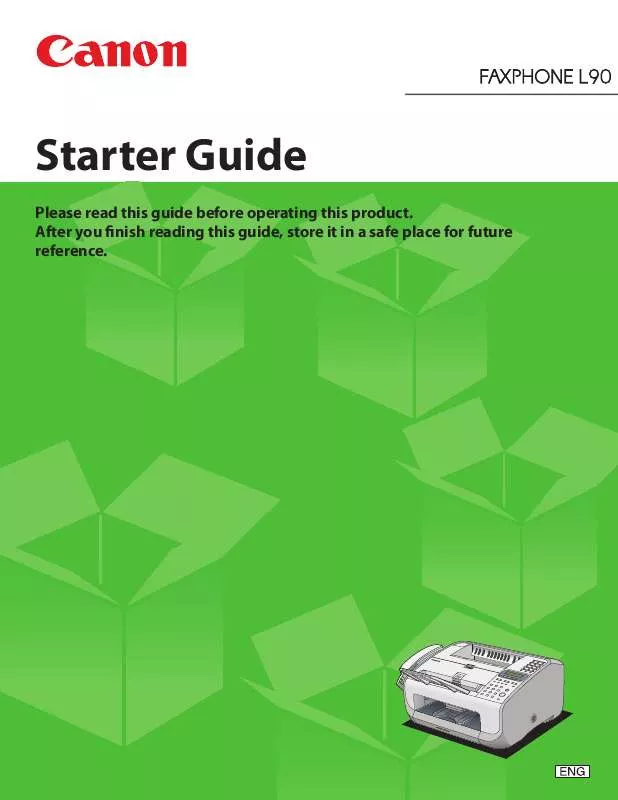
 CANON FAXPHONE L90 BROCHURE (1658 ko)
CANON FAXPHONE L90 BROCHURE (1658 ko)
 CANON FAXPHONE L90 DATASHEET (4719 ko)
CANON FAXPHONE L90 DATASHEET (4719 ko)
 CANON FAX-PHONE L90 REFERENCE GUIDE FAXPHONE L90 (5345 ko)
CANON FAX-PHONE L90 REFERENCE GUIDE FAXPHONE L90 (5345 ko)
 CANON FAX-PHONE L90 FAXPHONE L90 BASIC OPERATION GUIDE (14831 ko)
CANON FAX-PHONE L90 FAXPHONE L90 BASIC OPERATION GUIDE (14831 ko)
