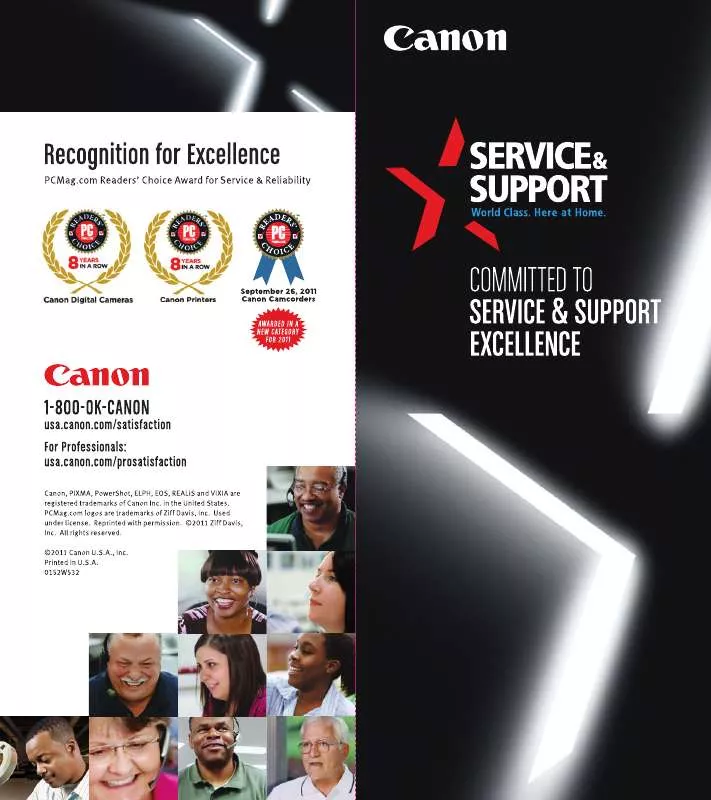User manual CANON FAXPHONE 30 BROCHURE
Lastmanuals offers a socially driven service of sharing, storing and searching manuals related to use of hardware and software : user guide, owner's manual, quick start guide, technical datasheets... DON'T FORGET : ALWAYS READ THE USER GUIDE BEFORE BUYING !!!
If this document matches the user guide, instructions manual or user manual, feature sets, schematics you are looking for, download it now. Lastmanuals provides you a fast and easy access to the user manual CANON FAXPHONE 30. We hope that this CANON FAXPHONE 30 user guide will be useful to you.
Lastmanuals help download the user guide CANON FAXPHONE 30.
Manual abstract: user guide CANON FAXPHONE 30BROCHURE
Detailed instructions for use are in the User's Guide.
[. . . ] Guides with this symbol are book manuals. Guides with this symbol are PDF manuals included on the accompanying CD-ROM. (See footnote. )
CD-ROM
· Setting up the Machine · Installing Printer Driver · Document and Paper Handling · Sending and Receiving Faxes · Speed Dialing · Making Copies · Maintenance · Troubleshooting · The Menu System · Installing Printer Driver Software · Printer Properties · Troubleshooting Printer Driver Issues
Set-Up Instructions Basic Guide (This Document)
Software Guide
CD-ROM
· To view the manual in PDF format, Adobe Reader/ Acrobat Reader/Acrobat is required. If Adobe Reader/ Acrobat Reader/Acrobat is not installed on your system, please download
it from the Adobe Systems Incorporated website (http://www. adobe. com).
ii
Where to Find Help
Canon offers a full range of customer technical support* options:
· For e-mail support, the latest driver downloads and answers to frequently asked questions (www. usa. canon. com/
consumer)
· Free technical support Monday-Saturday (excluding holidays) for products still under warranty (1-800-828-4040) · Technical support for products no longer under warranty (1-757-413-2848)
NOTE
Within Canada, call for technical support 24 hours a day, 7 days a week (1-800-263-1121).
*Support program specifics are subject to change without notice.
Where to Find Help
iii
Product Type and Model
FAXPHONE L170 : Facsimile Transceiver, Model H12425
Copyright
This Basic Guide is copyrighted by Canon U. S. A. , Inc. [. . . ] Your fax can poll to receive a document, or it can be polled to send a document that it is holding.
Before You Use Polling Receiving
Before you try to set up polling, note the following points:
· With one operation you can poll several faxes. You can dial up to 142 telephone numbers and poll those faxes to receive
documents that they are holding.
· If the other party is using a Canon fax machine which has the Polling ID function, ask them to set the Polling ID of their fax
machine to 255 (1111 1111 binary number). For details on the Polling ID, see the other party's fax machine manual. In all other cases the Polling ID is not a concern.
What's Polling?
8-1
Polling Other Fax Machines to Receive Documents
The machine polling feature allows you to request a document to be faxed to you from another fax machine. The sender only needs to make sure the document is on his fax machine and ready to be sent: when your machine polls that machine, the document is sent automatically. The machine can poll any fax machine that supports polling.
Requesting Another Fax to Send a Document 1 2 3 8
Setting Up and Using Polling
Press [FAX]. If you are already in the Fax standby mode, you can skip this step.
Open One-Touch Speed Dial panel © press [Polling].
Use [
(-)] or [
(+)] to select <2. POLLING RX> © press [Set].
POLLING 2. POLLING RX
©
TEL=
4
Enter the destination(s) using any of the following 4 methods.
G One-Touch Speed Dialing: Press the desired One-Touch Speed Dial button(s). G Coded Speed Dialing: Press [Coded Dial] © enter the two-digit code (00-99) using the numeric buttons.
Be sure to press [Coded Dial] before each code.
G Directory Dialing: Press [Directory] © enter the first letter of the name of the party you are searching for. G Regular Dialing: Enter the number using the numeric buttons or [Redial/Pause].
· You can enter 10 numbers. · Be sure to press [Set] after your entry with the numeric buttons.
NOTE
If you make a mistake, open One-Touch Speed Dial panel © [Delete] to delete the last number, or press [Clear] to delete all numbers you entered when you use the numeric buttons.
5
Press [Set].
8-2
Polling Other Fax Machines to Receive Documents
Setting Up Polling Sending
This section shows you how to set up your fax to store and hold a document until it is polled by another fax to send it.
Setting Up a Polling Box
Before you can use polling sending, you must create a polling box with the <POLLING BOX> of the Menu. The polling box holds the document in the memory until the other party prompts (polls) your fax to send the document, or until you delete the document (see p. 8-3. )
8
Deleting a Polling Box
Follow this procedure to cancel a polling box.
NOTE
You cannot cancel a polling box when the polling box is holding a document for polling sending.
1 2 3 4 5
Press [Menu].
Press [
(-)] or [
(+)] to select <4. FAX SETTINGS> © press [Set].
Press [
(-)] or [
(+)] to select <6. POLLING BOX> © press [Set].
Press [
(-)] or [
(+)] to select <3. DELETE FILE> © press [Set].
Enter the password (up to 7 digits) using the numeric buttons © press [Set]. If you have not previously set a password, skip this step, and go to step 6.
DELETE FILE PASSWORD
DELETE FILE ******* © FILE DELETED
8
Setting Up and Using Polling
For details on how to enter or delete numbers, see "Entering Numbers, Letters, and Symbols, " on p. The polling box is deleted.
NOTE
If there is any document stored in the polling box, you cannot delete the polling box and the message <CANNOT DELETE> appears on the LCD display. If you want to delete the polling box, delete the document stored in the polling box first, then perform the procedure described above. For details on how to delete documents stored in memory, see "Deleting a Fax Job, " on p. 11-2.
6
Press [Stop/Reset] to return to standby mode.
8-6
Setting Up Polling Sending
Special Features
This chapter describes the special features of the machine.
CHAPTER
9
Special Dialing
This section explains special dialing features, such as dialing international numbers.
Dialing Long Distance
When you register a long distance number, you may have to insert a pause either within or after the number. For long distance dialing, the location and length of the pause may differ depending on the telephone system.
How to Enter Pauses
Use this procedure to enter pauses within or at the end of numbers.
1 2
During dialing registration, when you come to a step that asks you to enter a number for dialing, use the numeric buttons to enter the number. To enter a pause within a number, press [Redial/Pause]. · To enter a pause at the end of a number, press [Redial/Pause] © press [Set]. · A pause entered within a number (p) is 2 seconds long. · If necessary, you can adjust the length of a pause within a number. [. . . ] The receiving party calls the fax machine holding the document to be sent, and requests that it be sent.
Printable area
The area of a sheet of paper on which a printer can reproduce text or graphics (the printing area is smaller than the paper). On this machine, the printing area varies depending on the type of paper being used.
Printer driver
The printer driver allows you to use the machine as a printer for your PC with Windows 98, Windows Me, Windows 2000, or Windows XP installed. To use the machine as a printer, install the supplied printer driver in your PC.
Pulse
See Rotary pulse.
R
RAM
Random Access Memory. Memory that is used for temporary storage of information such as: documents you want to print, scanned and received documents, and downloaded fonts.
Receive mode
The button that controls how the machine receives fax and telephone calls.
Receiving
Receiving transmission is also defined as RX or Reception. [. . . ]
DISCLAIMER TO DOWNLOAD THE USER GUIDE CANON FAXPHONE 30 Lastmanuals offers a socially driven service of sharing, storing and searching manuals related to use of hardware and software : user guide, owner's manual, quick start guide, technical datasheets...manual CANON FAXPHONE 30