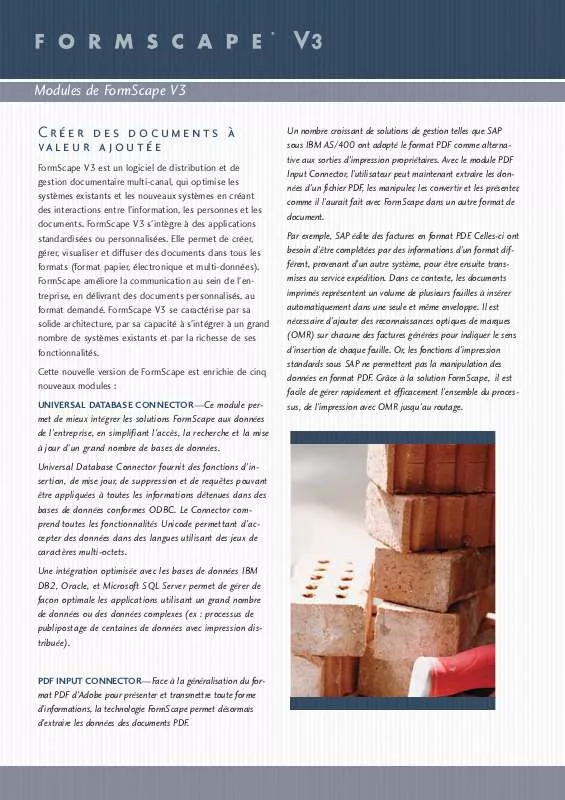User manual CANON FORMSCAPE V3 MODULES BROCHURE
Lastmanuals offers a socially driven service of sharing, storing and searching manuals related to use of hardware and software : user guide, owner's manual, quick start guide, technical datasheets... DON'T FORGET : ALWAYS READ THE USER GUIDE BEFORE BUYING !!!
If this document matches the user guide, instructions manual or user manual, feature sets, schematics you are looking for, download it now. Lastmanuals provides you a fast and easy access to the user manual CANON FORMSCAPE V3 MODULES. We hope that this CANON FORMSCAPE V3 MODULES user guide will be useful to you.
Lastmanuals help download the user guide CANON FORMSCAPE V3 MODULES.
Manual abstract: user guide CANON FORMSCAPE V3 MODULESBROCHURE
Detailed instructions for use are in the User's Guide.
[. . . ] If any of these items are missing, please contact the dealer for assistance.
a
b
c
Digital Camera
Battery Pack NB-2LH (With Terminal Cover)
Battery Charger CB-2LW/CB-2LWE
d
Memory Card (32MB)
e
Interface Cable IFC-400PCU
f
AV Cable AVC-DC300
g
Neck Strap NS-DC6
h
Canon Digital Camera Solution Disk
i
Warranty Card
j User Guides
· Camera User Guide · Direct Print User Guide · Software Starter Guide · "Canon Customer Support" Leaflet · "Use of Genuine Canon Accessories Recommended" Leaflet
You may not be able to achieve the full performance of this camera with the included memory card.
You can use SD memory cards, SDHC memory cards, MultiMediaCards, MMCplus cards and HC MMCplus cards with this camera. These cards are collectively called memory cards in this guide.
2
Table of Contents
Table of Contents
Items marked with a are lists or charts that summarize camera functions or procedures. Learning More Components Guide 40
Using the Control Dial . 45
10 16 19 20 22 23 24 26 34
Basic Operations
Menus and Settings . [. . . ] This function may not operate correctly when the camera is pointed straight up or down. Check that the icon ( ) is pointing in the right direction and if it is not, then set the Auto Rotate function to [Off]. Even if the Auto Rotate function is set to [On], the orientation of images downloaded to a computer will depend upon the software used to download the images.
156
Advanced Shooting Functions
When the camera is held vertically to shoot, the Intelligent Orientation sensor judges the upper end to be "up" and the lower end to be "down". It then regulates the optimal white balance, exposure and focus for vertical photography. This function operates regardless of the on/off status of the Auto Rotate function.
Creating an Image Destination (Folder)
See Functions Available in Each Shooting Mode (p. 270).
Shooting Mode You can create a new folder at any time and the recorded images will be automatically saved to that folder.
Create New Folder Auto Create Creates a new folder the next time you shoot images. To create an additional folder, insert the check mark again. You can also specify a date and time if you wish to create a new folder using a shooting time after the specified date and time.
Creating a Folder the Next Time You Shoot
1
Select [Create Folder].
1. button to select the button to select
button.
Advanced Shooting Functions
157
2
Make settings.
1. Use the or button to check mark [Create New Folder]. Press the · button.
displays in the LCD monitor. · Images can be magnified up to a factor of approximately 10x.
Approximate location of the displayed area
2
Use the , the image.
,
or
button to move around
· If you use the control dial while in the magnified display mode, the camera will switch to the previous or next image at the same level of magnification. · You can change the magnification level with the zoom lever. To Cancel the Magnified Display: Press the zoom lever toward . (You can also cancel it immediately by pressing the MENU button. ) Movie frames and index playback images cannot be magnified.
Playback/Erasing
161
Viewing Images in Sets of Nine (Index Playback)
1
Press the zoom lever toward .
· Up to nine images can be viewed at once in index playback. · Use the , , or button to change the image selection.
Selected Image
Movie
To Return to Single Image Playback: Press the zoom lever toward .
Switching between Sets of Nine Images
The jump bar will display if you press the button while in index playback and you can switch the display between sets of nine images. · Pressing the zoom lever toward also switches the display. Use the or button to move to the previous or next set of 9 images. · Hold the FUNC. /SET button down and press the or button to jump to the first or last set. To Cancel the Jump Bar: Press the button.
Jump Bar
162
Playback/Erasing
Checking the Focus and Peoples' Expressions (Focus Check Display)
Focus Check display allows you to check the focus of images taken. At this time, faces in the image are detected and frames matching the size of these facial images are displayed. Moreover, as you can change the display magnification and switch images, you can easily check facial expressions and whether a subject's eyes are closed.
Focus Check Display
1
Press the
button.
2
Press the button repeatedly until the focus check display appears.
· Frames are displayed as follows.
Frame Color Orange White Gray Summary Displays the range of the image displayed at bottom right. [. . . ] · Macintosh, the Mac logo, Quick Time and the QuickTime logo are trademarks of Apple Inc. , registered in the U. S. · The SDHC logo is a trademark.
Copyright © 2007 Canon Inc. All rights reserved.
270
Functions Available in Each Shooting Mode
Functions Available in Each Shooting Mode
Only functions with settings that change with the shooting mode are listed here.
Exposure Compensation (p. 84) High ISO Auto ISO 80/100/200/400/800/1600 Auto White Balance (p. [. . . ]
DISCLAIMER TO DOWNLOAD THE USER GUIDE CANON FORMSCAPE V3 MODULES Lastmanuals offers a socially driven service of sharing, storing and searching manuals related to use of hardware and software : user guide, owner's manual, quick start guide, technical datasheets...manual CANON FORMSCAPE V3 MODULES