User manual CANON HS-1200TS BROCHURE
Lastmanuals offers a socially driven service of sharing, storing and searching manuals related to use of hardware and software : user guide, owner's manual, quick start guide, technical datasheets... DON'T FORGET : ALWAYS READ THE USER GUIDE BEFORE BUYING !!!
If this document matches the user guide, instructions manual or user manual, feature sets, schematics you are looking for, download it now. Lastmanuals provides you a fast and easy access to the user manual CANON HS-1200TS. We hope that this CANON HS-1200TS user guide will be useful to you.
Lastmanuals help download the user guide CANON HS-1200TS.
You may also download the following manuals related to this product:
Manual abstract: user guide CANON HS-1200TSBROCHURE
Detailed instructions for use are in the User's Guide.
[. . . ] Stand. . . . . . . . . . . . . . . . . . . . . . . . . . . . . . . . . . . . . . . . . . . . . . . . . . . . . . . . . . . . . . . . . . . . . . . . . . . . . . . . . . . . . . . . . . . . . . . . . . . . . . . . . . . . . . . . . . . . . . . . . . . . . . . . . . . . . . . . . . 16 Media Take-up Unit. . . . . . . . . . . . . . . . . . . . . . . . . . . . . . . . . . . . . . . . . . . . . . . . . . . . . . . . . . . . . . . . . . . . . . . . . . . . . . . . . . . . . . . . . . . . . . . . . . . . . . . . . . . . . . . . . . . . 17
Control Panel. . . . . . . . . . . . . . . . . . . . . . . . . . . . . . . . . . . . . . . . . . . . . . . . . . . . . . . . . . . . . . . . . . . . . . . . . . . . . . . . . . . . . . . . . . . . . . . . . . . 18
Turning the Printer On and Off. . . . . . . . . . . . . . . . . . . . . . . . . . . . . . . . . . . . . . . . . . . . . . . . . . . . . . . . . . . . . . . . . . . . . . . . . . . . . . . . . . . . . . . . . . . . . . . . . . . 18 Printer Modes. . . . . . . . . . . . . . . . . . . . . . . . . . . . . . . . . . . . . . . . . . . . . . . . . . . . . . . . . . . . . . . . . . . . . . . . . . . . . . . . . . . . . . . . . . . . . . . . . . . . . . . . . . . . . . . . . . . . . . . . . . . . . 20 Switching Modes. . . . . . . . . . . . . . . . . . . . . . . . . . . . . . . . . . . . . . . . . . . . . . . . . . . . . . . . . . . . . . . . . . . . . . . . . . . . . . . . . . . . . . . . . . . . . . . . . . . . . . . . . . . . . . . . . . . . . . . . 25 Printer Menu Operations. . . . . . . . . . . . . . . . . . . . . . . . . . . . . . . . . . . . . . . . . . . . . . . . . . . . . . . . . . . . . . . . . . . . . . . . . . . . . . . . . . . . . . . . . . . . . . . . . . . . . . . . . . . . 27 Main Menu Operations. . . . . . . . . . . . . . . . . . . . . . . . . . . . . . . . . . . . . . . . . . . . . . . . . . . . . . . . . . . . . . . . . . . . . . . . . . . . . . . . . . . . . . . . . . . . . . . . . . . . . . . . . . . . . . . 29 Menu Structure. . . . . . . . . . . . . . . . . . . . . . . . . . . . . . . . . . . . . . . . . . . . . . . . . . . . . . . . . . . . . . . . . . . . . . . . . . . . . . . . . . . . . . . . . . . . . . . . . . . . . . . . . . . . . . . . . . . . . . . . . . . 34 Main Menu Settings. . . . . . . . . . . . . . . . . . . . . . . . . . . . . . . . . . . . . . . . . . . . . . . . . . . . . . . . . . . . . . . . . . . . . . . . . . . . . . . . . . . . . . . . . . . . . . . . . . . . . . . . . . . . . . . . . . . 48 . Main Menu Settings (During Printing). . . . . . . . . . . . . . . . . . . . . . . . . . . . . . . . . . . . . . . . . . . . . . . . . . . . . . . . . . . . . . . . . . . . . . . . . . . . . . . . . . . . . . . . 59 Submenu Display. . . . . . . . . . . . . . . . . . . . . . . . . . . . . . . . . . . . . . . . . . . . . . . . . . . . . . . . . . . . . . . . . . . . . . . . . . . . . . . . . . . . . . . . . . . . . . . . . . . . . . . . . . . . . . . . . . . . . . . 62 Status Print. . . . . . . . . . . . . . . . . . . . . . . . . . . . . . . . . . . . . . . . . . . . . . . . . . . . . . . . . . . . . . . . . . . . . . . . . . . . . . . . . . . . . . . . . . . . . . . . . . . . . . . . . . . . . . . . . . . . . . . . . . . . . . . . . 63
Hard Disk. . . . . . . . . . . . . . . . . . . . . . . . . . . . . . . . . . . . . . . . . . . . . . . . . . . . . . . . . . . . . . . . . . . . . . . . . . . . . . . . . . . . . . . . . . . . . . . . . . . . . . . . . 70
Printer Hard Disk Operations. . . . . . . . . . . . . . . . . . . . . . . . . . . . . . . . . . . . . . . . . . . . . . . . . . . . . . . . . . . . . . . . . . . . . . . . . . . . . . . . . . . . . . . . . . . . . . . . . . . . . 70 Saved Print Jobs. . . . . . . . . . . . . . . . . . . . . . . . . . . . . . . . . . . . . . . . . . . . . . . . . . . . . . . . . . . . . . . . . . . . . . . . . . . . . . . . . . . . . . . . . . . . . . . . . . . . . . . . . . . . . . . . . . . . . . . . 71 Saving Print Jobs. . . . . . . . . . . . . . . . . . . . . . . . . . . . . . . . . . . . . . . . . . . . . . . . . . . . . . . . . . . . . . . . . . . . . . . . . . . . . . . . . . . . . . . . . . . . . . . . . . . . . . . . . . . . . . . . . . . . . . . 73 Checking a List of Saved Jobs. . . . . . . . . . . . . . . . . . . . . . . . . . . . . . . . . . . . . . . . . . . . . . . . . . . . . . . . . . . . . . . . . . . . . . . . . . . . . . . . . . . . . . . . . . . . . . . . . . . 79 Printing Saved Jobs. . . . . . . . . . . . . . . . . . . . . . . . . . . . . . . . . . . . . . . . . . . . . . . . . . . . . . . . . . . . . . . . . . . . . . . . . . . . . . . . . . . . . . . . . . . . . . . . . . . . . . . . . . . . . . . . . . . 84 Managing Saved Jobs. . . . . . . . . . . . . . . . . . . . . . . . . . . . . . . . . . . . . . . . . . . . . . . . . . . . . . . . . . . . . . . . . . . . . . . . . . . . . . . . . . . . . . . . . . . . . . . . . . . . . . . . . . . . . . . . 90 Deleting Saved Jobs. . . . . . . . . . . . . . . . . . . . . . . . . . . . . . . . . . . . . . . . . . . . . . . . . . . . . . . . . . . . . . . . . . . . . . . . . . . . . . . . . . . . . . . . . . . . . . . . . . . . . . . . . . . . . . . . 108 Modifying the Current Job (Deleting or Preempting Other Jobs). . . . . . . . . . . . . . . . . . . . . . . . . . . . . . . . . . . . . . . . . . . . . 114 Modifying Personal Boxes. . . . . . . . . . . . . . . . . . . . . . . . . . . . . . . . . . . . . . . . . . . . . . . . . . . . . . . . . . . . . . . . . . . . . . . . . . . . . . . . . . . . . . . . . . . . . . . . . . . . . . . . [. . . ] In this case, click ISO A4 or Letter (8. 5"x11"). Click Roll Paper in the L Media Source list. Select the width of the loaded roll in the M Roll Paper Width list-in this case, ISO A2/A3 Roll (420. 0mm). Conrm the print settings and print as desired. Note • For tips on conrming print settings, see “Conrming Print Settings (Windows)”. (→P. 506)
498 Enhanced Printing Options
Other useful settings
Printing with Watermarks-COPY, FILE COPY, and so on (Mac OS 9)
This topic describes how to print ofce documents with a watermark (in this case, “FILE COPY”) based on the following example.
• • • • •
Document: CAD drawing Page size: A2 (420. 0 × 594. 0 mm [16. 5 × 23. 4 in]) Paper: Roll Paper type: Plain Paper Roll paper width: A2/A3 roll (420. 0 mm [16. 5 in])
1. Choose Page Setup from the application menu to display the Page Attribute dialog box.
3. 6.
In the A Page Size list, click the size of the original. Make sure the Main pane is displayed.
7.
In the C Media Type list, select the type of paper that is loaded. In this case, click Plain Paper.
Enhanced Printing Options 499
Other useful settings
8.
After conrming that E Easy Settings is selected, click CAD (Line Drawing) in the F Print Target list. Note • You can check the settings values selected in the F Print Target list by clicking G View set. .
9.
Access the Finishing pane.
10. Click the Layout tab to display the Layout sheet.
11. 12.
Select the D Watermark check box. Click FILE COPY in the E Watermarks list. Note • To create your own, original watermark, click F Edit Watermark. Refer to the printer driver help for
instructions on modifying watermarks to create your own.
13.
Conrm the print settings and print as desired. Note • For tips on conrming print settings, see “Conrming Print Settings (Windows)”. (→P. 506)
Enhanced Printing Options 503
Windows
Software
Windows
Printer Driver Settings (Windows)
For instructions on accessing the Windows printer driver, refer to the following topics.
• Accessing the Printer Driver Dialog Box from Applications (Windows) (→P. 535) • Accessing the Printer Driver Dialog Box from the Operating System Menu (Windows) (→P. 204)
For information on the Windows printer driver settings, refer to the following topics.
• Main Sheet (Windows) (→P. 513)
You can specify the media type, color processing, print quality, print preview, and other settings. Choose Easy Settings to specify basic print settings based on the printing application or Advanced Settings to complete more detailed settings as desired.
• • • • •
Media Detailed Settings Dialog Box (Windows) (→P. 208) View Settings Dialog Box for the Printing Application (Windows) (→P. 553) Color Settings Sheet: Color (Windows) (→P. 539) Color Settings Sheet: Monochrome (Windows) (→P. 545) Gray Adjustment Sheet (Windows) (→P. 520)
• Page Setup Sheet (Windows) (→P. 517)
You can specify the page size of the original, borderless printing, enlargement or reduction, the orientation, the media size and source, and automatic cutting.
• Media Size Options Dialog Box (Windows) (→P. 549) • Layout Sheet (Windows) (→P. 519)
You can specify the page layout, watermarks, the orientation, the number of copies, and print processing options.
• Special Settings Dialog Box (Windows) (→P. 552) • Favorites Sheet (Windows) (→P. 521)
Groups of print settings you select on each sheet can be saved in a favorite. Favorites you have added can be edited or used at the time of printing as desired.
• Utility Sheet (Windows) (→P. 522)
You can specify settings related to maintenance for the Printhead and feed amount, as well as settings for Color imageRUNNER Enlargement Copy. 504 Software
Windows • Support Sheet (Windows) (→P. 523)
You can view support information and the user’s manual.
• Device Settings Sheet (Windows) (→P. 524)
You can display settings for optional equipment installed on the printer and see the printer driver version. imagePROGRAF Free Layout is a feature for freely arranging originals from various source applications on a single page as desired before printing. [. . . ] 687 When to Replace the Maintenance Cartridge. . . . . . . . 711 If a message for checking the Maintenance Cartridge is shown on the Display Screen. . . . . . . 711 If a message for the Maintenance Cartridge replacement is shown on the Display Screen. . 711 When much of the Maintenance Cartridge capacity is depleted. [. . . ]
DISCLAIMER TO DOWNLOAD THE USER GUIDE CANON HS-1200TS Lastmanuals offers a socially driven service of sharing, storing and searching manuals related to use of hardware and software : user guide, owner's manual, quick start guide, technical datasheets...manual CANON HS-1200TS

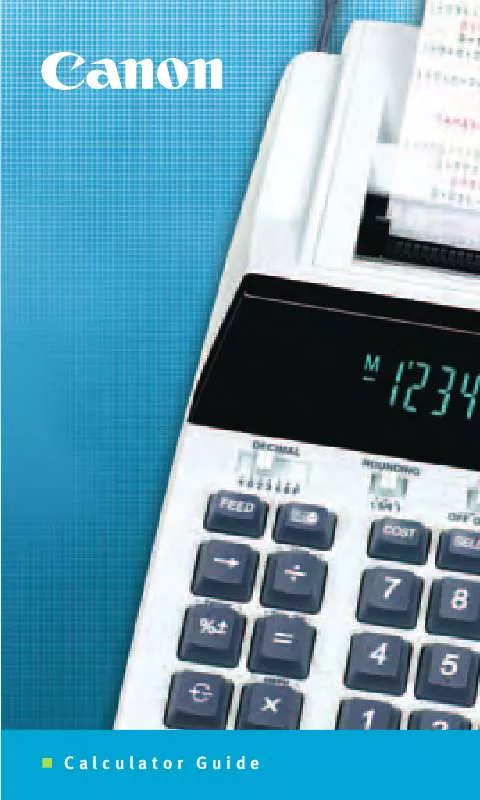
 CANON HS-1200TS (663 ko)
CANON HS-1200TS (663 ko)
