User manual CANON IMAGECLASS MF4150
Lastmanuals offers a socially driven service of sharing, storing and searching manuals related to use of hardware and software : user guide, owner's manual, quick start guide, technical datasheets... DON'T FORGET : ALWAYS READ THE USER GUIDE BEFORE BUYING !!!
If this document matches the user guide, instructions manual or user manual, feature sets, schematics you are looking for, download it now. Lastmanuals provides you a fast and easy access to the user manual CANON IMAGECLASS MF4150. We hope that this CANON IMAGECLASS MF4150 user guide will be useful to you.
Lastmanuals help download the user guide CANON IMAGECLASS MF4150.
You may also download the following manuals related to this product:
Manual abstract: user guide CANON IMAGECLASS MF4150
Detailed instructions for use are in the User's Guide.
[. . . ] Make sure the paper stack sits below the hook (A) on the side paper guide.
Aligning the protrusions (A) on the both sides of the dust cover to the guides (B) inside the machine, set the dust cover.
9
NOTE The default paper size/type setting is <LTR> and <PLAIN PAPER>. When you load other size and/or type of paper, change the paper size/type setting. [. . . ] Press [Clear] to delete the character at the cursor position. Hold [Clear] for more than one second to delete the entire entry. Press [OK] to confirm the entry.
[#]
#
[ [Additional Functions]
] [OK]
[
] [Clear]
[
]
[#]
[Stop/Reset]
Numeric Keys
13
14
Register Sender Information
1 Press [Additional
Functions].
2 Use [
] or [ ] to select <5 FAX SETTINGS>, then press [OK].
3 Confirm that <1 BASIC
SETTINGS> is displayed, then press [OK].
4 Confirm that <1 UNIT
TELEPHONE #> is displayed, then press [OK].
5 Use the numeric keys to
enter your fax/telephone number (max. 20 digits, including spaces), then press [OK].
Ex.
6 Confirm that <1 BASIC
SETTINGS> is displayed, then press [OK].
UNIT
TELEPHONE
#
7 Use [
] or [ ] to select <2 UNIT NAME>, then press [OK].
8 Use the numeric keys to
enter the unit name (up to 32 characters), then press [OK].
Ex.
9 Press [Stop/Reset] to
return to the standby mode.
UNIT
NAME
[A]
Set the Telephone Line Type
1 Press [Additional
Functions].
2 Use [
] or [ ] to select <5 FAX SETTINGS>, then press [OK].
3 Use [
] or [ ] to select <5 COMMUNICATIONS>, then press [OK].
4 Confirm that <1 TEL LINE
TYPE> is displayed, then press [OK].
5 Use [
] or [ ] to select the telephone line type, then press [OK].
<TOUCH TONE>: Tone dialing (default) <ROTARY PULSE>: Pulse dialing
6 Press [Stop/Reset] to
return to the standby mode.
15
16
Set the Machine for Receiving Faxes
Select the Receive Mode that Suits Your Needs
Follow the chart below to determine the correct receive mode for your needs.
Set the Receive Mode
1 Press [Additional
Functions].
2 Use [
] or [ ] to select <5 FAX SETTINGS>, then press [OK].
3 Use [
] or [ ] to select <3 RX SETTINGS>, then press [OK].
Do you intend to use the machine to receive voice calls?Yes Do you intend to use an answering machine with the machine?No Do you intend to receive faxes automatically?Yes Do you subscribe to a DRPD service?
No
<FaxOnly>
Answers all calls as faxes.
Yes
<AnsMode>
Receives faxes automatically and records voice messages.
4 Use [
] or [ ] to select <3 RX MODE>, then press [OK].
5 Use [
] or [ ] to select the receive mode, then press [OK].
NOTE
6 Press [Stop/Reset] to
return to the standby mode.
No
<MANUAL>
Does not answer any calls. You have to manually receive faxes.
No
<FAX/TEL>
Switches between fax and voice calls automatically if an external telephone is connected to the machine.
Yes
<DRPD>
Distinguishes between fax and voice calls, if you want to use an external phone.
NOTE The answering machine must be connected directly to the machine for <AnsMode> to work. (See "Connect Telephone Cables, " on p. 9. ) The external telephone must be connected to the machine for <FAX/TEL> or <Manual> to work. (See "Connect Telephone Cables, " on p. 9. ) Voice mail is not supported with <AnsMode>. The <DRPD> mode requires subscription to a DRPD (Distinctive Ring Pattern Detection) service. Contact your telephone company for availability. NOTE For details, see Chapter 1, "Setting the Receive Mode" in the Advanced Guide.
For <AnsMode>, make sure an answering machine is connected to the machine. If <AnsMode>, <FAX/TEL>, or <DRPD> is selected, you can select some settings as below; <AnsMode> <AnsMode CHK TIME> <FAX DETECT TIME> <FAX/TEL> <RING START TIME> <F/T RING TIME> <F/T SWITCH ACTION> <DRPD> <NORMAL RING> <DOUBLE RING> <SHORT-SHORT-LONG> <SHORT-LONG-SHORT> <OTHER RING TYPE>
17
18
Installing/Uninstalling Software
Installation Procedure
Before Installation: · Do not connect the USB cable before installing the software. [. . . ] Specifications subject to change without notice.
Copyright
Copyright © 2006 by Canon Inc. No part of this publication may be reproduced, transmitted, transcribed, stored in a retrieval system, or translated into any language or computer language in any form or by any means, electronic, mechanical, magnetic, optical, chemical, manual, or otherwise, without the prior written permission of Canon Inc.
Disclaimers
The information in this document is subject to change without notice. [. . . ]
DISCLAIMER TO DOWNLOAD THE USER GUIDE CANON IMAGECLASS MF4150 Lastmanuals offers a socially driven service of sharing, storing and searching manuals related to use of hardware and software : user guide, owner's manual, quick start guide, technical datasheets...manual CANON IMAGECLASS MF4150

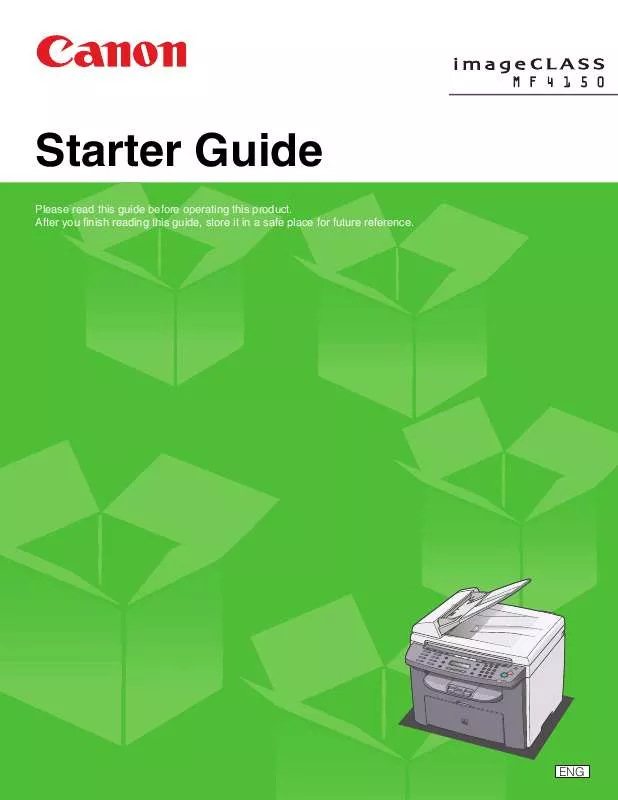
 CANON IMAGECLASS MF4150 BROCHURE (1658 ko)
CANON IMAGECLASS MF4150 BROCHURE (1658 ko)
 CANON IMAGECLASS MF4150 Basic Guide (6058 ko)
CANON IMAGECLASS MF4150 Basic Guide (6058 ko)
 CANON IMAGECLASS MF4150 Advanced Guide (1529 ko)
CANON IMAGECLASS MF4150 Advanced Guide (1529 ko)
 CANON IMAGECLASS MF4150 IMAGECLASS MF4150 BASIC GUIDE (6058 ko)
CANON IMAGECLASS MF4150 IMAGECLASS MF4150 BASIC GUIDE (6058 ko)
 CANON IMAGECLASS MF4150 imageCLASS MF4150 Basic Guide (6058 ko)
CANON IMAGECLASS MF4150 imageCLASS MF4150 Basic Guide (6058 ko)
 CANON IMAGECLASS MF4150 IMAGECLASS MF4150 ADVANCED GUIDE (1529 ko)
CANON IMAGECLASS MF4150 IMAGECLASS MF4150 ADVANCED GUIDE (1529 ko)
 CANON IMAGECLASS MF4150 imageCLASS MF4150 Advanced Guide (1529 ko)
CANON IMAGECLASS MF4150 imageCLASS MF4150 Advanced Guide (1529 ko)
 CANON IMAGECLASS MF4150 MF4100 SERIES SCANNER DRIVER GUIDE (2429 ko)
CANON IMAGECLASS MF4150 MF4100 SERIES SCANNER DRIVER GUIDE (2429 ko)
 CANON IMAGECLASS MF4150 MF4100 Series Scanner Driver Guide (2429 ko)
CANON IMAGECLASS MF4150 MF4100 Series Scanner Driver Guide (2429 ko)
