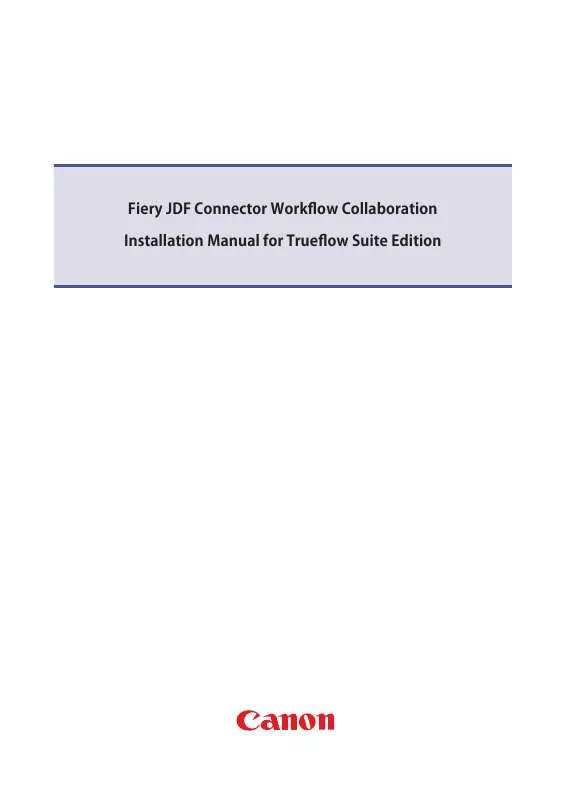Detailed instructions for use are in the User's Guide.
[. . . ] viii Operations and Terms Used in This Manual . xiv Legal Limitations on the Usage of Your Product and the Use of Images . xx Set-Up Help & Product Registration (USA) . xx Canon Canada Information/Service Center . [. . . ] I Software
Microsoft Windows 95, Microsoft Windows 98, Microsoft Windows Me, Microsoft Windows NT 4. 0, Microsoft Windows 2000, or Microsoft Windows XP.
I Computer
Any computer on which Microsoft Windows 95, Microsoft Windows 98, Microsoft Windows Me, Microsoft Windows NT 4. 0, Microsoft Windows 2000, or Microsoft Windows XP runs properly.
6
Printer/Fax Driver Software
System Requirements
6-3
Installing the Software
The Set-Up Sheet for Networking and Printing explains the standard installation procedures for the printer and fax drivers. For detailed information on different installation procedures, see the PCL Driver Guide and/or Fax Driver Guide.
More Infomation
For detailed information on all features of the printer driver and fax driver software, see the PCL Driver Guide and Fax Driver Guide with Cover Sheet Editor, respectively.
6
Printer/Fax Driver Software
6-4
Installing the Software
I-Fax - Basic Operations
This chapter describes the overview of the I-Fax functions, setting up the machine, and sending and receiving I-Fax.
CHAPTER
7
Overview of the I-Fax Functions . 7-2 Setting Up the Machine for Using I-Fax . 7-4
Sending I-Fax by One-Touch Speed Dialing, Coded Speed Dialing, or Access Code . . 7-9
7-1
Overview of the I-Fax Functions
I-Fax (Internet Facsimile) enables you to transmit and receive a scanned original document converted to TIFF (Tag Image File Format) image data or PDF (Portable Document Format) as an attachment of an e-mail, to/from any facsimile with I-Fax capability or any personal computer with e-mail through the Internet. I-Fax has two transmission modes: the Simple Mode and the E-Mail Mode. I Simple Mode
In the Simple Mode, a scanned original document is converted to TIFF (MH) image data. Size of the converted image data is limited to LTR, and its resolution is fixed to 200 x 200 dpi or 100 x 200 dpi, adhering to the common I-Fax standard. The image format, image size, and resolution are restricted in the Simple Mode. To exchange image data with other facsimiles with I-Fax capability, select the <SIMPLE MODE> when specifying the transmission mode. (In case it is between imageCLASS 2300 with I-Fax, you can exchange image data, except for PDF in the 'E-Mail Mode'). For details on setting a delayed transmission start time for one-touch speed dialing or coded speed dialing, see Chapter 4, "Checking Settings and Registering Destinations, " in the Sending Guide.
7
I-Fax - Basic Operations
. ):
1
Press [FAX].
The fax indicator lights up, and the Fax Basic Features screen appears.
7-4
Sendig and Receiving I-Fax
Line/Mail
2
Press [Line/Mail] to display <I-FAX>.
The machine is ready to transmit.
3
Place a document.
NOTE For details on how to place a document, see Chapter 3, "Basic Sending, " in the Facsimile Guide.
OK
NOTE To specify a sender name, open all three one-touch speed dialing panels, then press [TTI Selector] and select a sender name. When you do not specify a sender name, the mail will be sent under the name registered in '01'.
01 63 Coded Dial
5
Specify a destination by one-touch speed dialing, coded speed dialing, or access code.
NOTE For details on how to specify a destination, see Chapter 2, "Speed Dialing, " and Chapter 3, "Basic Sending, " in the Facsimile Guide.
Sendig and Receiving I-Fax
7-5
I-Fax - Basic Operations
4
Specify the transmitting conditions © press [OK].
7
Start
6
Press [Start].
The machine scans the document. NOTE To cancel transmitting, press (Stop) while scanning the document or while on standby for transmitting. You cannot cancel while transmitting, even if you press (Stop). If the machine fails to transmit due to transmitting error, etc. , it will retransmit for the number of times specified in RETRY of the MAIL USER SETTING menu. In this case, the retry interval will be as specified in RETRY INTERVAL of the MAIL USER SETTING menu. For specification details of Retry and Retry Interval, see Chapter 3, "Setting Up a Mail Account, " in the Sendig Guide.
Manual I-Fax Sending
This section describes the basic procedure to transmit mail manually by using the numeric keys. For sequential broadcasting, specify mail addresses to register in a mailing list using the numeric keys. Mail will be sequentially transmitted to the mail addresses registered in the mailing list. You can also broadcast mail by specifying multiple mail addresses using the numeric keys, instead of using a mailing list.
7
I-Fax - Basic Operations
. ):
1
Press [FAX].
The fax indicator lights, and the Fax Basic Features screen appears.
Line/Mail
2
Press [Line/Mail] to display <I-FAX>.
The machine is ready to transmit.
7-6
Sendig and Receiving I-Fax
3
Place a document.
NOTE For details on how to place a document, see Chapter 3, "Basic Sending, " in the Facsimile Guide.
OK
4
Specify the transmitting conditions © press [OK].
NOTE To specify a sender name, open all three one-touch speed dialing panels, then press [TTI Selector] and select a sender name. When you do not specify a sender name, the mail will be sent under the name registered in '01'.
@.
ABC
DEF
1
GHI
2
JKL
3
MNO
5
Specify a destination using the numeric keys © press [OK].
4
PRS
5
TUV
6
WXY
7
I-Fax - Basic Operations
7
8
OPER
9
SYMBOLS
0
OK
NOTE For details on how to specify a destination, see Chapter 2, "Speed Dialing, " and Chapter 3, "Basic Sending, " in the Facsimile Guide.
Start
6
Press [Start].
The machine scans the document. [. . . ] La période de garantie pour l'échange ne peut dépasser la pér iode de garantie initiale de la Cartouche. Toute Cartouche retournée, encore couverte par la présente garantie restreinte, doit être emballée dans sa boîte d'origine avec une copie de l'acte de vente (ou de la facture de l'achat), accompagnée d'une descr iption complète du problème, et doit être retournée au Fournisseur de service. Les frais d'expédition, s'il y a lieu, doivent être payés à l'avance. Les Cartouches couvertes par la présente garantie restreinte vous seront retournées sans frais par un Fournisseur de service. [. . . ]