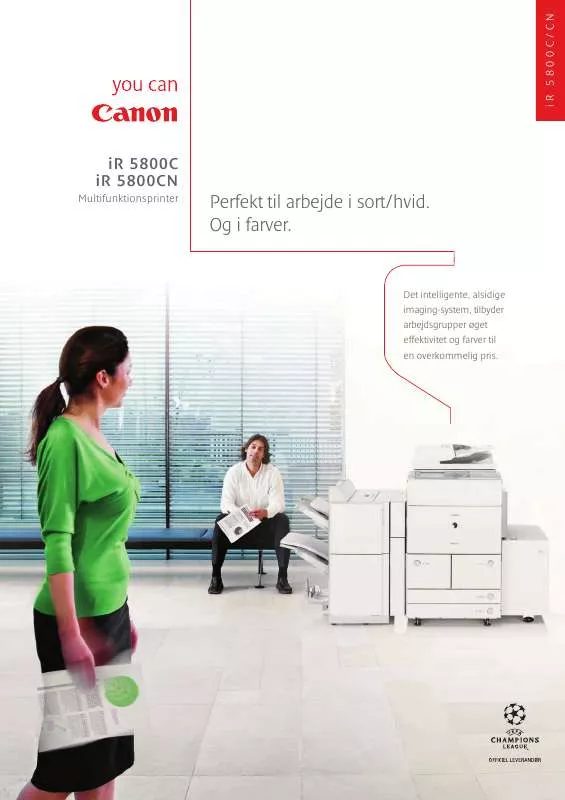Detailed instructions for use are in the User's Guide.
[. . . ] CAUTION: TO REDUCE THE RISK OF ELECTRIC SHOCK AND TO REDUCE ANNOYING INTERFERENCE, USE THE RECOMMENDED ACCESSORIES ONLY. CAUTION: DISCONNECT THE MAINS PLUG FROM THE SUPPLY SOCKET WHEN NOT IN USE. WARNING: To reduce the risk of electric shock, do not expose this product to dripping or splashing. The Mains plug is used as the disconnect device. [. . . ] · If the photo index screen is displayed, move the zoom lever toward T to display a photo. · appears and changes to .
63
Photos
· The (print/share) button lights up and the current print settings will be displayed for approx. IMPORTANT
· If continues to flash (for more than 1 minute) or if does not appear, the camcorder is not correctly connected to the printer. In such case, disconnect the USB cable and turn off the camcorder and the printer. After a short while, turn them on again, set the camcorder to mode and restore the connection. · During the following operations, even if you connect a printer to the camcorder it will not be recognized. - Erasing all photos - Erasing all transfer orders - Erasing all print orders
Printing with the Button
(Print/Share)
You can print a photo without changing the settings simply by pressing .
1 2
Select ( print.
) the photo you wish to
NOTES
· · will appear for photos that cannot be printed. We recommend powering the camcorder using the compact power adapter. Refer also to the printer's instruction manual. If you have no intention to use the optional DW-100 DVD Burner, you can set [USB SETTING] to [ PC/PRINTER] ( 83) so the device selection screen does not appear every time you connect the camcorder to a printer. Connection to a PictBridge-compatible printer will not work when the memory card contains 1, 800 photos or more. · Other printers or if the error still persists with a Canon printer: If printing does not resume automatically, disconnect the USB cable and turn off the camcorder. After a short while, turn on the camcorder and restore the USB connection.
been transferred to a memory card connected to a computer: photos whose file names have been changed or that were recorded, created, edited or changed with any device other than this camcorder. · If [BUSY] does not disappear, disconnect the USB cable and restore the connection after a short while.
Print Orders
You can mark in advance the photos you want to print and set the desired number of copies as a print order. Later, you can easily print out the print orders by connecting the camcorder to a PictBridge-compatible printer ( 63). You can set print orders for up to 998 photos.
IMPORTANT
· You may not be able to print correctly with a PictBridge-compatible printer the following types of photos that have
(
21)
Printing multiple photos on the same sheet [2-UP], [4-UP], etc.
When using Canon printers you can print the same photo multiple times on the same sheet of paper. Use the following table as a guideline for the recommended number of copies depending on the [ PAPER SIZE] setting. [ PAPER SIZE] Canon printer Inkjet printers SELPHY DS SELPHY CP/ES
1 2
[CREDITCARD]
[9 x 13 cm]
[10 x 14. 8 cm]
[A4]
2, 4 or 82
2 or 4
2, 4, 9 or 161 2 or 4
4
You can also use the special sticker sheets. With the [8-UP] setting, you can also use the special sticker sheets (SELPHY CP printers only). SELPHY CP: When you use the wide-sized photo paper with the [DEFAULT] setting, you can also use [2-UP] or [4-UP].
66
Selecting Photos for Printing (Print Order)
Set the print orders before connecting the supplied USB cable to the camcorder.
Setting Print Orders from the Index Screen Options
[INDIVIDUAL PHOTOS]
Marking Single Photos with Print Orders
1 2 3 4
Open the photo selection screen. Select ( ) the photo you want to mark with a print order. Set ( ) the number of copies desired and press . [. . . ] When you use Canon video equipment, we recommend Canon-brand accessories or products bearing the same mark.
104
Specifications
LEGRIA FS37/FS36/FS307/FS306/FS305
System
Recording System Movies: SD-Video Video compression: MPEG-2 Audio compression: Dolby Digital 2ch (AC-3) Photos: DCF (Design rule for camera file system), compatible with Exif1 Ver. 2. 2 and with DPOF Photo compression: JPEG (Super Fine, Fine, Normal) CCIR standard (625 lines, 50 fields) PAL color signal Built-in flash memory, 16 GB; SD or SDHC (SD High Capacity) memory card (not included) Built-in flash memory, 8 GB; SD or SDHC (SD High Capacity) memory card (not included) / / SD or SDHC (SD High Capacity) memory card (not included) Built-in memory, 16 GB XP: 3 hr. 800, 000 pixels Effective pixels2 (all figures are approximate values) 16:9 Movies (advanced zoom, [IMG STAB] set to [OFF] or [STANDARD]) 440, 000 (T) / 540, 000 (W) pixels (optical zoom, [IMG STAB] set to [DYNAMIC]) 440, 000 pixels 4:3 Movies (optical zoom) 400, 000 pixels Photos 530, 000 pixels 6. 7 cm (2. 7 in. ), wide, TFT color, approx. 123, 000 dots Stereo electret condenser microphone f=2. 6-96. 2 mm, F/2. 0-5. 2, 37x optical zoom 35 mm equivalent (all figures are approximate values) 16:9 Movies (advanced zoom, [IMG STAB] set to [OFF] or [STANDARD]) 40. 5-1, 676 mm (optical zoom, [IMG STAB] set to [DYNAMIC]) 45. 3-1, 676 mm 4:3 Movies (advanced zoom) 49. 8-1, 843 mm Photos 43. 6-1, 613 mm 10 elements in 8 groups (1 double-sided, aspheric element) TTL autofocus, manual focus available 1 m; 1 cm at full wide angle Auto white balance, preset white balance (DAYLIGHT, TUNGSTEN) or custom white balance
Television System Recording Media
Maximum Recording Time (approximate figures)
Image Sensor
LCD Screen Microphone Lens
Lens Configuration AF System Minimum Focusing Distance White Balance
105
Additional Information
Minimum Illumination
Recommended Illumination Image Stabilization Size of Photos
1
[NIGHT] recording program, Shutter speed at 1/6: 1. 1 lx [PROGRAM AE], Auto slow shutter [ON], Shutter speed at 1/25: 4. 5 lx More than 100 lx Electronic ([DYNAMIC] setting available when recording movies) 1024 x 768, 640 x 480 pixels
2
This camcorder supports Exif 2. 2 (also called "Exif Print"). [. . . ]