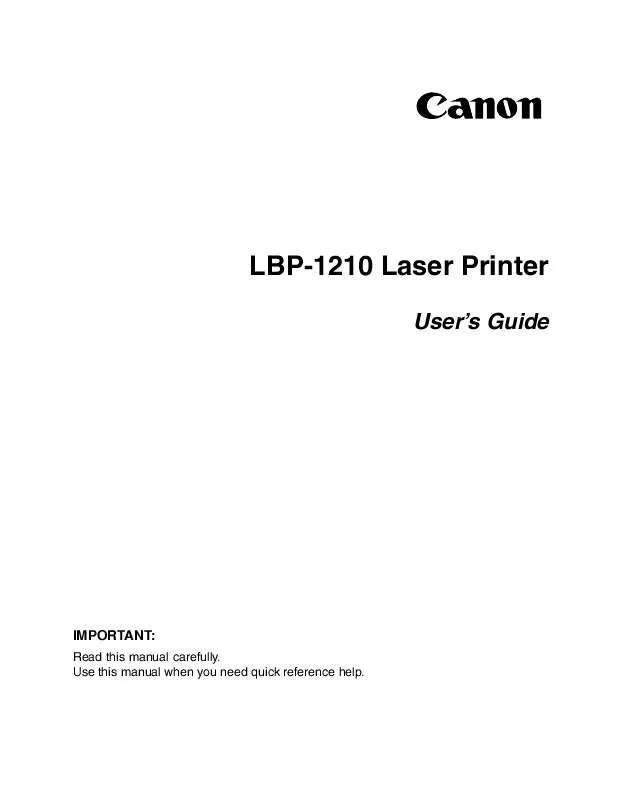User manual CANON LASER SHOT LBP-1210
Lastmanuals offers a socially driven service of sharing, storing and searching manuals related to use of hardware and software : user guide, owner's manual, quick start guide, technical datasheets... DON'T FORGET : ALWAYS READ THE USER GUIDE BEFORE BUYING !!!
If this document matches the user guide, instructions manual or user manual, feature sets, schematics you are looking for, download it now. Lastmanuals provides you a fast and easy access to the user manual CANON LASER SHOT LBP-1210. We hope that this CANON LASER SHOT LBP-1210 user guide will be useful to you.
Lastmanuals help download the user guide CANON LASER SHOT LBP-1210.
Manual abstract: user guide CANON LASER SHOT LBP-1210
Detailed instructions for use are in the User's Guide.
[. . . ] LBP-1210 Laser Printer
User's Guide
IMPORTANT:
Read this manual carefully. Use this manual when you need quick reference help.
Copyright
Copyright ©2002 Canon Inc. All information in this manual is copyrighted. No part of this publication may be reproduced, transmitted, transcribed, stored in a retrieval system, or translated into any language or computer language, in any form or by any means, electronic, mechanical, magnetic, optical, chemical, manual, or otherwise, without prior written consent from Canon.
Notice
Canon makes no guarantees of any kind with regard to this manual. [. . . ] Every time you print, the CAPT displays the Canon LASER SHOT LBP-1210 Status Window. This window shows you the paper moving through the printer, how long it will take to print the document, and how much of the document has printed. From the Status Window you can pause, resume, or delete the current print job.
If a printing problem occurs, the Canon LASER SHOT LBP-1210 Status Window automatically opens and identifies the problem. Before using the CAPT, make sure you select it as your current Windows printer driver. During Setup, the installation program makes the CAPT the default printer driver. If you have not changed printers since running the Setup program, you are ready to print.
Chapter 3
Using the Canon Advanced Printing Technology
67
Using the Canon Advanced Printing Technology
Windows 95/98/Me Printer Properties
With the CAPT, you initiate printing as you normally would from a Windows application. From the Print dialog box, usually accessed from an application's File menu, you can select Properties to proceed to the Canon LASER SHOT LBP-1210 Properties dialog box and its printing options. You can open the Properties dialog box from the Printers folder. The number of tabs displayed in the Properties dialog box depends on how you have your system set up. The way you get to the dialog boxes determines how long the printing options remain in effect: · If you start from an application's Print. . . command, your choices apply only to that print job. They will not be stored when you close the application. · If you start from the Printers folder, the settings apply to all Windows applications and remain in effect until you change those settings. For more information about the following features, see the online Help. To display the online Help, select the item you want more information about and press F1, or click ?in the title bar and then select the item of interest.
68
Using the Canon Advanced Printing Technology
Chapter 3
General Tab
Lets you print a test page or define separator pages. Refer to your operating system documentation for more information.
Chapter 3
Using the Canon Advanced Printing Technology
69
Using the Canon Advanced Printing Technology
Details Tab
Specifies the printer port and time-out settings. Refer to your operating system documentation for more information.
Spool Settings. . .
The installer sets the following defaults.
70
Using the Canon Advanced Printing Technology
Chapter 3
Sharing Tab
Specifies the printer-sharing settings. This tab is available only when file and printer sharing is turned on. Refer to your operating system documentation for more information.
Chapter 3
Using the Canon Advanced Printing Technology
71
Using the Canon Advanced Printing Technology
Page Setup Tab
Specifies paper size, scaling, number of copies, orientation, pages per sheet, and paper type. For information on Profiles, see page 76.
Page Size lets you select the paper size you are working with in your application. (Letter, A4, B5, Executive, Envelope DL, Envelope #10, Envelope C5, Envelope Monarch, Index Card, and 3 custom paper sizes. [. . . ] Higher resolution provides smoother curves and angles as well as a better match to traditional typeface designs, but prints more slowly. This printer can produce output with 300 or 600 dpi resolution. Resolution values are represented by horizontal data and vertical data, for example, 600 x 600 dpi.
S
Scalable fonts
Scalable fonts allow characters to be printed in various sizes and rotation angles. This is different from bitmap fonts, which are printed in fixed sizes and angles.
Scaling
Enlarging or reducing the printed image.
SCoA
ScoA is an original Canon print data compressor and forwarding technology, which utilizes the full potential of your computer to make CAPT high speed printing a reality. [. . . ]
DISCLAIMER TO DOWNLOAD THE USER GUIDE CANON LASER SHOT LBP-1210 Lastmanuals offers a socially driven service of sharing, storing and searching manuals related to use of hardware and software : user guide, owner's manual, quick start guide, technical datasheets...manual CANON LASER SHOT LBP-1210