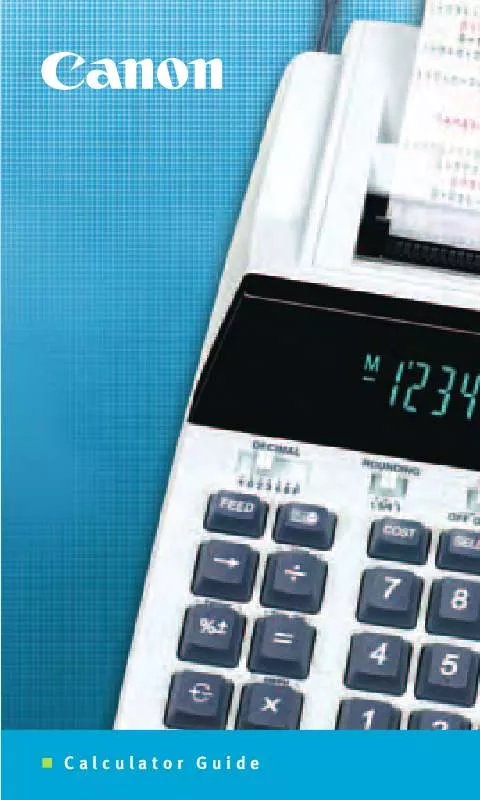Detailed instructions for use are in the User's Guide.
[. . . ] However, there is no guarantee that interference will not occur in a particular installation. If this equipment does cause harmful interference to radio or television reception, which can be determined by turning the equipment off and on, the user is encouraged to try to correct the interference by one or more of the following measures: · Reorient or relocate the receiving antenna. · Increase the separation between the equipment and receiver. · Connect the equipment into an outlet on a circuit different from that to which the receiver is connected. [. . . ] · To enlarge a graph, tap W, or tap [Zoom] and then [Zoom In]. · To reduce the size of a graph, tap E, or tap [Zoom] and then [Zoom Out]. Starting from the normal size, you can enlarge a graph six steps or reduce its size eight steps.
Switching the Eye Position
The following items describe how to change the eye position and view a displayed 3D graph along a particular axis. All of the example displays below show the graph of the expression z = x2/2 y2/8, which we graphed under "3D Graph Example" on page 5-3-3. · To view the graph facing the x-axis, tap [Zoom] and then [View-x], or press the x key.
· To view the graph facing the y-axis, tap [Zoom] and then [View-y], or press the y key.
20050501
5-4-2 Manipulating a Graph on the 3D Graph Window
· To view the graph facing the z-axis, tap [Zoom] and then [View-z], or press the Z key.
Rotating the Graph Manually
Use the procedures described below to rotate the displayed graph manually.
To do this: Rotate the graph to the left Rotate the graph to the right Rotate the graph upwards Rotate the graph downwards Do this: Press the left cursor key or tap the left graph controller arrow. Press the right cursor key or tap the right graph controller arrow. Press the up cursor key or tap the up graph controller arrow. Press the down cursor key or tap the down graph controller arrow.
· Holding down a key or graph controller arrow will rotate the graph continuously.
Rotating a Graph Automatically
You can use the following procedure to rotate a graph automatically for about 30 seconds.
u ClassPad Operation
(1) To start automatic graph rotation, tap a and then [Rotating]. (2) On the submenu that appears, select the rotation direction you want: [Left Right], [Right Left], [Top Bottom], or [Bottom Top]. · Rotation continues for about 30 seconds and then stops automatically. You can also stop automatic rotation by pressing the c key or tapping on the icon panel.
Initializing the Graph Window
To return the 3D Graph window to its initial default settings, including its View Window settings, tap [Zoom] and then [View-Init].
20050501
5-5-1 Other 3D Graph Application Functions
5-5 Other 3D Graph Application Functions
Using Trace to Read Graph Coordinates
Starting the trace operation causes a crosshair pointer to appear on the graph. a Menu The commands on this menu are identical to those for the Graph & Table application a menu described on page 3-1-3.
20050501
6-1-5 Sequence Application Overview
Buttons To do this:
Tap this button:
Create a sequence table Display the Sequence Editor window Display the Sequence RUN window Display the Sequence Table Input dialog box Display the View Window dialog box Display the Variable Manager (page 1-8-1)
#v & ` 8 6 5
k Sequence RUN Window Menus and Buttons
Edit Menu The commands on the Sequence RUN window [Edit] menu are identical to those for the Sequence Editor window [Edit] menu described on page 6-1-2.
n, an Menu
To do this: Select one of these n, an menu items: n, an, bn, cn, an+1, bn+1, cn+1, an+2, bn+2, cn+2, anE, bnE, or cnE
Input a recursion expression term
a0, a1 Menu
To do this: Input a recursion system variable
Calc Menu
To do this: Input the "rSolve" function Input the "" function Select this Calc menu items: rSolve
Select one of these a0, a1 menu items: a0, a1, a2, b0, b1, b2, c0, c1, or c2
Buttons To do this: Tap this button:
Create a sequence table Display the Sequence Editor window Display the Sequence Table Input dialog box Display the View Window dialog box Display the Variable Manager (page 1-8-1)
#v & 8 6 5
20050501
6-1-6 Sequence Application Overview
Sequence Application Status Bar
The status bar at the bottom of the Sequence application shows the current angle unit setting and [Complex Format] setting (page 14-3-2).
Angle unit
Real mode
If you see this: Rad Deg Cplx Real
It means this: The angle unit setting is radians. The Complex (complex number calculation) mode is selected. The Real (real number calculation) mode is selected.
20050501
6-2-1 Inputting an Expression in the Sequence Application
6-2 Inputting an Expression in the Sequence Application
In the Sequence application, you input expressions using menus and buttons, without using the soft keyboard at the bottom of the window.
Inputting Data on the Sequence Editor Window
To input an expression, tap the input location you want ((a), (b), or (c)) to locate the cursor there. To input a recursion term, tap the [n, an] menu and then tap the term you want. If the [Explicit] tab is displayed, you can also use the toolbar's B to input a term-n.
(a) (b) (c)
Inputting Data on the Sequence RUN Window
As with the Sequence Editor window, tap ` to display the Sequence RUN window and use the [n, an] menu to input recursion expression terms. You can also use the [a0, a1] menu to input system variables ranging from a0 to c2.
Tip
· You can also input recursion expression terms using the 9 keyboard's K key set. · You can input recursion system variables (a0,
anE, etc. ) by tapping the ( tab on the soft keyboard to display the catalog keyboard. Next, tap the "Form" down arrow button, and then select [Sys].
20050501
6-3-1 Recursive and Explicit Form of a Sequence
6-3 Recursive and Explicit Form of a Sequence
ClassPad supports use of three types of sequence expressions: an+1=, an+2= and anE.
Generating a Number Table
In addition to ordered pair tables, the Sequence application provides you with the means to generate arithmetic sequence tables*1, geometric sequence tables*2, progression of difference tables*3, and Fibonacci sequence tables*4.
*1 sequence table for determining if sequence is an arithmetic sequence *2 sequence table for determining if sequence is a geometric sequence *3 sequence table for determining if sequence is a progression of difference *4 sequence table for determining if sequence is a Fibonacci sequence
Example:
To create a table (Fibonacci sequence table) for the recursion an+2 = an+1 + an, a1 = 1, a2 = 1
u ClassPad Operation
(1) Start up the Sequence Editor. · If you have another application running, tap m and then H. · If you have the Sequence application running, tap O and then [Sequence Editor]. (3) Specify the recursion type by tapping [Type] and then [an+2Type a1, a2]. [. . . ] Access to Flash ROM Argument must be a variable name Can't Create Can't Delete Can't Edit Can't Rename Can't Transform into This Type Circular Reference Communication Failure Compressed Program. Current Folder Data size Delete or store operation is invalid for program/function type Dependent Value Division by 0 Domain Duplicate Name Exceeds Maximum Length of Line Exceeds Maximum Number of Folders Exceeds Maximum Number of Variables Description
Circular reference exists for a variable.
You attempted to perform an operation that is prohibited for the current folder.
An argument value is outside of the specified Domain range.
A line in your program exceeds the allowable length.
The operation you are attempting creates variables that cause the maximum number of allowable variables to be exceeded.
Exception Error Occurred Failed in Undefined Window Calculation Failed to capture. Select a presentation file to save pages. Initialize Flash ROM immediately at System application!
20050501
-10-2
Error Message Table
Error Message Folder
Description The folder name you specified for a command argument does not exist. [. . . ]