User manual CANON MICROFILM SCANNER 300
Lastmanuals offers a socially driven service of sharing, storing and searching manuals related to use of hardware and software : user guide, owner's manual, quick start guide, technical datasheets... DON'T FORGET : ALWAYS READ THE USER GUIDE BEFORE BUYING !!!
If this document matches the user guide, instructions manual or user manual, feature sets, schematics you are looking for, download it now. Lastmanuals provides you a fast and easy access to the user manual CANON MICROFILM SCANNER 300. We hope that this CANON MICROFILM SCANNER 300 user guide will be useful to you.
Lastmanuals help download the user guide CANON MICROFILM SCANNER 300.
You may also download the following manuals related to this product:
Manual abstract: user guide CANON MICROFILM SCANNER 300
Detailed instructions for use are in the User's Guide.
[. . . ] 1248, SHIMOKAGEMORI, CHICHIBU-SHI, SAITAMA 369-1892, JAPAN CANON U. S. A. ONE CANON PLAZA, LAKE SUCCESS, N. Y. 11042, U. S. A. 6390 DIXIE ROAD, MISSISSAUGA, ONTARIO L5T 1P7, CANADA CANON EUROPA N. V. BOVENKERKERWEG 59-61, P. O. BOX 2262, 1180EG AMSTELVEEN, THE NETHERLANDS CANON LATIN AMERICA, INC. [. . . ] Follow the instructions on the screen and complete the installation process.
Selectable languages are “English” or “Japanese. ”
26
I ABOUT THE SOFTWARE I
Using the software Using the ISIS/TWAIN Driver
The ISIS/TWAIN driver help menu describes how to use the ISIS/TWAIN driver. To access the ISIS/TWAIN driver help, click Start - Programs (when using Windows XP, click All Programs) Canon Document Scanner - Canon MS300/350 Help, or click the Help button displayed in the dialog box.
Using CapturePerfect
Follow the procedure described below to start and close CapturePerfect. The basic method for scanning using CapturePerfect is described in the CapturePerfect help. From the Help menu on the CapturePerfect menu bar, click Help, then refer to the explanation of how to use CapturePerfect. Click the “Start” button, and then click “Program” (when using Windows XP, “All programs”) – “CapturePerfect” – “CapturePerfect. ” “CapturePerfect” starts up. There are two ways to start up the CapturePerfect, one in the normal mode and the other in the Reader-Printer mode. For how to start it up in the Reader-Printer mode, see “About the Reader-Printer mode” (©P. 28).
I Closing CapturePerfect 1. When the scanner is scanning or some operation is pending after scanning has been started (such as when scanning has been interrupted), the mouse pointer changes to an hourglass. If the mouse pointer appears as an hourglass while the scanner is not scanning, the previous scanning operation has not been completed. On the File menu, click Cancel Scanning to cancel hourglass display, then close CapturePerfect. 27
I ABOUT THE SOFTWARE I
About the Reader-Printer mode
When the scanner is set to the Reader-Printer mode, all the settings and operation of the scanner must be performed through the operation panel on the main body. For how to operate the scanner, see “Setting the scanner” (©P. 32). • The Reader-Printer mode is a mode in which the scanner can perform the same functions as an ananlog Reader-Printer does. In the Reader-Printer mode, images scanned by the scanner can be directly printed out through a printer that is designated by the CapturePerfect. (Note, however, that the scanned images will not be saved. ) • In the case of multiple scanners connected to one personal computer, only images scanned by one of those scanners that is currently operating will be printed out. (No special operation to select a scanner is necessary. )
Starting up Reader-Printer mode
There are two ways to start up the Reader-Printer mode, one from the CapturePerfect menu, and the other directly from a shortcut (“Multi Scan Start”) registered in the program menu. Select “Reader-Printer Mode Settings” in the “File” menu and display the “Reader-Printer Mode Settings” dialog. For the Reader-Printer Mode Settings, refer to the CapturePerfect Help. Click “OK” when settings are completed.
I Starting up the Reader-Printer mode 1. Select “Reader-Printer Mode” in the “File” menu to start up the Reader-Printer mode. • When the Reader-Printer mode once starts up, the CapturePerfect main screen is going to reside in the task tray as the icon. • The number appearing on the icon indicates the SCSI ID that the scanner is connected to. [. . . ] Do not make any changes or modifications to the equipment unless otherwise specified in the manual. If such changes or modifications should be made, you could be required to stop operation of the equipment. RADIO INTERFERENCE REGULATIONS (For 120V models) This digital apparatus does not exceed the Class A limits for radio noise emissions from digital apparatus set out in the Interference-causing equipment standard entitled "Digital Apparatus", ICES-003 of the Industry Canada. RÈGLEMENT SUR LE BROUILLAGE RADIOÉLECTRIQUE (For 120V models) Cet appareil numérique respecte les limites de bruits radioélectriques applicables aux appareils numériques de Classe A prescrites dans la norme sur le matériel brouilleur: "Appareils Numériques", NMB-003 édictée par l'lndustrie Canada. [. . . ]
DISCLAIMER TO DOWNLOAD THE USER GUIDE CANON MICROFILM SCANNER 300 Lastmanuals offers a socially driven service of sharing, storing and searching manuals related to use of hardware and software : user guide, owner's manual, quick start guide, technical datasheets...manual CANON MICROFILM SCANNER 300

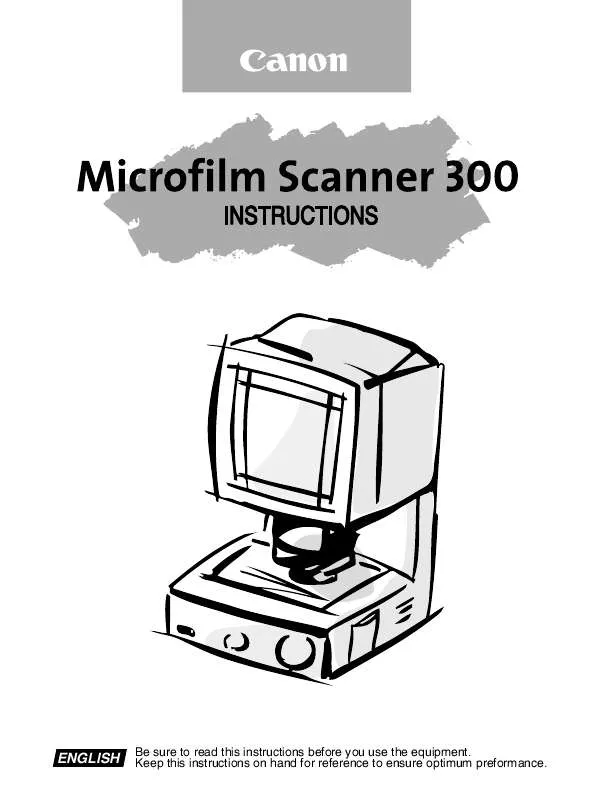
 CANON MICROFILM SCANNER 300 BROCHURE (1269 ko)
CANON MICROFILM SCANNER 300 BROCHURE (1269 ko)
