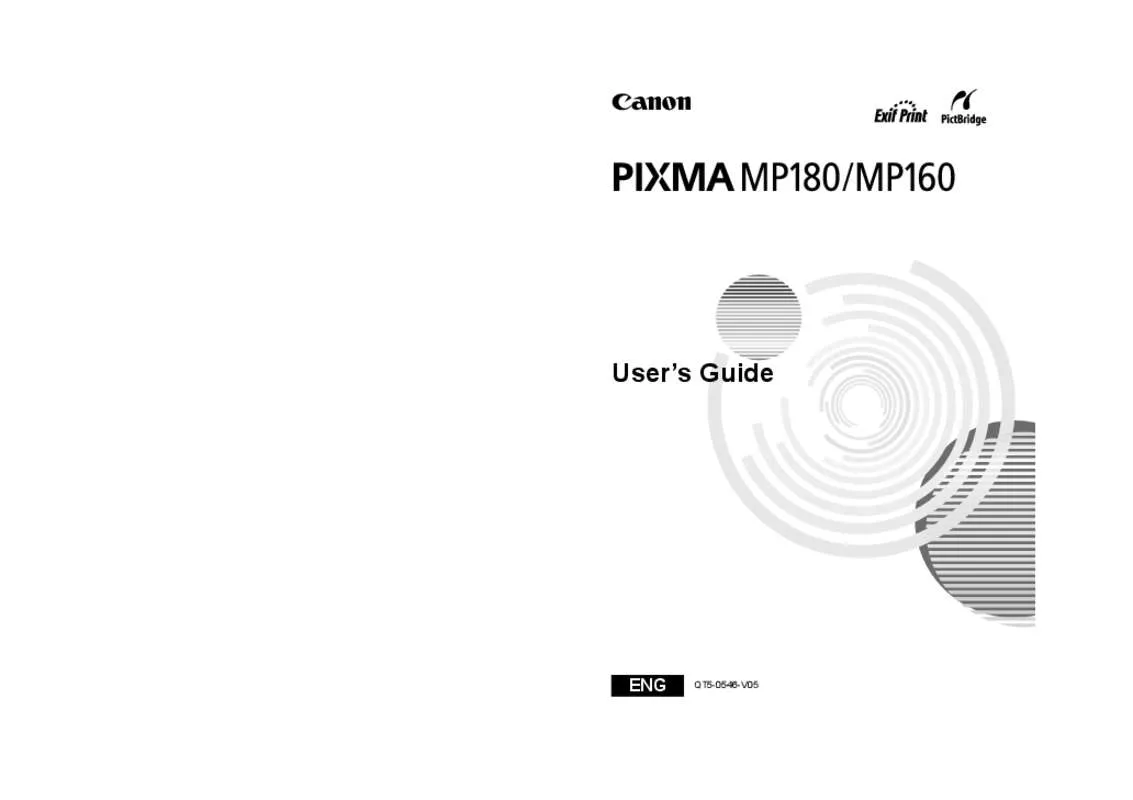User manual CANON MP160
Lastmanuals offers a socially driven service of sharing, storing and searching manuals related to use of hardware and software : user guide, owner's manual, quick start guide, technical datasheets... DON'T FORGET : ALWAYS READ THE USER GUIDE BEFORE BUYING !!!
If this document matches the user guide, instructions manual or user manual, feature sets, schematics you are looking for, download it now. Lastmanuals provides you a fast and easy access to the user manual CANON MP160. We hope that this CANON MP160 user guide will be useful to you.
Lastmanuals help download the user guide CANON MP160.
Manual abstract: user guide CANON MP160
Detailed instructions for use are in the User's Guide.
[. . . ] User’s Guide
User’s Guide
The following FINE Cartridges are compatible with this machine.
The following FINE Cartridges (High Yield) are also compatible with this machine.
For details on FINE Cartridge replacement, refer to “Replacing A FINE Cartridge” in this guide.
QT5-0546-V05
XXXXXXXX
©CANON INC. 2006
PRINTED IN VIETNAM
ENG
QT5-0546-V05
Getting Help from Canon Help Us Help You Better
Before you contact Canon, please record the following information. Serial Number (located on the inside of the product): Model Number (located on the front of the product): Setup CD-ROM number (located on the CD-ROM): Purchase Date:
Ordering Information
For additional supplies, use the following descriptions and order numbers. Description FINE Cartridges
PG-40 Black CL-41 Color PG-50 Black High Yield CL-51 Color High Yield 0615B002 0617B002 0616B002 0618B002
Order #
Canon Specialty Papers
Photo Paper Plus Glossy (4" x 6"/20 sheets) Photo Paper Plus Glossy (4" x 6"/50 sheets) Photo Paper Plus Glossy (4" x 6"/120 sheets) Photo Paper Plus Glossy (5" x 7"/20 sheets) Photo Paper Plus Glossy (8. 5" x 11"/20 sheets) Photo Paper Plus Double Sided (5" x 7"/10 sheets) Photo Paper Plus Double Sided (8. 5" x 11"/10 sheets) Photo Paper Plus Double Sided Album Kit (5" x 7") Photo Paper Plus Double Sided Album Kit (8. 5" x 11") Photo Paper Plus Semi-Gloss (4" x 6"/50 sheets) Photo Paper Plus Semi-Gloss (8. 5" x 11"/20 sheets) Photo Paper Pro for Borderless Printing (4" x 6"/20 sheets) Photo Paper Pro for Borderless Printing (4" x 6"/75 sheets) Photo Paper Pro All Occasion Photo Cards (4" x 8"/50 sheets) Photo Paper Pro (8. 5" x 11"/15 sheets) Photo Paper Pro (8. 5" x 11"/30 sheets) Matte Photo Paper (8. 5" x 11"/50 sheets) Photo Paper Glossy (4" x 6"/50 sheets) Photo Paper Glossy (4" x 6"/100 sheets) Photo Paper Glossy (8. 5" x 11"/50 sheets) Photo Paper Glossy (8. 5" x 11"/100 sheets) Glossy Photo Paper Credit Card Size Photo Stickers Transparencies (8. 5" x 11"/50 sheets) High Resolution Paper (8. 5" x 11"/100 sheets) Call 1-800-OK-CANON to locate a dealer near you, or visit the Canon eStore at www. estore. usa. canon. com. [. . . ] You may also have to turn ON the device or select Play mode manually after connecting the device to the machine. Perform such necessary operations according to the instruction manual supplied with your device. When printing from your PC, be sure to unplug the cable connecting the device.
Note
1 2
Turn ON the machine.
Make sure the device is turned OFF.
Load the paper in the Auto Sheet Feeder.
60
Printing Photographs Directly From A Digital Camera
Chapter 7
3
Connect the PictBridge-compliant device to the machine.
(1) Connect the device to the machine using the USB cable (for connection to a computer) supplied with the device. (2) Turn ON and set up the device for direct printing. When the connection between the device and machine has been established, <CAMERA DIRECT> (MP180) or <C> (MP160) appears on the machine. * The power-on sequence may differ depending on the model or brand of the device.
Following icon will display on the LCD display of the device when the machine is correctly connected. * This mark indicates that the product is PictBridge-compatible.
Confirming Or Changing The Device Settings
To change the paper size or paper type, operate the device to select the PictBridge print setup mode and confirm or change the settings. The settings below can be changed by pressing [Menu] (MP180) or [Paper] / [Fit to Page] (MP160) when the PictBridge-compliant device is connected. However, changes can only be made on the properties screen when the corresponding items below are in the “Default setting” (selections based on the machine setting) using the controls of the device. Page size Media type Layout Image optimize (MP180) You can specify these settings on MP180 in the <PICTBRIDGE SET>. (See page 65)
Chapter 7
Printing Photographs Directly From A Digital Camera
61
About the Settings Explained Below The settings explained on the following pages cannot be made on some devices. If any setting cannot be made, printing will be based on the specified “Default setting”. The items for which the “Default setting” is set will be printed based on the current machine setting. Names of settings that are displayed on Canon PictBridge-compliant devices are used in the description given below. Different names may be displayed on your device depending on the brand or model. For details, refer to your device’s instruction manual.
About The Image Data Format For Printing
This machine accepts images* taken with a camera compatible with the Design rule for Camera File system (DCF) and PNG files. * Exif 2. 21 compliant
About “Page size” And “Media type”
When you have selected the “Default setting” (selections based on the machine setting), the machine operates based on the “Page size” and the “Media type” settings made using the controls of the machine. The following sizes and types of paper can be loaded in the machine by selecting options in “Page size” and “Media type”. “Page size” setting 10 x 15 cm / 4" x 6" “Media type” setting Photo Fast Photo Photo Photo Photo 13 x 18 cm / 5" x 7" *² Credit Card/5. 4 x 8. 6 cm A4 / 8. 5" x 11" (Letter) *3, *4 Photo Photo Photo Photo Photo Fast Photo Paper loaded in machine Photo Paper Plus Glossy Photo Paper Pro Photo Paper Plus Semi-gloss Glossy Photo Paper Photo Stickers *¹ Photo Paper Plus Glossy Glossy Photo Paper Glossy Photo Paper Photo Paper Plus Glossy Photo Paper Plus Semi-gloss Photo Paper Pro
*1 This paper is exclusively used to print photo stickers. When printing on sticker paper, select “10x15 cm/4" x 6"” in “Page size”. *2 This size can be selected only for Canon PictBridge compatible devices (note that it cannot be selected for some models). *3 When “A4/8. 5" x 11" (Letter)” is selected in “Page size”, you can select “Plain Paper” in “Media type”. [. . . ] The name of the University may not be used to endorse or promote products derived from this software without specific prior written permission. THIS SOFTWARE IS PROVIDED ''AS IS'' AND WITHOUT ANY EXPRESS OR IMPLIED WARRANTIES, INCLUDING, WITHOUT LIMITATION, THE IMPLIED WARRANTIES OF MERCHANTABILITY AND FITNESS FOR A PARTICULAR PURPOSE.
environ. c Copyright © 1995, 1996 Cygnus Support. Redistribution and use in source and binary forms are permitted provided that the above copyright notice and this paragraph are duplicated in all such forms and that any documentation, advertising materials, and other materials related to such distribution and use acknowledge that the software was developed at Cygnus Support, Inc. may not be used to endorse or promote products derived from this software without specific prior written permission. [. . . ]
DISCLAIMER TO DOWNLOAD THE USER GUIDE CANON MP160 Lastmanuals offers a socially driven service of sharing, storing and searching manuals related to use of hardware and software : user guide, owner's manual, quick start guide, technical datasheets...manual CANON MP160