User manual CANON MULTIPASS F50
Lastmanuals offers a socially driven service of sharing, storing and searching manuals related to use of hardware and software : user guide, owner's manual, quick start guide, technical datasheets... DON'T FORGET : ALWAYS READ THE USER GUIDE BEFORE BUYING !!!
If this document matches the user guide, instructions manual or user manual, feature sets, schematics you are looking for, download it now. Lastmanuals provides you a fast and easy access to the user manual CANON MULTIPASS F50. We hope that this CANON MULTIPASS F50 user guide will be useful to you.
Lastmanuals help download the user guide CANON MULTIPASS F50.
You may also download the following manuals related to this product:
Manual abstract: user guide CANON MULTIPASS F50
Detailed instructions for use are in the User's Guide.
[. . . ] Canon MultiPASSTM F50/F30
MultiPASSTM Suite for Windows Version 4. 0
Software User's Guide
Copyright
© 2001 by Canon, Inc. This manual may not be reproduced in any form, in whole or part, without the prior written consent of Canon, Inc.
Trademark Acknowledgments
Adobe Photoshop is a registered trademark, and Adobe Photo Deluxe is a trademark, of Adobe Systems Corporation. Canon and BJ are registered trademarks, and MultiPASS, Bubble Jet, and ScanGear are trademarks of Canon, Inc. Microsoft, Windows, Exchange, Outlook, and Outlook Express are registered trademarks of Microsoft Corporation. [. . . ] These adjustments can include setting the tone and brightness of your scanned image. To define preview scan settings in Advanced Mode: 1. On the Main tab, click the color mode for your image.
6
78 Scanning
Chapter 5
2.
Click or type the resolution, as dots per inch (dpi). If you are using the platen, in addition to the available settings in the box, you can enter 4800, 7200, or 9600 as the resolution.
3.
On the Preferences tab, set the following:
·
Text Enhanced Instead of B&W Click to use with OCR (Optical Character Recognition) software. This setting increases the contrast in black and white scanning to promote the accurate recognition of characters in OCR software. Resolution should be at least 300 dpi for OCR scans. If selected, the text enhanced setting is used for applications that request a black and white scan and do not use the scan window (including most OCR applications).
·
Canon ColorGear Color Matching Click to enable your system to show an image in colors that best represent the original, based on the display characteristics of your monitor. Since results can vary, it is recommended that you experiment scanning your image with this option turned on and off. Results can vary based on the type of image you are scanning and the output of your final scan.
Chapter 5
Scanning 79
·
Change Monitor Profile If the appropriate monitor profile is not displayed, click to change your monitor profile. Then, in the displayed list, click your monitor. If your monitor is not listed, click Canon's Default Profile for Monitors. Since the quality of your scanned image could be affected if the correct monitor profile is not selected, changing the monitor profile enables a better quality scanned image.
4.
On the F50 tab (F30 tab), click where you placed the source image you are scanning:
5.
In the Paper Size list, click the size of the source image you are scanning.
Adjusting the Preview Image for Final Scan 6
Once an image has been previewed, you can adjust the image and the area in which it is viewed. To resize a preview image, to better view its details: 1. To enlarge the view, left-click the mouse pointer on the image. To reduce the view, right-click the mouse pointer on the image. To move an enlarged image: If the image is too large to see in its entirety, on the toolbar, click Scroll and drag the zoomed image to display the appropriate section.
80 Scanning
Chapter 5
To reverse the tone of an image: On the toolbar, click Negative/Positive. To create a mirrored view of your image: On the toolbar, click Flip. To rotate the image 90o left or right: On the toolbar, click Rotate Left or Rotate Right to change the orientation of the image. To display rulers in the preview area: On the toolbar, click Rulers to work more precisely with a preview image, by displaying rulers on the top and left borders of the preview area. To remove the current preview image: Click Clear if the preview image does not serve your purpose. To reduce the moire pattern in the preview image: In Advanced Mode, on the F50 (F30) tab, click Descreen. If you are scanning at a higher resolution, the descreen process may take several minutes to complete.
Cropping Your Preview Image
6
You can crop your preview image by selecting only that portion of the image that you want. [. . . ] Also, characters or text that have been generated by a computer graphics application program. grayscale A color in black and white as a result of different intensities of black. H halftone A bilevel (single bit) image composed of dots, lines, or another pattern, that mimics the appearance of a black and white image. L landscape orientation The horizontal orientation of your document or image across the length of the page. [. . . ]
DISCLAIMER TO DOWNLOAD THE USER GUIDE CANON MULTIPASS F50 Lastmanuals offers a socially driven service of sharing, storing and searching manuals related to use of hardware and software : user guide, owner's manual, quick start guide, technical datasheets...manual CANON MULTIPASS F50

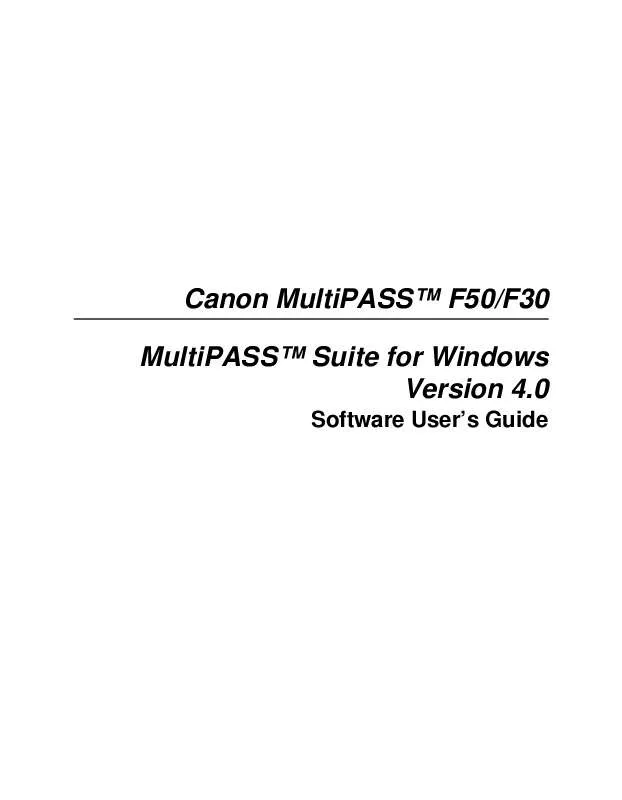
 CANON MULTIPASS F50 BROCHURE (1658 ko)
CANON MULTIPASS F50 BROCHURE (1658 ko)
 CANON MULTIPASS F50 annexe 1 (8244 ko)
CANON MULTIPASS F50 annexe 1 (8244 ko)
 CANON MULTIPASS F50 Fax Guide (1464 ko)
CANON MULTIPASS F50 Fax Guide (1464 ko)
 CANON MULTIPASS F50 MPF50_spec (150 ko)
CANON MULTIPASS F50 MPF50_spec (150 ko)
 CANON MULTIPASS F50 MPF50_SPEC (150 ko)
CANON MULTIPASS F50 MPF50_SPEC (150 ko)
 CANON MULTIPASS F50 MFP F50 Setup (2197 ko)
CANON MULTIPASS F50 MFP F50 Setup (2197 ko)
 CANON MULTIPASS F50 MFP F50 SETUP (2197 ko)
CANON MULTIPASS F50 MFP F50 SETUP (2197 ko)
 CANON MULTIPASS F50 Reference Guide (2933 ko)
CANON MULTIPASS F50 Reference Guide (2933 ko)
 CANON MULTIPASS F50 MFP F50 FAX Guide (1464 ko)
CANON MULTIPASS F50 MFP F50 FAX Guide (1464 ko)
 CANON MULTIPASS F50 Setup Instruction (2197 ko)
CANON MULTIPASS F50 Setup Instruction (2197 ko)
 CANON MULTIPASS F50 MFP F50 FAX GUIDE (1464 ko)
CANON MULTIPASS F50 MFP F50 FAX GUIDE (1464 ko)
 CANON MULTIPASS F50 F30 F50 Reference Guide (2933 ko)
CANON MULTIPASS F50 F30 F50 Reference Guide (2933 ko)
 CANON MULTIPASS F50 F30 F50 REFERENCE GUIDE (2933 ko)
CANON MULTIPASS F50 F30 F50 REFERENCE GUIDE (2933 ko)
 CANON MULTIPASS F50 USER MANUAL FOR THE MULTIPASS F50 (8244 ko)
CANON MULTIPASS F50 USER MANUAL FOR THE MULTIPASS F50 (8244 ko)
 CANON MULTIPASS F50 Canon MultiPASS Suite 4.00 for Windows 2000/XP (19 ko)
CANON MULTIPASS F50 Canon MultiPASS Suite 4.00 for Windows 2000/XP (19 ko)
 CANON MULTIPASS F50 CANON MULTIPASS SUITE 4.00 FOR WINDOWS 2000/XP (19 ko)
CANON MULTIPASS F50 CANON MULTIPASS SUITE 4.00 FOR WINDOWS 2000/XP (19 ko)
 CANON MULTIPASS F50 CANON%20MULTIPASS%20SUITE%204.00%20FOR%20WINDOWS%202000/XP (18 ko)
CANON MULTIPASS F50 CANON%20MULTIPASS%20SUITE%204.00%20FOR%20WINDOWS%202000/XP (18 ko)
