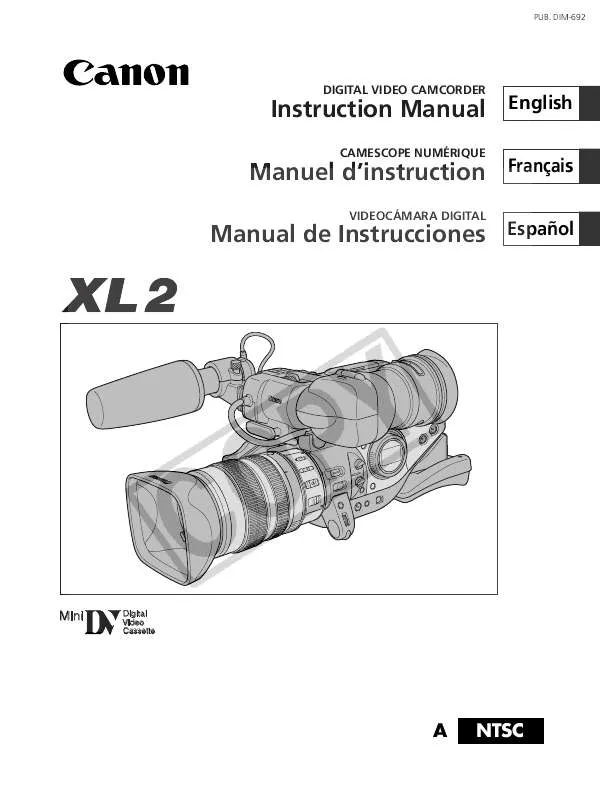Detailed instructions for use are in the User's Guide.
[. . . ] DIM-692
DIGITAL VIDEO CAMCORDER
Instruction Manual
CAMESCOPE NUMÉRIQUE
English Français Español
Manuel d'instruction
VIDEOCÁMARA DIGITAL
Manual de Instrucciones
Mini
Digital Video Cassette
A
NTSC
Important Usage Instructions
WARNING: TO REDUCE THE RISK OF FIRE OR ELECTRIC SHOCK, DO NOT EXPOSE THIS PRODUCT TO RAIN OR MOISTURE. WARNING: TO REDUCE THE RISK OF ELECTRIC SHOCK AND TO REDUCE ANNOYING INTERFERENCE, USE THE RECOMMENDED ACCESSORIES ONLY. COPYRIGHT WARNING: Unauthorized recording of copyrighted materials may infringe on the rights of copyright owners and be contrary to copyright laws. This device complies with Part 15 of the FCC Rules. [. . . ] The zebra pattern is only displayed on the screen. Use this feature to guide the adjustment of the aperture and shutter speed. Available zebra pattern settings: 80 IRE, 85 IRE, 90 IRE, 95 IRE, and 100 IRE.
POWER dial
SET dial
MENU button
Selecting the Zebra Pattern Level
(
26)
CAMERA SETUP
ZEBRA LEVEL··90
Open the menu and select [CAMERA SETUP]. Select [ZEBRA LEVEL], select a setting option and close the menu.
Activating the Zebra Pattern
(
26)
CAMERA SETUP
ZEBRA········OFF
Open the menu and select [CAMERA SETUP]. Select [ZEBRA], set it to [ON] and close the menu.
66
Using the Skin Detail Function
You can adjust hue, chroma, area and Y level to determine the skin area and soften the details to reduce the appearance of skin imperfections. A zebra pattern identifying the skin area appears, alternating with the normal picture (a white pattern appears on a connected TV or computer screen).
E
Activating the Skin Detail Function
(
26)
CAMERA SETUP
SKIN D. SET
SKIN DETAIL··OFF
Open the menu and select [CAMERA SETUP] and [SKIN D. SET]. Select [SKIN DETAIL], set it to [HIGH ], [MIDDLE ] or [LOW ] and close the menu.
" " appears.
Determining the Skin Area
(
26)
CAMERA SETUP
SKIN D. SET
HUE··········G CHROMA······· AREA········· Y LEVEL······ -
R +
+
Recording
+
Open the menu and select [CAMERA SETUP] and [SKIN D. SET]. Select [HUE], [CHROMA], [AREA] or [Y LEVEL], adjust the levels and close the menu.
· HUE: Adjust the hue for detection of the skin area. Adjusting to [R] detects reddish skin color, and to [G] detects greenish skin color. · CHROMA: Adjust the saturation for detection of the skin area. Adjusting to [+] detects brighter skin color, and to [-] detects lighter skin color. · AREA: Adjust the color range for detection of the skin area. Adjusting to [+] detects a wide color range, and to [-] detects a narrow color range. · Y LEVEL: Adjust the brightness for detection of the skin area. Adjusting to [+] detects brighter skin color, and to [-] detects darker skin color. You cannot record on the tape while determining the skin area.
67
Using the Custom Preset
You can establish three preset registrations for the following 15 camera features: gamma curve, knee, black stretch/press, color matrix, color gain, color phase, R gain, G gain, B gain, V detail, sharpness, coring, setup level, master pedestal and NR. You can also import preset settings from another XL2 and save them to your camcorder.
Gamma Curve
Select between standard gamma curve ([NORMAL]) and cine-like gamma curve ([CINE]).
Output [NORMAL]
[CINE]
Representation of the setting
Input
Knee Point Adjustment
Adjust the dynamic range (knee point) in the highlight area of the image to prevent overexposure. You can select from [HIGH], [MIDDLE] or [LOW].
Output [HIGH] [MIDDLE] [LOW]
KNEE
Black Stretch/Black Press
Adjust the dynamic range in the black area of the image. You can select from [STRETCH], [MIDDLE] or [PRESS]. [STRETCH] emphasizes contrast in the dark area, while [PRESS] enhances or deepens darkness.
[STRETCH] [MIDDLE] [PRESS]
Representation of the setting
BLACK
Input
Color Matrix
Select from two color matrix settings: [NORMAL] and [CINE]. Setting gamma and color matrix to [CINE] creates cine-like colors.
Color Gain
Adjust the saturation of the color from off (-) to oversaturated (+).
68
Color Phase
Adjust to [G] for adding more green to the image, and to [R] for more red.
E
R Gain
Adjust to [-] for white balance toward cyan, and to [+] for white balance toward red.
G Gain
Adjust to [-] for white balance toward magenta, and to [+] for white balance toward green.
B Gain
Adjust to [-] for white balance toward yellow, and to [+] for white balance toward blue.
Vertical Detail
Adjust the vertical detail frequency for recordings in 30p or 24p mode. · When you play back a recording on an interlaced TV with [V DETAIL] set to [NORMAL], horizontal lines may flicker. [. . . ] This limited warranty does not cover the cabinet (exterior finish) of the digital video equipment, video cassette tapes, head cleanings, nor does it apply to digital video equipment purchased outside Canada. TO OBTAIN WARRANTY SERVICE Ship your Canon digital video equipment in its original carton, box or equivalent, properly packed, fully insured with shipping charges prepaid, together with a copy of your bill of sale or other proof of purchase and a description of the problem to any of the Canon Service Facilities in Canada. LIMITATIONS Except as otherwise required by applicable legislation, this warranty is in lieu of all other warranties, conditions, guarantees or representations, express or implied, statutory or otherwise, relative to this Canon product, including implied warranties or conditions of merchantability or fitness for a particular purpose. Canon Canada assumes no liability for special, consequential or incidental damages or loss that may arise, whether on account of negligence or otherwise, from the use, misuse or inability to use this Canon product (including loss of profit, revenue, video tapes or enjoyment) or from failure to conform to any express or implied warranties, conditions, guarantees or representations. [. . . ]