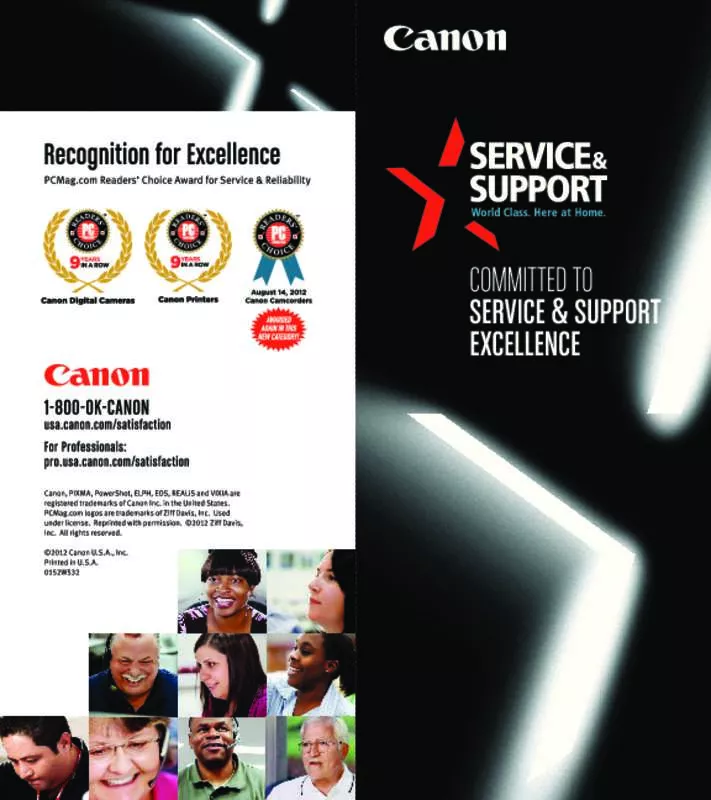User manual CANON PIXMA MG7120 BROCHURE
Lastmanuals offers a socially driven service of sharing, storing and searching manuals related to use of hardware and software : user guide, owner's manual, quick start guide, technical datasheets... DON'T FORGET : ALWAYS READ THE USER GUIDE BEFORE BUYING !!!
If this document matches the user guide, instructions manual or user manual, feature sets, schematics you are looking for, download it now. Lastmanuals provides you a fast and easy access to the user manual CANON PIXMA MG7120. We hope that this CANON PIXMA MG7120 user guide will be useful to you.
Lastmanuals help download the user guide CANON PIXMA MG7120.
Manual abstract: user guide CANON PIXMA MG7120BROCHURE
Detailed instructions for use are in the User's Guide.
[. . . ] the paper guide to the width of the stack.
Pull the Scanning Unit Lever towards you to close the Scanning Unit. IMPORTANT Be sure to hold the Scanning Unit firmly with one hand.
Close the two Inner Covers.
6 Align the print head from the Operation Panel.
Be sure to align the print head to ensure print quality.
1
Press [OK] to start print head alignment.
(2) Press [ ] to select <Yes>. (4) The machine will print the print head position pattern and automatically align the print head.
(1) This message appears. Ensure the paper stack does not exceed the paper limit mark.
(2) Pull out the extension until it stops.
4 Install the print head.
1
Ensure that the Paper Output Tray is (1) If the Paper Output open. [. . . ] Then lift the Scanning Unit Tray is not open, press the Open (Printer Cover) until it locks into place.
Button. If this message does not appear after closing the Scanning Unit, see "Aligning The Print Head Automatically" in the Quick Start Guide. (3) Press [OK].
IMPORTANT Be sure to hold the Scanning Unit firmly with one hand.
(3) Lift the Scanning Unit.
Click
(2) Pull the Scanning Unit Lever.
If the printed pattern matches the illustration, print head alignment is complete.
2
Remove shipping tape from the Inner Cover and Open Both Inner Covers.
3
You can change the language displayed on the LCD.
Raise the lock lever. For details, see "Selecting The Language For The LCD" in the Quick Start Guide.
The Print Head Holder moves to the center. Do not touch the Print Head Holder while it is moving.
Touch only the lock lever!
Hardware setup and print head alignment is complete.
If you are connecting the machine to a computer for use, see the rear side of this sheet for instructions on installing the software.
Raise lock lever completely. Inner Covers
Canon and BCI are registered trademarks and PIXMA is a trademark of Canon Inc. in the United States and may also be registered trademarks or trademarks in other countries. All other products and brand names are registered trademarks or trademarks of their respective owners. Specifications subject to change without notice.
HT7-0228-000-V. 1. 0 © CANON INC. Click [Cancel].
Step 4: Install the software and follow on screen instructions. 1 Click [Easy Install], then click [Install].
· To read descriptions of the software programs, click the · To read restrictions of the software programs, click the Click icon. icon.
Step 2: Install the software and follow on screen instructions. 1 Click [Easy Install], then click [Install].
· To read descriptions of the software programs, click the · To read restrictions of the software programs, click the icon. icon.
Click
Click
2
Click
Click [Yes].
· Installation begins. Follow the on-screen instructions to install the software.
3
Click [Continue].
· Follow the displayed instructions.
Click
2
Click [Yes].
· Installation begins. Follow the on-screen instructions to install the software.
3
Click [Continue].
· Follow the displayed instructions. Click Click
4
Click [Restart] to restart your computer.
Click
Click
Click
4
Click [Exit].
· If prompted to, restart your computer. * When connecting from Mac OS X v. 10. 3. 3 or earlier: Restarting the computer while connected to the machine may cause the machine not to be detected. [. . . ] Click Click
4
Click [Restart] to restart your computer.
Click
Click
Click
4
Click [Exit].
· If prompted to, restart your computer. * When connecting from Mac OS X v. 10. 3. 3 or earlier: Restarting the computer while connected to the machine may cause the machine not to be detected. To resolve this, either unplug the USB cable then plug it back in again, or turn the machine OFF then back ON again.
Click
When the Registration Sceen appears, follow on screen instructions to register your product. You will need you product serial number, which is located on the back of the machine. [. . . ]
DISCLAIMER TO DOWNLOAD THE USER GUIDE CANON PIXMA MG7120 Lastmanuals offers a socially driven service of sharing, storing and searching manuals related to use of hardware and software : user guide, owner's manual, quick start guide, technical datasheets...manual CANON PIXMA MG7120