User manual CANON POWERSHOT A2300 BROCHURE
Lastmanuals offers a socially driven service of sharing, storing and searching manuals related to use of hardware and software : user guide, owner's manual, quick start guide, technical datasheets... DON'T FORGET : ALWAYS READ THE USER GUIDE BEFORE BUYING !!!
If this document matches the user guide, instructions manual or user manual, feature sets, schematics you are looking for, download it now. Lastmanuals provides you a fast and easy access to the user manual CANON POWERSHOT A2300. We hope that this CANON POWERSHOT A2300 user guide will be useful to you.
Lastmanuals help download the user guide CANON POWERSHOT A2300.
You may also download the following manuals related to this product:
Manual abstract: user guide CANON POWERSHOT A2300BROCHURE
Detailed instructions for use are in the User's Guide.
[. . . ] For detailed instructions on how to use the softwares, see the help files of each software. · Read the agreement in this guide before using the software on the supplied CD-ROM. By using the software, you agree to be bound by the terms of the agreement.
CDI-E015-010 XXXXXXX. X © 2001 CANON INC. PRINTED IN JAPAN
ENGLISH
Macintosh
Windows
READ CAREFULLY BEFORE USING!
CANON SOFTWARE LICENSE AGREEMENT IMPORTANT - READ THIS AGREEMENT BEFORE USING THE SOFTWARE ON THE CD-ROM IN THIS BOX. [. . . ] Please see the Camera User Guide to learn how to select the parameters for the camera that are set with the computer.
1. 5.
Click the [Camera Settings] button in the TWAIN Driver window.
The Camera Settings dialog will display.
Click the [Parameters] button.
The Parameter Settings dialog will display.
Click [Add Set]. Click [Apply to Camera].
The settings will be applied to the camera.
Parameter Settings Dialog
Sets the various parameters. Loads the contents of a parameter set saved to the computer's hard disk. Click here first to add a new parameter set to the camera. Applies the current parameter set to the camera.
Saves the parameter set to the computer. To load the saved parameter set, click [Load Settings].
49
Converting RAW Images
The RAW format records the image data as captured by the camera's image sensor without further processing by the camera. Although the data is compressed when recorded, the original data can be completely restored without any loss of quality, making it possible to obtain high-quality images. Moreover, the RAW image file format is extremely compact, creating files that are approximately one-third to one-quarter the size of an uncompressed file (RGB TIFF). Please refer to your Camera User Guide to learn how to set the camera to shoot in the RAW format. The process of obtaining high-quality RGB signals from RAW format images (hereafter RAW images) is called "conversion. " Since TWAIN Driver can be used to adjust the attributes of the original data, you can achieve the effects you wish while maintaining high image quality. · The [Linear] option is only enabled when [TIFF 16 bits/ channel] is selected as the file format.
Preview Area
Displays the image in the Preview Area at full size.
Resets the image quality settings to the state in which the image was shot.
· The image quality settings are restored to the default settings when the TWAIN Driver is closed. The settings are also restored to the default settings when the connection with the camera is broken off, if an image is recorded or deleted by the camera while connected to the computer, or if the TWAIN Driver window is refreshed.
Selecting and Adjusting the Attributes of Multiple RAW Images
Ensure that all images included in a multiple selection of RAW images are from the same camera before attempting to adjust the image attributes. The white balance will not adjust properly if images from different cameras are mixed and the [Manual] white balance option is selected in the RAW Image Parameter Settings dialog or if a white portion of the image is selected in the preview area.
How to Change the File Transmission Format
1. Click the [Preferences] button in the TWAIN Driver window. Change the transmission format in the [Send RAW image data to the application] option and click [OK]. Transmitting in the TIFF 16 Bits / Channel Format When [16 bits per color channel] (supported by the EOS D30 only) is selected as the transmission option for RAW images, images can be transmitted to the application at 16 bits per RGB channel. Although colors are expressed more vividly with the 16-bit setting than the 8-bit setting, the file size increases dramatically. Moreover, some image editing applications function only partially with files of this format or cannot open them at all.
Windows
52
Troubleshooting the USB Driver Installation
Check This First 1. Is the camera connected to the computer correctly?Refer to Where to Find Instructions for Attaching Your Camera to a Computer (§ p. We suggest that you use the AC adapter to power a camera connected to a computer. [. . . ] Is the cable between the camera and computer correctly attached?Refer to Where to Find Instructions for Attaching Your Camera to a Computer (§ p. We suggest that you use the AC adapter to power a camera connected to a computer. If the above conditions are met, check the following items. [. . . ]
DISCLAIMER TO DOWNLOAD THE USER GUIDE CANON POWERSHOT A2300 Lastmanuals offers a socially driven service of sharing, storing and searching manuals related to use of hardware and software : user guide, owner's manual, quick start guide, technical datasheets...manual CANON POWERSHOT A2300

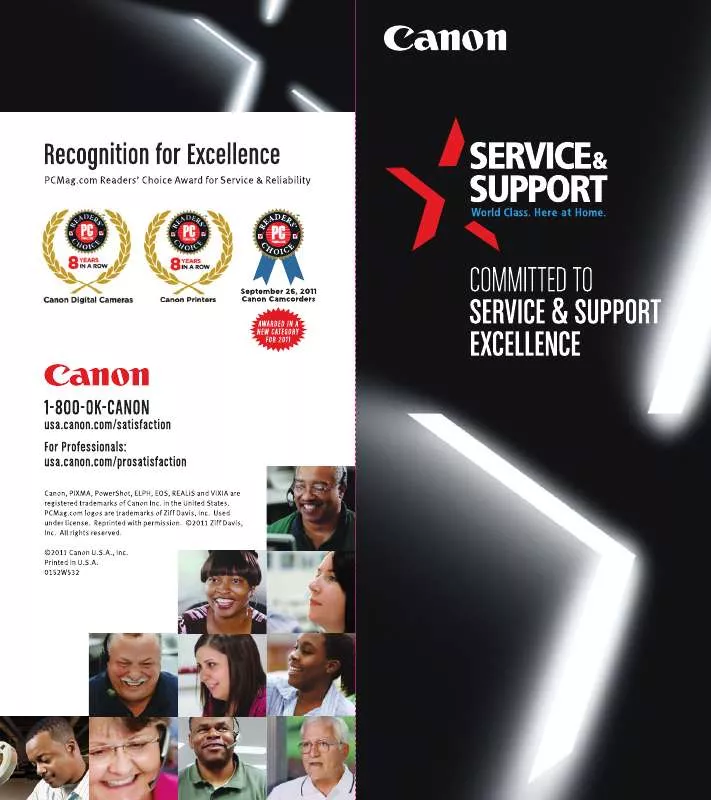
 CANON POWERSHOT A2300 FALL/WINTER 2012 DIGITAL CAMERA & CAMCORDER FULL LINE PRODUCT GUIDE (6292 ko)
CANON POWERSHOT A2300 FALL/WINTER 2012 DIGITAL CAMERA & CAMCORDER FULL LINE PRODUCT GUIDE (6292 ko)
