User manual CANON POWERSHOT G6
Lastmanuals offers a socially driven service of sharing, storing and searching manuals related to use of hardware and software : user guide, owner's manual, quick start guide, technical datasheets... DON'T FORGET : ALWAYS READ THE USER GUIDE BEFORE BUYING !!!
If this document matches the user guide, instructions manual or user manual, feature sets, schematics you are looking for, download it now. Lastmanuals provides you a fast and easy access to the user manual CANON POWERSHOT G6. We hope that this CANON POWERSHOT G6 user guide will be useful to you.
Lastmanuals help download the user guide CANON POWERSHOT G6.
You may also download the following manuals related to this product:
Manual abstract: user guide CANON POWERSHOT G6
Detailed instructions for use are in the User's Guide.
[. . . ] ENGLISH
Windows/Macintosh
Software Starter Guide
(For the Canon Digital Camera Solution Disk Version 20)
You must install the software bundled on the Canon Digital Camera Solution Disk before connecting the camera to the computer.
Software Starter Guide For Version 20
Windows
Install the software.
Connect the camera to the computer.
Macintosh
Windows Macintosh
p. 49
· This guide explains how to install the software programs and briefly introduces their functions and operating procedures. · Please read the software license agreement in this guide before using the software. By using the software, you agree to be bound by the terms of the agreement.
CDI-E150-010
xx04xxxx
© 2004 CANON INC.
PRINTED IN JAPAN
SAFETY PRECAUTIONS
The precautions noted within this guide are intended to instruct you in the safe and correct use of the products and to prevent injuries or damage to yourself, other persons and property. [. . . ] ·The following chart shows standard time lengths for My Camera Sounds. Type Start-Up Sound Shutter Sound Operation Sound Self-Timer Sound Duration in Seconds 11. 025 kHz 1. 0 sec. or less
49
Using the Software on the Macintosh Platform Preparations
This chapter explains the basic procedures for installing the software. Read this material before you connect the camera to the computer for the first time.
Installing the Software
Start by installing the software from the Canon Digital Camera Solution Disk.
Items to Prepare
· Your camera and computer · Canon Digital Camera Solution Disk · Interface cable supplied with the camera
Installation Procedures 1 Close any programs that are running. 2 Place the Canon Digital Camera Solution Disk in the 3
computer's CD-ROM drive. Double-click the [Canon Digital Camera Installer] icon in the CD-ROM window.
4
Click the Digital Camera Software [Install] button.
Installer Panel
50
Installing the Software
5
Select [Easy Installation] and click [Next]. Select [Custom Installation] to select programs individually for installation.
6 7
Click [Agree] if you agree to all of the terms of the software license agreement. Review the installation settings and click [Next]. Follow the onscreen instructions to proceed.
8
When the installation is over, click [OK].
9
Click [Exit] in the installer panel and remove the disk from the CD-ROM drive. This concludes the software installation.
See Uninstalling the Software (p. 86) to delete the software installed with these procedures. Continue by downloading images to the computer (p. 51).
51
Using the Software on the Macintosh Platform The Basics
This chapter explains the procedures for using ImageBrowser to download the camera's images to the computer and print them. Read this chapter after completing the preparations in the Using the Software on the Macintosh Platform Preparations section.
Downloading Images to the Computer
Begin by downloading the images to your computer. The downloading procedure is slightly different according to whether you are using a camera to computer connection (see below) or a memory card reader (p. You may not be able to download the camera images if there are more than approximately 1000 images in the camera. Use a memory card reader to download in that case. You can also display an index of the camera or memory card images to check them before downloading or download them selectively. For instructions, see Checking Images before Downloading (p. 66).
Camera to Computer Connection
Set the ImageBrowser auto start settings before you connect the camera to the computer for the first time. This step is not required from the second connection onward.
ImageBrowser Auto Start Settings OS X (v10. 2/v10. 3)
1. Start Image Capture, click the [Image Capture] menu and select [Preferences]. [. . . ] If You Had Images in a Folder Below the Program Files Folder Image files in the [Program Files] folder or a subfolder cannot be displayed in ZoomBrowser EX 5 from that location. To display these files, first perform steps 1-3 above and then carry on with Step 4. Use Windows Explorer to copy the folder and the images it contains from the [Program Files] folder to another folder. Copy the image folders in C:\Program Files\Canon\ZoomBrowser EX\Library One to another location. ) The moved folder images can now be selected and displayed with ZoomBrowser EX 5.
96
Information about Your Camera
The software package and the procedures for connecting to a computer and preparing for data transfers vary between camera models. [. . . ]
DISCLAIMER TO DOWNLOAD THE USER GUIDE CANON POWERSHOT G6 Lastmanuals offers a socially driven service of sharing, storing and searching manuals related to use of hardware and software : user guide, owner's manual, quick start guide, technical datasheets...manual CANON POWERSHOT G6

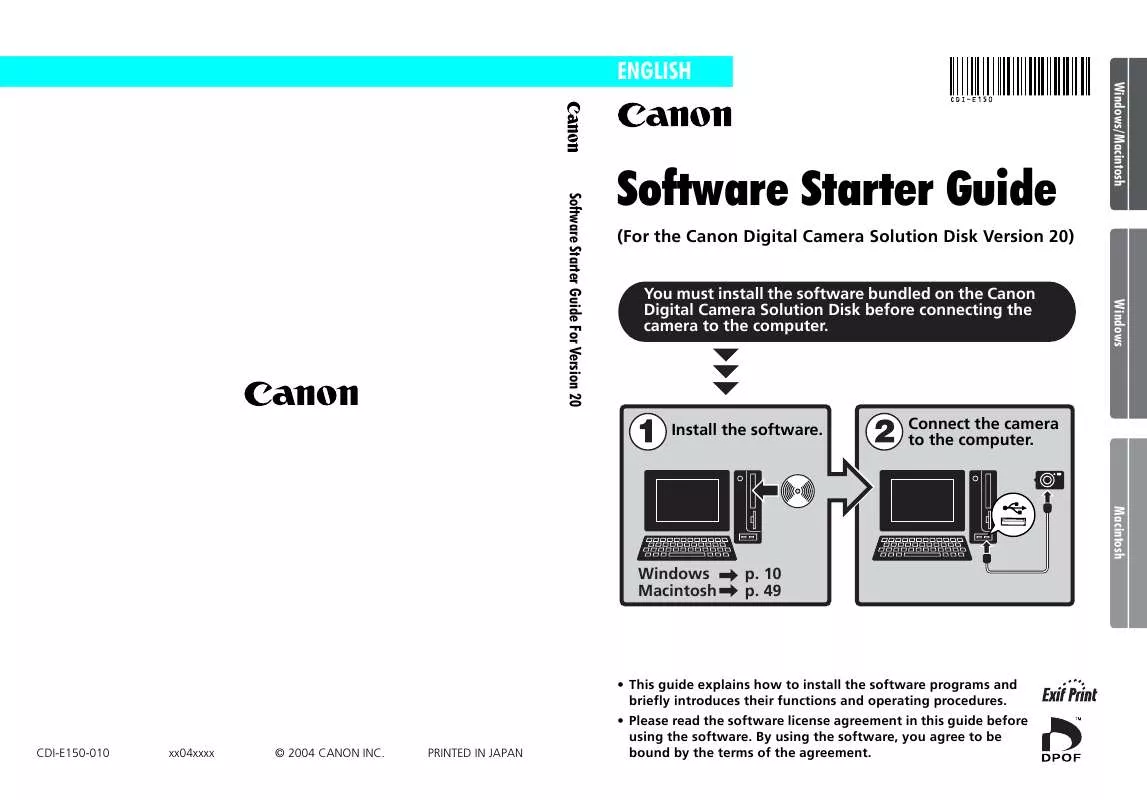
 CANON POWERSHOT G6 BROCHURE (1658 ko)
CANON POWERSHOT G6 BROCHURE (1658 ko)
 CANON POWERSHOT G6 Quick Start (1846 ko)
CANON POWERSHOT G6 Quick Start (1846 ko)
 CANON POWERSHOT G6 Connection Guide (525 ko)
CANON POWERSHOT G6 Connection Guide (525 ko)
 CANON POWERSHOT G6 DIRECT PRINT USER GUIDE (1638 ko)
CANON POWERSHOT G6 DIRECT PRINT USER GUIDE (1638 ko)
 CANON POWERSHOT G6 POWER SHOT G6 SYSTEM MAP (525 ko)
CANON POWERSHOT G6 POWER SHOT G6 SYSTEM MAP (525 ko)
 CANON POWERSHOT G6 POWERSHOT G6 CAMERA USER GUIDE (3749 ko)
CANON POWERSHOT G6 POWERSHOT G6 CAMERA USER GUIDE (3749 ko)
 CANON POWERSHOT G6 POWER SHOT G6 QUICK START GUIDE (1846 ko)
CANON POWERSHOT G6 POWER SHOT G6 QUICK START GUIDE (1846 ko)
 CANON POWERSHOT G6 IMAGEBROWSER SOFTWARE USER GUIDE (6700 ko)
CANON POWERSHOT G6 IMAGEBROWSER SOFTWARE USER GUIDE (6700 ko)
 CANON POWERSHOT G6 ZOOMBROWSER EX 5.0 SOFTWARE USER GUIDE (10762 ko)
CANON POWERSHOT G6 ZOOMBROWSER EX 5.0 SOFTWARE USER GUIDE (10762 ko)
