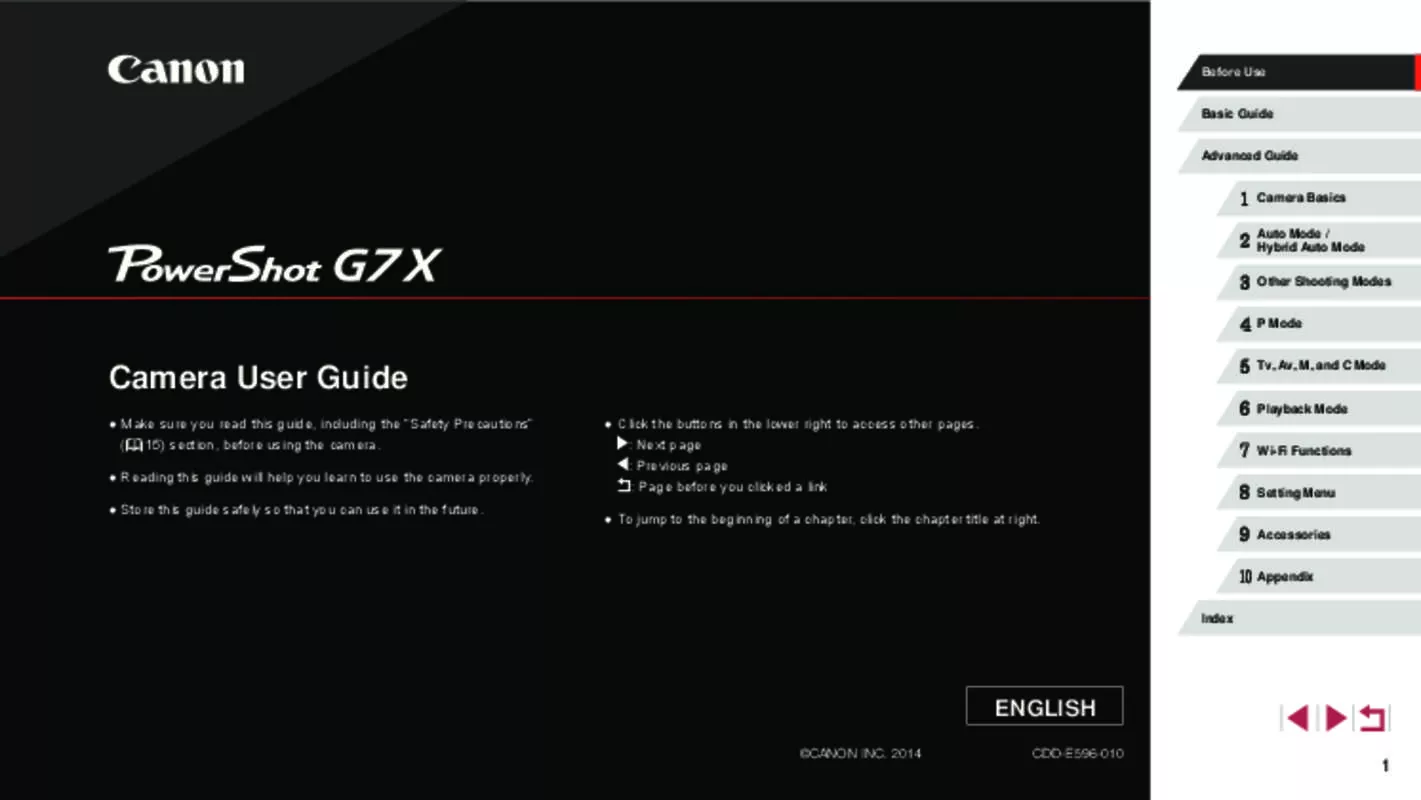Detailed instructions for use are in the User's Guide.
[. . . ] Before Use Basic Guide Advanced Guide
1 2 3 4
Camera Basics Auto Mode / Hybrid Auto Mode Other Shooting Modes P Mode Tv, Av, M, and C Mode Playback Mode Wi-Fi Functions Setting Menu Accessories Appendix
Camera User Guide
● � Make sure you read this guide, including the “Safety Precautions” (= 15) section, before using the camera. Reading this guide will help you learn to use the camera properly. ● � ● � Store this guide safely so that you can use it in the future. ● � Click the buttons in the lower right to access other pages. [. . . ] zzTouch [ ], [ ], or [ ] on the screen, and then touch [ ][ ] to specify a value.
Before Use Basic Guide Advanced Guide
Set your preferred shutter speed, aperture value, and ISO speed. For details on available shutter speeds, aperture values, and ISO speeds, see “Shutter Speed” (= 197), “Aperture” (= 197), and “Changing the ISO Speed” (= 75).
1 2
Camera Basics Auto Mode / Hybrid Auto Mode Other Shooting Modes P Mode Tv, Av, M, and C Mode Playback Mode Wi-Fi Functions Setting Menu Accessories Appendix
1 Enter [
] mode.
].
●● Some shutter speeds may cause flickering on the screen when recording under fluorescent or LED lighting, which may be recorded.
zzSet the mode dial to [
zzPress the [ ] button, choose [ ] in the menu, and then choose [ ] (= 29).
3 4 5 6 7 8 9 10
Index
2
Configure the settings.
] dial to set the shutter speed.
●● Setup is not possible during recording by turning the [ [ ] ring. ] dial or
zzTurn the [
zzTurn the [ ] ring to set the aperture value. zzPress the [ ] button, choose [ ] in the menu, and choose the desired option (= 29).
●● With [ ], the exposure level mark moves when the shutter button is pressed halfway, showing the difference from the standard exposure level. ●● With settings other than [ ], an exposure level mark based on your specified shutter speed and aperture value is shown for comparison to the standard exposure level.
●● Exposure can be locked before or during recording by touching [ ]. ] is ●● Focus can be locked during recording by touching [ ]. [ then displayed.
96
Customization for Shooting Styles
Changing Control Ring Settings
Still Images Movies
Functions Assignable to the Control Ring
Functions you can assign to the control ring vary depending on shooting mode, and those assignments determine which functions you can assign to the control dial. Item Av – ISO Av Focus manually (= 81) Correct white balance (= 79) Perform step zooming (= 41) Configure dynamic range (= 77) Enable or disable shadow correction (= 78) Adjust the aspect ratio (= 48) – Assign functions as desired (= 98) Shooting Mode
Before Use Basic Guide Advanced Guide
Reassign control ring functions as follows. Using the control ring is an enjoyable way to control the camera as you would a fully manual camera.
1 Choose a function to assign to the
[ ] ring.
zzPress the [ ] button.
Tv – ISO Tv
ISO – ISO –
1 2 3 4 5 6 7 8 9 10
Index
Camera Basics Auto Mode / Hybrid Auto Mode Other Shooting Modes P Mode Tv, Av, M, and C Mode Playback Mode Wi-Fi Functions Setting Menu Accessories Appendix
zzChoose an option, either by pressing the [ ] or [ ][ ] buttons or by turning the [ ] ring or [ ] dial. ] button to complete the
2
Configure the assigned function.
zzTurn the [ ] ring or the [ ] dial to configure the assigned function.
●● You can also configure this setting by pressing the [ ] button, touching an option to choose it, and then touching it again.
●● ISO: ISO speed (= 75); MF: manual focus (= 81); Tv: shutter speed (= 93); Av: aperture value (= 94). ], [ ], [ ], [ ], [ ] or [ ] to the [ ] ring, ●● When you assign [ the functions you can assign to the [ ] dial are the same as for [ ].
●● Icons labeled with [ ] indicate that the function is not available in the current shooting mode or under current function conditions. ], [ ], or ●● The [ ] ring can be used for step zooming in [ movie mode (= 41). ●● In [ ] mode, you can assign aperture value or shutter speed adjustment to the ring.
97
Assigning Functions to the Control Ring
Still Images Movies
Using the Control Ring for Adjustment
Still Images Movies
Before Use Basic Guide Advanced Guide
Assign functions to the control ring based on each shooting mode.
1 Choose [
].
zzFollowing step 1 in “Changing Control Ring Settings” (= 97), choose [ ] and press the [ ] button.
You can turn the control ring for instant adjustment of ISO speed, shutter speed, and aperture value, as you touch the screen to switch between these items. zzTouch the right edge (in the area outlined, in this example) to view menu items, drag up or down to choose an item, and turn the [ ] ring to specify a value.
1 2 3 4 5 6
Camera Basics Auto Mode / Hybrid Auto Mode Other Shooting Modes P Mode Tv, Av, M, and C Mode Playback Mode Wi-Fi Functions Setting Menu Accessories Appendix
2 Configure the setting.
zzPress the [ ][ ] buttons or turn the [ ] dial to choose the shooting mode with functions to assign. zzPress the [ ][ ] buttons or turn the [ ] ring to choose a function to assign to the control ring (1). zzFunctions you can assign to the control dial will be updated automatically. ] button to return to the zzPress the [ shooting screen.
●● You can also access the setting screen by choosing [ ] and ] in step 1 of “Changing Control Ring Settings” touching [ (= 97). ●● On the setting screen, you can also configure the functions assigned to the control ring by touching the functions and then ]. [
(1)
Available setting items vary by shooting mode. Note that the functions ], and assigned to the control ring (= 97) are not displayed in [ ], [ [ ] modes. ISO Tv Av ISO Av ISO Tv ISO
7 8 9 10
Index
●● ISO: ISO speed (= 75); Tv: shutter speed (= 93); Av: aperture value (= 94).
98
Customizing Display Information
Still Images Movies
●● You can also choose an item to display by touching it.
Before Use Basic Guide Advanced Guide
Set the number of custom displays (= 29) and what information is displayed in each display when the [ ] button is pressed in shooting screen.
Assigning Functions to Buttons
Still Images Movies
1 Access the setting screen.
zzPress the [ ] button, choose [Custom Display] on the [ ] tab, and then press the [ ] button (= 30).
You can quickly and easily activate functions that you assign to the [ movie button.
] or
1 2 3 4 5 6 7 8 9 10
Camera Basics Auto Mode / Hybrid Auto Mode Other Shooting Modes P Mode Tv, Av, M, and C Mode Playback Mode Wi-Fi Functions Setting Menu Accessories Appendix
1 Access the setting screen.
zzPress the [ ] button, choose [Set button] or [Set button] on the [ ] tab, and then press the [ ] button (= 30).
2 Configure the setting.
zzPress the [ ][ ][ ][ ] buttons or turn the [ ] dial to choose an item, and then press the [ ] button. Items you choose for display are labeled with [ ]. [. . . ] If security settings have not been properly set, the following problems may occur. ●● Transmission monitoring Third parties with malicious intent may monitor Wi-Fi transmissions and attempt to acquire the data you are sending.
201
●● Unauthorized network access Third parties with malicious intent may gain unauthorized access to the network you are using to steal, modify, or destroy information. Additionally, you could fall victim to other types of unauthorized access such as impersonation (where someone assumes an identity to gain access to unauthorized information) or springboard attacks (where someone gains unauthorized access to your network as a springboard to cover their tracks when infiltrating other systems). To prevent these types of problems from occurring, be sure to thoroughly secure your Wi-Fi network. [. . . ]