User manual CANON POWERSHOT G9
Lastmanuals offers a socially driven service of sharing, storing and searching manuals related to use of hardware and software : user guide, owner's manual, quick start guide, technical datasheets... DON'T FORGET : ALWAYS READ THE USER GUIDE BEFORE BUYING !!!
If this document matches the user guide, instructions manual or user manual, feature sets, schematics you are looking for, download it now. Lastmanuals provides you a fast and easy access to the user manual CANON POWERSHOT G9. We hope that this CANON POWERSHOT G9 user guide will be useful to you.
Lastmanuals help download the user guide CANON POWERSHOT G9.
You may also download the following manuals related to this product:
Manual abstract: user guide CANON POWERSHOT G9
Detailed instructions for use are in the User's Guide.
[. . . ] ENGLISH
Camera User Guide
Getting Started Learning More Components Guide Basic Operations Commonly Used Shooting Functions Shooting Using the Mode Dial Advanced Shooting Functions Playback/Erasing Print Settings/Transfer Settings Connecting a TV set Customizing the Camera Troubleshooting List of Messages Appendix
Ensure that you read the Safety Precautions (pp. 224229).
DIGITAL CAMERA Camera User Guide
CDI-E328-010
XX07NiXX
© 2007 CANON INC.
PRINTED IN JAPAN
Workflow and Reference Guides
The following guides are available. Refer to them as necessary according to the flowchart below.
: This Guide
Confirming the package contents
Prepare the camera for use
Camera User Guide
Getting Started
Using the camera
Learn more about the camera
Camera User Guide
Learning More
Connect the camera to other devices
· Connecting to a printer · Connecting to a TV set · Connecting to a computer
Camera User Guide
Direct Print User Guide Software Starter Guide ZoomBrowser EX/ ImageBrowser Software User Guide · PDF manuals available on the Canon website. http://web. canon. jp/Imaging/information-e. html
Confirming the Package Contents
1
Confirming the Package Contents
Your camera package includes all of the following items. [. . . ] Press the · button.
displays in the LCD monitor. The symbol will cease to display after the new folder is created.
Setting the Day or Time for Automatic Folder Creation
1
Select [Create Folder].
1. button to select the button to select
button.
2
Make settings.
1. Use the or button to select [Auto Create] option and use the or button to select a day. Use the or button to select [Time] option and use the or button to set a time. Press the · button.
displays in the LCD monitor when the specified time arrives. The symbol will cease to display after the new folder is created.
158
Advanced Shooting Functions
Up to 2000 images can be saved into one folder. A new folder will automatically be created when you record more than that number even if you are not creating new folders.
Resetting the File Number
See Functions Available in Each Shooting Mode (p. 270).
Shooting Mode The images you shoot are automatically assigned file numbers. You can select how the file number is assigned.
A number one higher than the last one recorded is assigned to the next image. This is convenient for managing all your images together on a computer because you avoid file name duplication when changing folders or memory cards*.
* When a blank memory card is used. If a memory card with recorded data is used, the 7-digit number for the last recorded folder and image is compared with the last one on the card, and the larger of the two is utilized as the basis for new images.
Continuous
Auto Reset
The image and folder number are reset to the starting value (100-0001)*. This is convenient for managing images on a folder-byfolder basis.
* When a blank memory card is used. If a memory card with recorded data is used, the number following the 7-digit number for the last recorded folder and image on the card is utilized as the basis for new images.
1
Select [File Numbering].
1. Use the or button to select [File Numbering].
Advanced Shooting Functions
159
2
Make settings.
1. Use the or button to select [Continuous] or [Auto Reset]. Press the button.
File and Folder Numbers
Recorded images are assigned consecutive file numbers starting with 0001 and ranging up to 9999, while folders are assigned numbers starting with 100 and ranging up to 999. Up to 2000 images can be saved into a single folder.
New Folder Created Memory Card 1 Continuous Memory Card Exchanged for Another Memory Card 1 Memory Card 2
Memory Card 1 Auto Reset
Memory Card 1 Memory Card 2
· Images may be saved to a new folder when there is insufficient free space even if the total number of images in a folder is less than 2000 because the following types of images are always saved together into the same folder. · Images from continuous shooting · Self-timer images (custom) · Stitch Assist mode images · Focus Bracketing · AEB shooting · Color Accent/Color Swap still images (when [Save Original] is set to [On]) · Images cannot be played back when the folder numbers are duplicated or image numbers are duplicated within folders. · Please refer to the Software Starter Guide for information regarding folder structures or image types.
160
Playback/Erasing
Playback/Erasing
Viewing Magnified Images
In playback mode, you can select images with the control dial. Turning it counterclockwise selects the previous image while turning it clockwise selects the next image. Please also see Viewing Still Images (p. [. . . ] 137) Flash Day Light, Cloudy, Tungsten, Fluorescent, Fluorescent H, Under Water, Custom 1, Custom 2 Single Shot Continuous Continuous Shooting AF2) Self-Timer (2 sec. /10 sec. ) Self-Timer (Custom) My Colors (p. 127) AE Focusing
3)
Drive Mode (pp. 111, 76)
Flash Exposure Compensation (p. 245, 246) Metering System Center-weighted Avg. [. . . ]
DISCLAIMER TO DOWNLOAD THE USER GUIDE CANON POWERSHOT G9 Lastmanuals offers a socially driven service of sharing, storing and searching manuals related to use of hardware and software : user guide, owner's manual, quick start guide, technical datasheets...manual CANON POWERSHOT G9

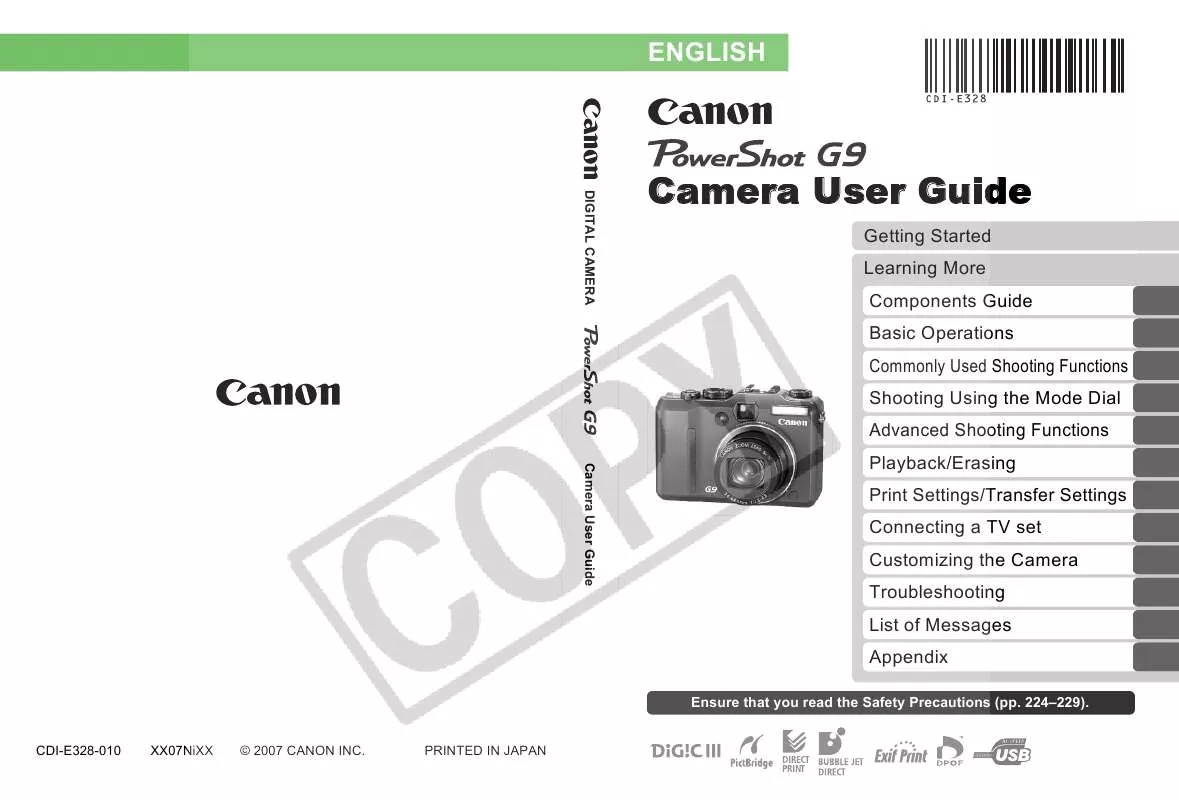
 CANON POWERSHOT G9 BROCHURE (1658 ko)
CANON POWERSHOT G9 BROCHURE (1658 ko)
 CANON POWERSHOT G9 QUICK GUIDE (9196 ko)
CANON POWERSHOT G9 QUICK GUIDE (9196 ko)
 CANON POWERSHOT G9 DIRECT PRINT USER GUIDE (1992 ko)
CANON POWERSHOT G9 DIRECT PRINT USER GUIDE (1992 ko)
 CANON POWERSHOT G9 POWERSHOT PRODUCT LINE SPRING/SUMMER 2008 (14298 ko)
CANON POWERSHOT G9 POWERSHOT PRODUCT LINE SPRING/SUMMER 2008 (14298 ko)
 CANON POWERSHOT G9 POWERSHOT PRODUCT LINE FALL / WINTER 2007 (13296 ko)
CANON POWERSHOT G9 POWERSHOT PRODUCT LINE FALL / WINTER 2007 (13296 ko)
