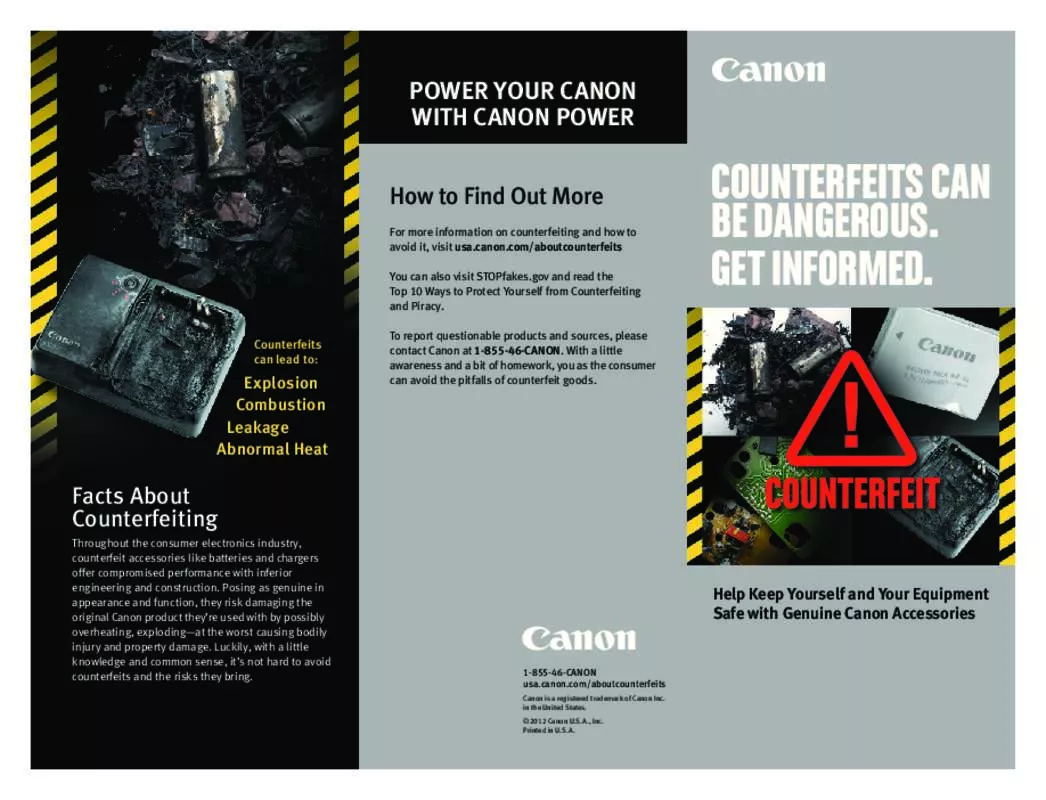Detailed instructions for use are in the User's Guide.
[. . . ] However, Canon makes no warranties concerning, and is not responsible for damages resulting from, use of non Canon Brand Accessories.
Camera Body Temperature
If your camera is used for prolonged periods, the camera body may become warm. Please be aware of this and take care when operating the camera for an extended period.
About the LCD Monitor
The LCD monitor is produced with extremely high-precision manufacturing techniques. More than 99. 99% of the pixels operate to specification. Less than 0. 01% of the pixels may occasionally misfire or appear as red or black dots. [. . . ] This can be switched to another metering mode.
Appropriate for standard shooting conditions, including backlit scenes. The camera divides images into several zones for light metering. The camera evaluates the complex lighting conditions, such as the position of the subject, the brightness, the background, the direct light, and the backlighting, and adjusts the settings to the correct exposure for the main subject. Averages the exposure from the entire image, but places more weight on the subject at the center. Use this mode when the subject is backlit or surrounded by bright light.
Evaluative Light Metering
Spot AE Point
Center AF Point
Meters the area within the spot AE point frame at the center of the LCD monitor. Meters the spot AF point corresponding to the AF frame.
button to turn on the LCD monitor. 1 Press the Press the button 2 metering mode. to select the
button changes the · Each press of the metering mode as follows.
(Evaluative Light Metering) (Center-Weighted Averaging)
(Spot AE Point)
· The icon of the currently selected light metering mode appears on the display panel. It also appears on the LCD monitor if it is on. If you have selected (Evaluative Light Metering) or (CenterIf you have selected Weighted Averaging), go to step 5.
83
Shooting - Selecting Particular Effects
Center-Weighted Averaging
Switching between Light Metering Modes (continued)
In the 3 Point]. [
(Rec. )] menu, select [Spot AE
· See Selecting Menus and Settings (p. 42).
the 4 Selectpress[Center] or [AF Point] option, then the button.
· When [Spot AE Point] is set to [Center], the spot AE point frame appears at the center of the LCD monitor, and when [Spot AE Point] is set to [AF Point], it appears inside the AF frame.
e. g. The correct white balance may not be obtained when the exposure is incorrect (image is completely black or white). · It is also advisable to use the LCD monitor to compose the shot and to zoom in to the maximum telephoto setting. · Since the white balance data cannot be read in mode, preset the white balance in another shooting mode first before selecting mode. · Set the flash on or off when setting a custom white balance. The white balance may not be accurate if the setting conditions and shooting conditions are not the same. If the flash fires when setting a custom white balance with the flash set to or , ensure that you also use the flash when you go to shoot. · The custom white balance setting is not cancelled even if settings are reset to default settings (p. 168).
88
Changing the Photo Effect
You can shoot with different photo effects.
/ /
/
/ /
/
/
Photo Effect Off Records with no effect.
Vivid
Neutral
Emphasizes the contrast and color saturation to record in bold color.
Tones down the contrast and color saturation to record neutral hues.
Low Sharpening Records subjects with softened outlines.
Sepia
B/W Custom Effect
Records in sepia tones.
Records in black and white. You can freely set the contrast, sharpness and color saturation.
1 Press the
button to turn the LCD monitor on.
· Photo Effect settings can be changed even if the LCD monitor is off. However, the Custom Effect settings cannot be changed.
2 Press the button. or * 3 Selectthe*C or D arrow on the omni using
(LCD monitor)
(Display Panel)
selector.
* The current setting is displayed. [. . . ] - ) (when attached to a PowerShot G3 at telephoto end) 58 mm Standard filter threads (Conversion Lens Adapter LA-DC58B is required to install the lens on a PowerShot G3) Diameter: 75 mm (3. 0 in. )/Length: 50 mm (2. 0 in. ) Approx. 185 g (6. 5 oz. )
Appendix
Close-up Lens 250D (58 mm) (Optional)
Focal length: Focusing range (from tip of lens): Thread diameter: Dimensions: Weight: 250 mm 10 - 25 cm (0. 33 - 0. 82 ft. ) (when attached to a PowerShot G3) 58 mm Standard filter threads (Conversion Lens Adapter LA-DC58B is required to install the lens on a PowerShot G3) Diameter: 60 mm (2. 4 in. )/Length: 12 mm (0. 5 in. ) Approx. 80 g (2. 8 oz. )
199
Index
A
AE Lock 97 AEB Mode 93 AF Frame 82 Aperture-Priority AE ( ) 79 Aperture Value 75, 77, 79, 81 Auto Exposure Bracketing (AEB Mode) ) 51 Auto Mode ( Auto Replay (Slide Show) 124 Auto Rotate 111, 164 A/V Out Terminal 10, 154
B
93
Transfer Order 152 Digital Terminal 10, 137, 156 Digital Zoom 41, 72, 160 Display Modes 32 - 37 Detailed 35, 36 Simple 35, 36 Display Panel 15 DPOF Print Settings 145, 150 Transfer Order 152
E
Battery Pack Charging 16 Handling Precautions Installing 19 Low Status 20 Performance 196 Beep 162, 163, 164 Black and White Mode Brightness LCD Monitor 162
C
17
89
Camera Care and Maintenance 190 Car Battery Cable Kit 186 CF Card Formatting 131 Handling 23 Installing 22 Recording Capacity 197 Charge Adapter 186 Cleaning 190 Communication 157, 165 CompactFlashTM Card 22, 23, 131, 197 Compact Power Adapter 16, 21 Components Guide 10 Compression 55, 197 Continuous Shooting ( ) 73 Contrast 89 Conversion Lenses Close-up Lens 184 Mounting the Lenses 185 Tele-converter 183 Wide Converter 183 Custom Settings 109, 160 Creative Zone 13
D
Erasing All Images 130 Displayed Images 9 Single Images 129 Exposure AEB 93 AE Lock 97 Aperture-Priority AE ( ) 79 Compensation 85 Flash Exposure Compensation 100 Shutter Speed-Priority AE ( ) 77 White Balance 86 Exposure Compensation 85 Externally Mounted Flash 177
F
FE Lock 99 File Format 53, 58 File No. Reset 112 File Numbers 112 Flash 60 Exposure Compensation 100 Switching the Timing 102 Flash Exposure Compensation 100 Focal Length 41 Focus Focus-BKT 95 Lock 105 Manual 106 Settings 108, 159 Focus Bracketing (Focus-BKT Mode) 95 Focus Setting 108 Focus-BKT Mode 95 Format 131
H
Histogram
37
I
Date Battery 188 Date/Time 24, 162 Digital Print Order Format (DPOF) Settings Print Settings 145, 150
Image Characteristics Contrast 90 Saturation 90 Sharpness 90
89
200
Image Zone 13 Index Replay 115 Indicators 11 Information View 35 - 36 Interface Cables 10, 137, 154 Intervalometer 103, 160 ISO Speed 92
J
O
Operation Sound 46 - 47, 164 Overexposure Warning 37
P
Jump
116
L
Landscape Mode ( ) 63 Language Settings 26, 165 LCD Monitor 32 - 37 Brightness 162 Lens Cap 27 Light Metering Center-Weighted Averaging 83 Evaluative 83 Spot AE Point (AF Point) 83 Spot AE Point (Center) 83
M
PC Connection Mode 157, 165 Photo Effect 89 Play 113 Portrait Mode ( ) 63 Power/Mode Indicator 28 Power On/Off 28 - 29 Power Saving 30, 162 Printing 132, 139, 150 Print Style 147 Resetting 149 Selecting Images 145 Settings 141 Program AE ( ) 75 Protect 128, 161
R
Macro Mode ( ) 69 Macro Ring Lite 180 Magnifying Images 114 Main Dial 14 Manual Exposure ( ) 81 Focus ( ) 106 Setting Image Characteristics Shooting Mode 81 Menu List of Options 158 Rec 158 Replay 161 Selecting Menus and Settings Set up 162 - 165 Messages 169 Movie ( ) Editing 119 Replaying 117 Shooting 68 My Camera Menu 166 Registering 48 Settings 46
N
89
42
RAW File Format 53, 58 Recording File Format 53, 58 Red-Eye Reduction Function 61 Replay Index Replay 115 Jumping 116 LCD Monitor 36 Magnifying Images 114 Movies 117 Rotating 121 Single Image Replay 113 Slide Show 124 Switching from Shooting Mode 31 TV 154 Volume 163 Resetting the settings to default 168 Resolution 55 Rotate 121
S
ND Filter 110, 159 Night Scene Mode ( )
64
Saturation 90 Self-Timer 70 Sound 46 - 47, 164 Sharpness 90 Shooting 28, 31, 38 Checking Images 53 Switching from Replaying Mode TV Set 154 Shooting Mode 204 Dial 13 Functions Available 204
31
201
Appendix
Shutter Shutter Speed-Priority AE ( ) Sound 46 - 47, 163 Speed 75, 77, 79, 81 Volume 163 Shutter Button 39 Pressing Fully 39 Pressing Halfway 39 Single Image Replay 113 Slide Show 124, 161 Play Time 126 Repeat 126 Selecting Images 125 Starting 124 Soft Case 27 Sound Annotations 122 Speaker 10 Specifications 194 - 199 Spot Light Metering 83 Start-up Image 30, 46 - 47, 166 Sound 30, 46 - 47, 166 Stitch Assist Mode ( ) 65 Framing Subjects 65 Shooting 66 Strap 27
T
Z
77
Zoom
41, 72, 114
Telephoto 41 Terminal cover 10 Transfer Order Reset 152 Selecting Images 152 Tripod socket 11 Troubleshooting 191 - 193
V
Video System 154, 165 Viewfinder LCD Monitor 11, 32 Optical 11, 38 Volume Replay 163 Shooting 163
W
WAVE Files 36, 50, 122 White Balance 86 Wide Angle 41 Wireless Controller Installing the Battery 174 Replaying 176 Removing the Battery 175 Shooting 175
202
FCC Notice
Digital Camera, Model PC1032
This device complies with Part 15 of the FCC Rules. [. . . ]