User manual CANON POWERSHOT S200
Lastmanuals offers a socially driven service of sharing, storing and searching manuals related to use of hardware and software : user guide, owner's manual, quick start guide, technical datasheets... DON'T FORGET : ALWAYS READ THE USER GUIDE BEFORE BUYING !!!
If this document matches the user guide, instructions manual or user manual, feature sets, schematics you are looking for, download it now. Lastmanuals provides you a fast and easy access to the user manual CANON POWERSHOT S200. We hope that this CANON POWERSHOT S200 user guide will be useful to you.
Lastmanuals help download the user guide CANON POWERSHOT S200.
You may also download the following manuals related to this product:
Manual abstract: user guide CANON POWERSHOT S200
Detailed instructions for use are in the User's Guide.
[. . . ] ENGLISH
CDI-E042
Software Starter Guide
Windows
Windows Macintosh
for for
PowerShot S330 DIGITAL ELPH / DIGITAL IXUS 330 PowerShot S200 DIGITAL ELPH / DIGITAL IXUS v2 PowerShot A100
To Download Images to a Computer
Install the Software
p. 76
Connect the Camera to a Computer
p. 15
Start the Software and Download Images
p. 80
CDI-E042-010
XXXXCHXX
© 2002 CANON INC.
PRINTED IN JAPAN
· This guide explains how to install the software programs and briefly introduces their functions and operating procedures. [. . . ] 4.
Windows
60
5.
Select your camera model from the [Select Source] list.
6.
Click the
button.
· The TWAIN Driver will start (p. 61).
CF Card Reader/PC Card Reader Connection
1. 5.
Insert the CF card or loaded PC card adapter into the reader. Click the Windows [Start] menu and select [Programs], [ArcSoft Camera Suite] and [PhotoImpression]. Click the [Camera/Scanner] button at the lower left of the PhotoImpression window. Select your camera model from the [Select Source] list. · The TWAIN Driver will start (p. 61).
61
· TWAIN Driver Window
Camera Settings Button
Click here to adjust or check camera settings (p. 40).
Check Mark On/Off Button Rotate 90 Degrees Buttons
Click a button to rotate the selected image 90 degrees left or right. You can choose an image selection method if you press the [Select] button after adding a check mark.
Play Memo Button
Click here to play a voice memo associated with an image.
Preferences Button
Click here to adjust or check image transmission settings or RAW image quality settings (p. 50).
Image Selection Button
Protection On/Off Button
Help Button
Main Buttons
Click these buttons to perform the main tasks, such as loading images and closing the TWAIN Driver.
Image Data Display Area Display Area for Image Folder Selection Image Display Area
Images display here when a camera is connected.
Comment Box
Input a comment of up to 120 characters here. (You cannot input a comment while the camera is connected. )
Display Mode List Box
Click here to select between the Thumbnail and Preview display modes.
Display Size List Box
Click here to select an image display size.
Image Format List Box
Click here to select the format of the images you wish to display.
Image Transmission Mode List Box
Click here to select to transmit the selected images as a single image or as an index sheet.
Windows
62
Loading Images with the TWAIN Driver
· The TWAIN Driver only displays still images. To download movies, use ZoomBrowser EX (p. 3.
Click the [Camera Connection] button. · The camera's images will display in the Thumbnail Display Area. Select the image(s) you wish to load and click the [Transfer Image] button. · The image(s) will appear in PhotoImpression. · The aquired image(s) will display in PhotoImpression's main window. To save the aquired image(s), click the [File] menu of the image editing software and select [Save as]. Input a file name and change the file location and format settings if necessary.
Loading from a Card Reader
1. · The Image Folder Selection dialog or the My Computer dialog will display. Select the folder containing the images and click [OK]. [. . . ] Windows XP: From the [start] menu, click [My Computer], [C:\], [Windows] folder, and [Inf] folder in succession. · A number such as "0" or "1" will appear in place of the asterisk (*) above. You will also find another file called [Oem*. pnf], which will have the same number as the [Oem*] file. Please note that there may be many files sets starting with "Oem" so take care to get the correct set. [. . . ]
DISCLAIMER TO DOWNLOAD THE USER GUIDE CANON POWERSHOT S200 Lastmanuals offers a socially driven service of sharing, storing and searching manuals related to use of hardware and software : user guide, owner's manual, quick start guide, technical datasheets...manual CANON POWERSHOT S200

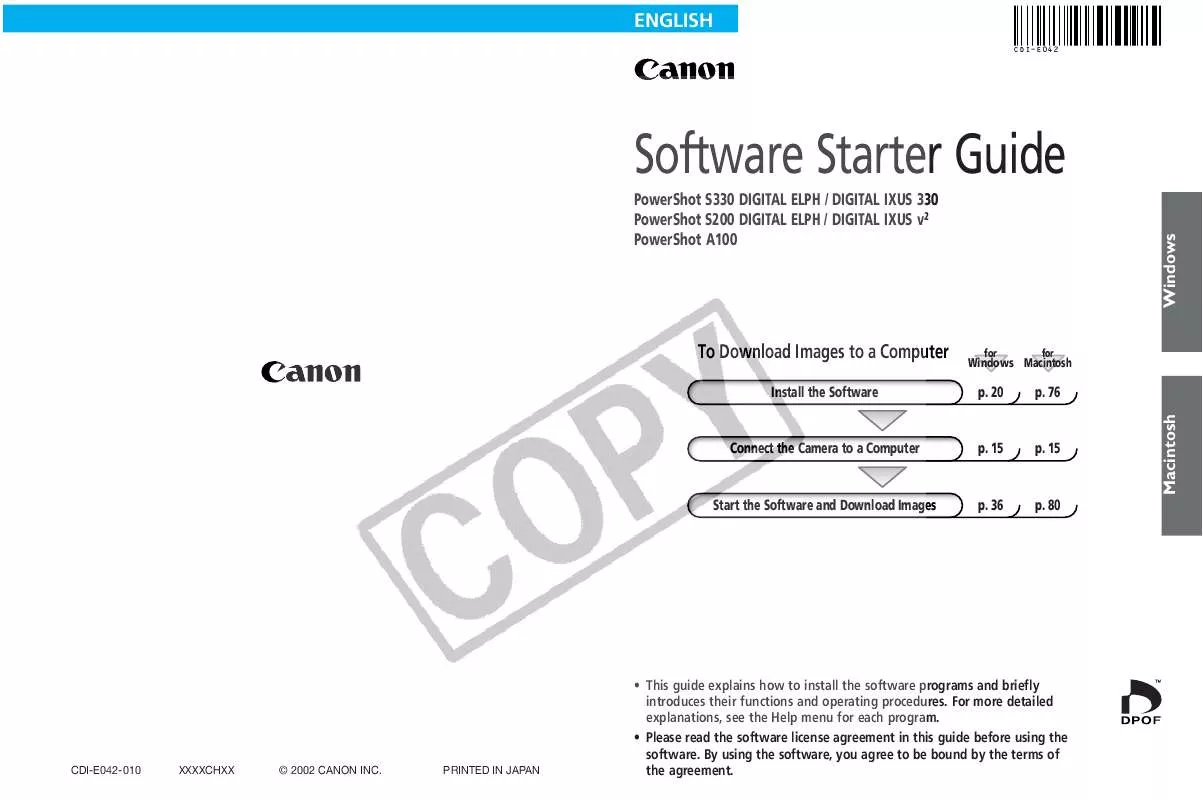
 CANON POWERSHOT S200 (5895 ko)
CANON POWERSHOT S200 (5895 ko)
 CANON POWERSHOT S200 BROCHURE (1658 ko)
CANON POWERSHOT S200 BROCHURE (1658 ko)
 CANON POWERSHOT S200 QUICK START (2497 ko)
CANON POWERSHOT S200 QUICK START (2497 ko)
 CANON POWERSHOT S200 S200_QuickStart (2501 ko)
CANON POWERSHOT S200 S200_QuickStart (2501 ko)
 CANON POWERSHOT S200 POWERSHOT S200, DIGITAL IXUS V2 CAMERA USER GUIDE (3587 ko)
CANON POWERSHOT S200 POWERSHOT S200, DIGITAL IXUS V2 CAMERA USER GUIDE (3587 ko)
