User manual CANON POWERSHOT S230
Lastmanuals offers a socially driven service of sharing, storing and searching manuals related to use of hardware and software : user guide, owner's manual, quick start guide, technical datasheets... DON'T FORGET : ALWAYS READ THE USER GUIDE BEFORE BUYING !!!
If this document matches the user guide, instructions manual or user manual, feature sets, schematics you are looking for, download it now. Lastmanuals provides you a fast and easy access to the user manual CANON POWERSHOT S230. We hope that this CANON POWERSHOT S230 user guide will be useful to you.
Lastmanuals help download the user guide CANON POWERSHOT S230.
You may also download the following manuals related to this product:
Manual abstract: user guide CANON POWERSHOT S230
Detailed instructions for use are in the User's Guide.
[. . . ] ENGLISH
CDI-E072
DIGITAL CAMERA Camera User Guide
Camera User Guide
CDI-E072-010
XX01XXX. X
© 2002 CANON INC.
PRINTED IN JAPAN
· Please read the Read This First section (p. · Please refer to the Software Starter Guide for information on installing the software and downloading images. · Please also read the printer user guide included with your Canon printer.
Flowchart and Reference Guides
This Guide
Shooting with the Camera
Software Starter Guide
Installing the Software
This Guide
Connecting the Camera to a Computer
Software Starter Guide
Downloading Images to a Computer
Printer User Guide
Using the Printer and Printing
Precautions
This digital camera is designed to perform optimally when used with genuine Canon-brand digital camera accessories ("Canon Brand Accessories"). You may use non-Canon brand accessories with this digital camera. [. . . ] · To release the FE lock, press the button.
· The FE lock may release if you press any button other than the button.
62
Shooting
Switching between Autofocus Modes
Although the autofocus function is preset to the AiAF setting (nine AF frames), you can set the AF frame to center-point. When center-point is selected, the AF frame will appear in the LCD monitor if it is turned on (p. The AF frame will not appear when AiAF is selected.
No frame On Off
· The
The camera detects the subject and highlights the AF frames, from 9 available points, that it will use to determine the focus. The camera focuses using the center AF frame. This is convenient for focusing on a specific part of a subject with greater certainty.
symbol represents the AF frames as they appear in the LCD monitor.
· See Selecting Menus and Settings (p. 37).
In the (Rec. ) menu, select .
· Use the [Off].
or
button to select [On] or
· A shot can be taken immediately after.
· The display will return to the Rec. screen.
Shooting
63
Switching between Light Metering Modes
You can switch between metering modes to shoot.
Appropriate for standard shooting conditions, including backlit scenes. The camera divides images into several zones for light metering. It evaluates the complex lighting conditions, such as the position of the subject, the brightness, the direct light, and the backlighting, and adjusts the settings to the correct exposure for the main subject. Meters the area within the spot AE point at the center of the LCD monitor. Use this mode when the subject is backlit or surrounded by strong light.
Evaluative Light Metering
Spot AE Point
· Display
or
.
64
Shooting
Adjusting the Exposure Compensation
Adjust the exposure compensation setting to avoid making the subject too dark when it is backlit or shot against a bright background or to avoid making lights appear too bright in night shots.
· Use the or button to adjust the exposure compensation. · The settings can be adjusted in ±2 stops in 1/3-stop increments. · You can confirm the effect of the exposure compensation setting in the LCD monitor when the LCD monitor is on. · A shot can be taken immediately after. The menu will reappear after the shot, allowing you to further adjust the setting.
· Reset the exposure compensation by returning the setting to 0.
Shooting
65
Shooting in Long Shutter Mode
You can set the shutter speed to a slow setting to make dark subjects appear brighter. · See Selecting Menus and Settings (p. 37).
In the (Rec. ) menu, select .
· Use the
or
button to select [On].
· The display will return to the Rec. screen.
Long Shutter Menu
· Use the or button to select the long shutter menu and the or button to select a shutter speed. · A shot can be taken immediately after. The menu will reappear after the shot, allowing you to further adjust the setting. · While the menu is displayed, press the long shutter mode and finish the procedure.
66
Shooting
· The nature of CCD image sensors is such that noise in the recorded image increases at long shutter speeds. This camera, however, applies special processing to images shot at shutter speeds slower than 1. 3 seconds to eliminate the noise, thereby producing high-quality images. [. . . ] Canon reserves the right to change the specifications of the hardware and software described herein at any time without prior notice. · No part of this guide may be reproduced, transmitted, transcribed, stored in a retrieval system, or translated into any language in any form, by any means, without the prior written permission of Canon. · Canon makes no warranties for damages resulting from corrupted or lost data due to a mistaken operation or malfunction of the camera, the software, the CompactFlashTM cards (CF cards), personal computers, peripheral devices, or use of non-Canon CF cards.
Trademark Acknowledgments
Canon and PowerShot are trademarks of Canon, Inc. CompactFlash is a trademark of SanDisk Corporation. [. . . ]
DISCLAIMER TO DOWNLOAD THE USER GUIDE CANON POWERSHOT S230 Lastmanuals offers a socially driven service of sharing, storing and searching manuals related to use of hardware and software : user guide, owner's manual, quick start guide, technical datasheets...manual CANON POWERSHOT S230

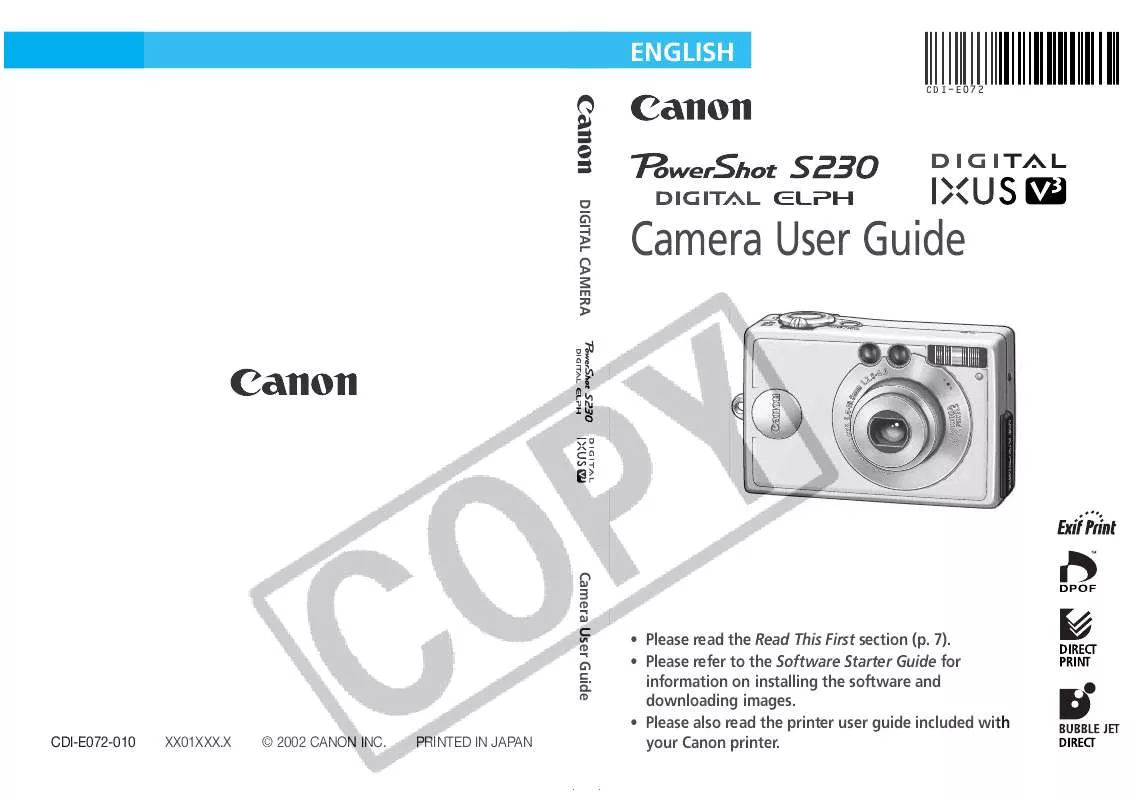
 CANON POWERSHOT S230 (3311 ko)
CANON POWERSHOT S230 (3311 ko)
 CANON POWERSHOT S230 BROCHURE (1658 ko)
CANON POWERSHOT S230 BROCHURE (1658 ko)
 CANON POWERSHOT S230 SYSTEMMAP (428 ko)
CANON POWERSHOT S230 SYSTEMMAP (428 ko)
 CANON POWERSHOT S230 QUICK START (766 ko)
CANON POWERSHOT S230 QUICK START (766 ko)
 CANON POWERSHOT S230 S230_SystemMap (428 ko)
CANON POWERSHOT S230 S230_SystemMap (428 ko)
 CANON POWERSHOT S230 S230_QuickStart (776 ko)
CANON POWERSHOT S230 S230_QuickStart (776 ko)
 CANON POWERSHOT S230 SOFTWARE STARTER GUIDE DC SD VER.11 (2746 ko)
CANON POWERSHOT S230 SOFTWARE STARTER GUIDE DC SD VER.11 (2746 ko)
 CANON POWERSHOT S230 Software Starter Guide DC SD Ver.11 (2746 ko)
CANON POWERSHOT S230 Software Starter Guide DC SD Ver.11 (2746 ko)
