User manual CANON POWERSHOT S330
Lastmanuals offers a socially driven service of sharing, storing and searching manuals related to use of hardware and software : user guide, owner's manual, quick start guide, technical datasheets... DON'T FORGET : ALWAYS READ THE USER GUIDE BEFORE BUYING !!!
If this document matches the user guide, instructions manual or user manual, feature sets, schematics you are looking for, download it now. Lastmanuals provides you a fast and easy access to the user manual CANON POWERSHOT S330. We hope that this CANON POWERSHOT S330 user guide will be useful to you.
Lastmanuals help download the user guide CANON POWERSHOT S330.
You may also download the following manuals related to this product:
Manual abstract: user guide CANON POWERSHOT S330
Detailed instructions for use are in the User's Guide.
[. . . ] ENGLISH
CDI-E049
DIGITAL CAMERA Camera User Guide
Camera User Guide
CDI-E049-010
XX01XXX. X
© 2002 CANON INC.
PRINTED IN JAPAN
· Please read the Read this First section (p. · Please refer to the Software Starter Guide for information on installing the software and downloading images. · Please refer to the Quick Start section for a simple explanation of shooting, replaying and erasing (p. · Please also read the Printer User Guide included with your Canon printer.
Flowchart and Reference Guides
This Guide
Shooting with the Camera
Software Starter Guide
Installing the Software
This Guide
Connecting the Camera to a Computer
Software Starter Guide
Downloading Images to a Computer
Printer User Guide
Using the Printer and Printing
Precautions
This digital camera is designed to perform optimally when used with genuine Canon brand digital camera accessories ("Canon Brand Accessories"). [. . . ] · Press the shutter button halfway and wait until two beeps sound.
· Keep the shutter button pressed halfway and press the button. · The flash will fire a pre-flash and lock the flash exposure to the required intensity to illuminate the subject. · Re-aim the camera to compose the shot and press the shutter button all the way. · To release the FE lock, press the button.
· The FE lock may release if you press any button other than button. the
64
Shooting
Switching between Autofocus Modes
Although the autofocus function is preset to the AiAF setting, you can switch modes to one that uses a fixed AF frame at the center of the field. The AF frames will appear in the LCD monitor if it is turned on (p. 31).
On Off
· The
The camera focuses using the AF frame that it selects to suit the shooting conditions. The camera focuses using the center AF frame. This is convenient for focusing on a specific part of a subject with greater certainty.
symbol represents the AF frames as they appear in the LCD monitor.
· See Selecting Menus and Settings (p. 37).
In the (Rec. ) menu, select .
· Use the [Off].
or
button to select [On] or
· A shot can be taken immediately after.
· The display will return to the Rec. menu.
Shooting
65
Switching between Light Metering Modes
You can switch between metering modes to shoot.
Appropriate for standard shooting conditions, including backlit scenes. The camera divides images into several zones for light metering. It evaluates the complex lighting conditions, such as the position of the subject, the brightness, the direct light, and the backlighting, and adjusts the settings to the correct exposure for the main subject. Meters the area within the spot AE point at the center of the LCD monitor. Use this mode when the subject is backlit or surrounded by strong light.
Evaluative Light Metering
Spot AE Point
· Display
or
.
66
Shooting
Adjusting the Exposure Compensation
Adjust the exposure compensation setting to avoid making the subject too dark when it is backlit or shot against a bright background or to avoid making lights appear too bright in night shots.
· Use the or button to adjust the exposure compensation. · The settings can be adjusted in 1/3 steps in the range of -2EV to +2EV. · You can confirm the effect of the exposure compensation setting in the LCD monitor image when the LCD monitor is on. · A shot can be taken immediately after. The menu will reappear after the shot, allowing you to further adjust the setting. · Reset the exposure compensation by returning the setting to 0.
Shooting
67
Shooting in Long Shutter Mode
You can set the shutter speed to a slow setting to make dark subjects appear brighter. · See Selecting Menus and Settings (p. 37).
In the (Rec. ) menu, select .
· Use the
or
button to select [On].
· The display will return to the Rec. [. . . ] Menu 122 Red-Eye Reduction Function 50 Replay Mode 18 Resolution 47 Review Duration 46 Rotate 83
S
Self-Timer 54 Set up Menu 127 Shooting Mode 18, 45 Functions Available in Each Shooting Mode 76 Shutter Button 34 Pressing Fully 35 Pressing Halfway 34 Shutter Speed 67 Single Image View 78 Slide Show 86 Play Time 89 Repeat Settings 89 Sound Memo 84 Spot AE Point Frame 31, 65 Stitch Assist Mode 18, 55
T
Telephoto 36
O
On /Off Button 27 Optical Viewfinder 33
U
USB Cable 120
V
Video Output System 118 Viewfinder 33 Viewing Single Image View 78 Index View 80 White Balance 69 Wide Angle 36 Wrist Strap 15
P
Photo Effect 72 Play Menu 125 Power On / Off 27 Power Lamp 16 Power Save 28 Print Settings (Direct Print Function) Number of Print Copies 103 Printing Area 105 Print Style 103 Protect 90
152
Disclaimer
· While every effort has been made to ensure that the information contained in this guide is accurate and complete, no liability can be accepted for any errors or omissions. Canon reserves the right to change the specifications of the hardware and software described herein at any time without prior notice. · No part of this guide may be reproduced, transmitted, transcribed, stored in a retrieval system, or translated into any language in any form, by any means, without the prior written permission of Canon. · Canon makes no warranties for damages resulting from corrupted or lost data due to a mistaken operation or malfunction of the camera, the software, the CompactFlashTM cards (CF cards), personal computers, peripheral devices, or use of non-Canon CF cards.
Trademark Acknowledgments
Canon and PowerShot are trademarks of Canon, Inc. [. . . ]
DISCLAIMER TO DOWNLOAD THE USER GUIDE CANON POWERSHOT S330 Lastmanuals offers a socially driven service of sharing, storing and searching manuals related to use of hardware and software : user guide, owner's manual, quick start guide, technical datasheets...manual CANON POWERSHOT S330

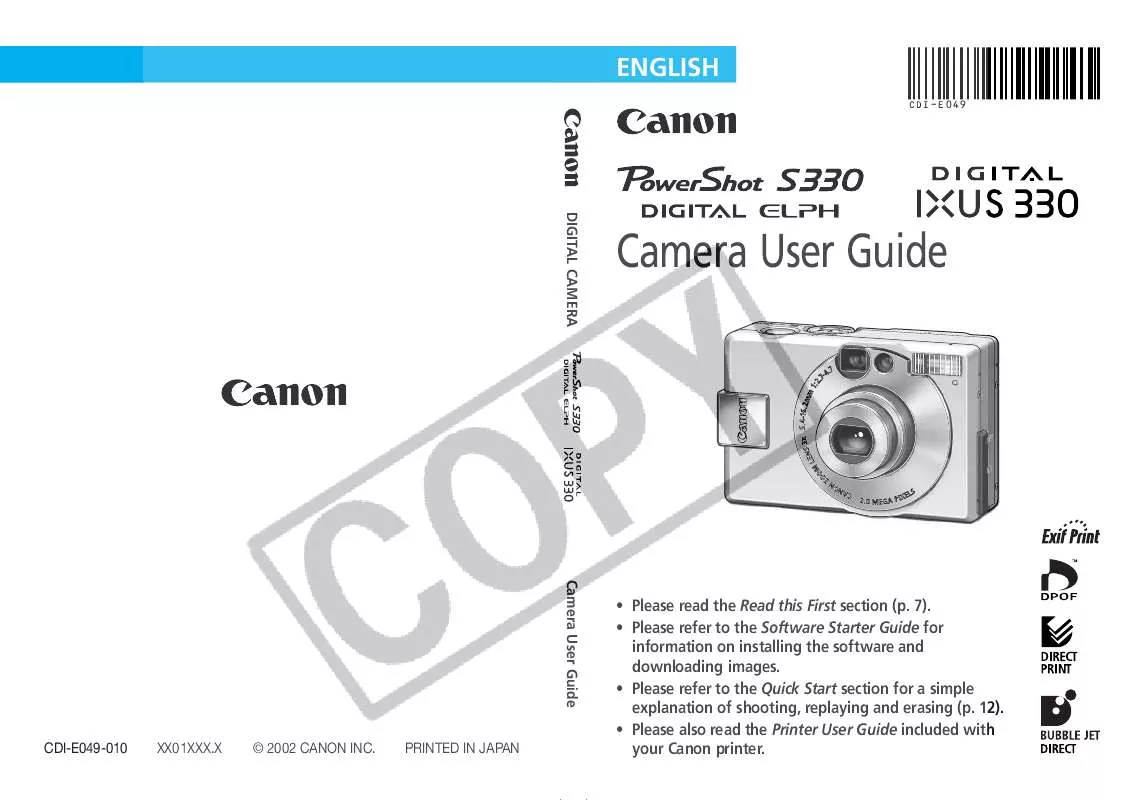
 CANON POWERSHOT S330 (9534 ko)
CANON POWERSHOT S330 (9534 ko)
 CANON POWERSHOT S330 BROCHURE (1658 ko)
CANON POWERSHOT S330 BROCHURE (1658 ko)
 CANON POWERSHOT S330 QUICK START (2497 ko)
CANON POWERSHOT S330 QUICK START (2497 ko)
 CANON POWERSHOT S330 S330_QuickStart (2501 ko)
CANON POWERSHOT S330 S330_QuickStart (2501 ko)
 CANON POWERSHOT S330 Software Starter Guide (3185 ko)
CANON POWERSHOT S330 Software Starter Guide (3185 ko)
 CANON POWERSHOT S330 SOFTWARE STARTER GUIDE DC SD VER.9 (3185 ko)
CANON POWERSHOT S330 SOFTWARE STARTER GUIDE DC SD VER.9 (3185 ko)
 CANON POWERSHOT S330 Software Starter Guide DC SD Ver.9 (3185 ko)
CANON POWERSHOT S330 Software Starter Guide DC SD Ver.9 (3185 ko)
