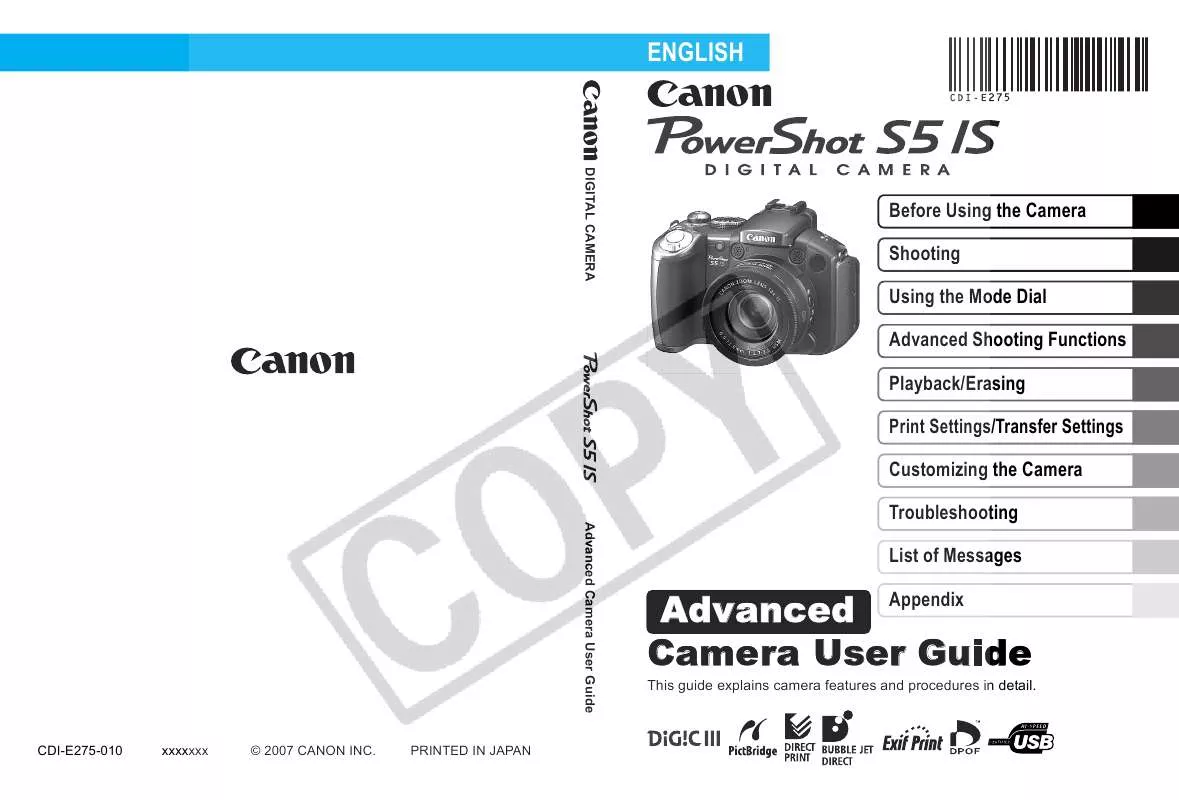User manual CANON POWERSHOT S51S ADVANCED GUIDE
Lastmanuals offers a socially driven service of sharing, storing and searching manuals related to use of hardware and software : user guide, owner's manual, quick start guide, technical datasheets... DON'T FORGET : ALWAYS READ THE USER GUIDE BEFORE BUYING !!!
If this document matches the user guide, instructions manual or user manual, feature sets, schematics you are looking for, download it now. Lastmanuals provides you a fast and easy access to the user manual CANON POWERSHOT S51S. We hope that this CANON POWERSHOT S51S user guide will be useful to you.
Lastmanuals help download the user guide CANON POWERSHOT S51S.
Manual abstract: user guide CANON POWERSHOT S51SADVANCED GUIDE
Detailed instructions for use are in the User's Guide.
[. . . ] ENGLISH
DIGITAL CAMERA Advanced Camera User Guide
Before Using the Camera Shooting Using the Mode Dial Advanced Shooting Functions Playback/Erasing Print Settings/Transfer Settings Customizing the Camera Troubleshooting List of Messages
Advanced Appendix Camera User Guide
This guide explains camera features and procedures in detail.
CDI-E275-010
xxxxxxx
© 2007 CANON INC.
PRINTED IN JAPAN
Main Features
Shooting 12x optical zoom with shift-method image stabilizer Controlling camera shake or blurry subjects while shooting using a high ISO speed set with the dedicated Auto ISO Shift Shoot movies in any mode by pressing the movie button (with stereo sound) Face priority AF that detects faces in a scene Use the separately sold wide converter, tele-converter, closeup lens, or an externally mounted flash for EOS cameras when shooting Playback Plays movies with stereo sound Organizes images by category Auto plays slideshows Records sound only (sound recorder) Editing Red-Eye Correction Adds effects to still images with My Colors Edits movies Records sound memos for still images Printing Makes printing easy with the Print/Share button Also supports non-Canon brand PictBridge compliant printers Uses of Recorded Images Effortlessly transfer them to a computer with the Print/Share button Freely customize the start-up image or start-up sound using the My Camera settings
Conventions Used in this Guide
Icons appearing next to, or below titles indicate the modes in which the procedure can be used.
Mode: Shooting ( )/Playback ( )
Continuous Shooting
Shooting Mode
*
· Unavailable shooting modes are shown grayed out. See Functions Available in Each Shooting Mode (p. In this guide, the Basic Camera User Guide is referred to as the Basic Guide, and the Advanced Camera User Guide is referred to as the Advanced Guide. : This mark denotes issues that may affect the camera's operation. [. . . ] The movie control panel appears.
Volume Level (Adjust it with the or button) Time movie was shot Playback Progress Bar Movie Control Panel
2
Select
(Play) and press the SET button.
The movie will pause if you press the SET button during playback. It will resume when you press the button again. When playback ends, the movie stops at the last frame displayed. Press the SET button to display the movie control panel. You can switch between showing/hiding the playback progress bar by pressing the DISP. If playback was halted partway through in the prior viewing session, playback will resume from the last frame displayed.
109
Playback/Erasing
Operating the Movie Control Panel
Returns to single image playback Print (An icon will display when a printer is connected. See the Direct Print User Guide for details. ) Play
Slow Motion (You can use the button to slow down or the button to speed up playback. )
Displays the first frame Previous Frame (Rewinds if the SET button is held down. ) Next Frame (Fast Forwards if the SET button is held down. ) Displays the last frame Edit (Switches to movie editing mode. ) (p. 111)
Use the television's controls to adjust the volume when playing a movie on a TV set (p. The sound cannot be played in slow motion playback.
110
Editing Movies
You can delete portions of recorded movies. Movies 1 second or longer before editing can be edited in 1-second increments, but those that are protected or less than 1 second long cannot be edited.
1
Select (Edit) in the movie control panel and press the SET button.
The movie editing panel and the movie editing bar will display.
Movie Editing Panel
Movie Editing Bar
2
Use the or button to select (Cut Beginning) or (Cut End) and the or button to specify the cut point ( ).
To check a temporarily edited movie, select (Play) and press the SET button. Selecting (Exit) cancels the edit and restores the movie control panel.
Playback/Erasing
3
Select
(Save) and press the SET button.
111
4
Select [New File] or [Overwrite] and press the SET button.
[New File] saves the edited movie under a new file name. Note, if you press the SET button while saving the movie, saving is cancelled. [Overwrite] saves the edited movie with its original name. When there is not enough space left on the memory card, only [Overwrite] can be selected, and appears on the counter of the movie editing bar. Depending on the movie's file size, it may take some time to save an edited movie. If the battery runs out of charge partway through, edited movie clips cannot be saved. When editing movies, it is recommended that you use four new sizeAA alkaline batteries, fully charged size-AA NiMH batteries, or the separately sold Compact Power Adapter CA-PS700 (p. 166).
112
Rotating Images in the Display
Images can be rotated clockwise 90° or 270° in the display.
Original
90°
270°
1
(Play) Menu
.
See Menus and Settings (p. 27).
2
Use the or button to select an image to rotate and press the SET button to rotate it.
Cycle through the 90°/270°/original orientations with each press of the SET button. This also can be set in the index playback mode. When images are downloaded to a computer, the orientation of images rotated by the camera will depend upon the software used to download the images.
113
Playback/Erasing
Playback with Transition Effects
You can select the transition effect displayed when switching between images.
No transition effect. The displayed image darkens and the next image gradually brightens until it is displayed. [. . . ] 42
(6) (6)
p. 18
(3) (8) (3) (3) (3) (3) (3) (9)
(7) (7) (4) (7)
Basic Guide pp. 46
(7) (4) (9)
(9)
p. Page +/- (Flash) Flash Output Flash Sync 1st-curtain 2nd-curtain Face Detect Center Continuous Single
(3) (4)
(10)
(10)
p. [. . . ]
DISCLAIMER TO DOWNLOAD THE USER GUIDE CANON POWERSHOT S51S Lastmanuals offers a socially driven service of sharing, storing and searching manuals related to use of hardware and software : user guide, owner's manual, quick start guide, technical datasheets...manual CANON POWERSHOT S51S