User manual CANON POWERSHOT SD990 IS POWERSHOT SD990 IS / DIGITAL IXUS 980 IS CAMERA USER GUIDE
Lastmanuals offers a socially driven service of sharing, storing and searching manuals related to use of hardware and software : user guide, owner's manual, quick start guide, technical datasheets... DON'T FORGET : ALWAYS READ THE USER GUIDE BEFORE BUYING !!!
If this document matches the user guide, instructions manual or user manual, feature sets, schematics you are looking for, download it now. Lastmanuals provides you a fast and easy access to the user manual CANON POWERSHOT SD990 IS. We hope that this CANON POWERSHOT SD990 IS user guide will be useful to you.
Lastmanuals help download the user guide CANON POWERSHOT SD990 IS.
You may also download the following manuals related to this product:
Manual abstract: user guide CANON POWERSHOT SD990 ISPOWERSHOT SD990 IS / DIGITAL IXUS 980 IS CAMERA USER GUIDE
Detailed instructions for use are in the User's Guide.
[. . . ] Y P O C
Camera User Guide
DIGITAL CAMERA
Camera User Guide
ENGLISH
CDI-E384-010 XXXXXXX © CANON INC. 2008 PRINTED IN JAPAN
Checking the Package Contents
Check if the following items are included in your camera package. If anything is missing, contact the retailer where you purchased the camera.
Camera
Battery Pack NB-5L (with Terminal Cover)
Battery Charger CB-2LX/CB-2LXE
Interface Cable IFC-400PCU
Memory Card (32 MB)
Canon Digital Camera Solution Disk
Camera User Guide (This Guide)
Direct Print User Guide Read when you want to connect the camera to a printer (sold separately) and print. Software Starter Guide Read when you want to connect the camera to a computer. [. . . ] 129)
100
Playback Functions
Summary for "Viewing Movies" (p. 30)
Exit Playback Slow Motion Playback (you can use the qr buttons to adjust the speed. Sound will not play back. ) Display the first frame Previous frame (Rewind if you hold down the m button. ) Next frame (Fast forward if you hold down the m button. ) Display the last frame Edit Displays when connected to a PictBridge compliant printer (p. Refer to the Direct Print User Guide for details.
* Editing
You can trim the beginnings and ends of recorded movies in one-second increments.
C
Y P O
Select *.
Follow Step 3 on p. The movie editing panel and the movie editing bar will display.
Movie Editing Panel
Set the editing range.
Press the op buttons and select
or . Press the qr buttons or turn the  dial to move , will display at each onesecond interval. If you select , you can trim the beginning of the movie from . If you select , you can trim the end of the movie from .
Movie Editing Bar
101
* Editing
Even if you move to a point other than a point, only the portion from the nearest to the left will be trimmed when is selected. Only the portion from the nearest to the right will be trimmed when is selected. The section in light blue designated with will be the section of the movie that will remain after editing.
Check the edited movie.
Press the op buttons to select
, then press the m button. To edit the movie again, repeat Step 2. To cancel editing, press the op buttons, and select , then after pressing m button, press the qr buttons or turn the  dial to select [OK], then press the m button.
C
102
Y P O
Save the edited movie.
Press the op buttons to select
, then press the m button. Press the qr buttons or turn the  dial to select [New File], then press the m button. The movie will be saved as a new file.
· When [Overwrite] in Step 4 is selected, the unedited movie is overwritten with the edited movie, erasing the original movie. · When there is not enough space left on the memory card, only [Overwrite] can be selected. · If the battery is depleted partway through editing, the edited movie clips may not be saved. When editing movies, you should use a fully charged battery or the separately sold AC adapter kit (sold separately) (p. 38).
7
Using Various Playback and Other Functions
The first part of this chapter explains various ways to play back and edit images. The latter part of this chapter explains how to download images to a computer, and how to specify images for printing.
C
Y P O
It is assumed that the 1 button, has been pressed, and the camera is in playback mode (p. 24).
· Images that have been edited on a computer, had their file name changed, or have been taken on a different camera, may not be possible to play back or edit. 120 127) cannot be used if the memory card does not have free space available.
103
g Search Images by Sets of 9 (Index Display)
Displaying 9 images at a time lets you quickly find the image you want.
Move the zoom lever toward g.
Images will display in an index. The selected image will have a green frame and be enlarged.
Select an image.
Press the opqr buttons or turn the Â
dial and select the image.
Moving the zoom lever toward k, will
Searching 9 Images at a Time
C
Jump Bar
Move the zoom lever toward g.
Images will display in an index.
Move the zoom lever toward g again.
The jump bar appears.
Y P O
display the selected image.
Press the qr buttons to change the displayed images.
Press the qr buttons or turn the  dial
to switch between displays of 9 images.
Moving the zoom lever toward k will
return to the index display.
Holding the m button and pressing the qr buttons will jump to the first or last set of images.
104
d Searching for Images Using the Jump Display
When there are many images on the memory card, you can search them by a specified method or image unit.
Select a Jump Method
In Single Image Playback, press the o
button.
Press the op buttons and select a jump
method.
If you press the l button, you can
Jump Shot Date Jump to My Category Jump to Folder Jump to Movie Jump 10 Images
Jumps to the first image of each shooting date. [. . . ] Operation is subject to the following two conditions; (1) this device may not cause harmful interference, and (2) this device must accept any interference received, including interference that may cause undesired operation. Note: This equipment has been tested and found to comply with the limits for Class B digital devices, pursuant to Part 15 of the FCC rules. These limits are designed to provide reasonable protection against harmful interference in a residential installation. This equipment generates, uses and can radiate radio frequency energy and, if not installed and used in accordance with the instructions, may cause harmful interference to radio communications. [. . . ]
DISCLAIMER TO DOWNLOAD THE USER GUIDE CANON POWERSHOT SD990 IS Lastmanuals offers a socially driven service of sharing, storing and searching manuals related to use of hardware and software : user guide, owner's manual, quick start guide, technical datasheets...manual CANON POWERSHOT SD990 IS

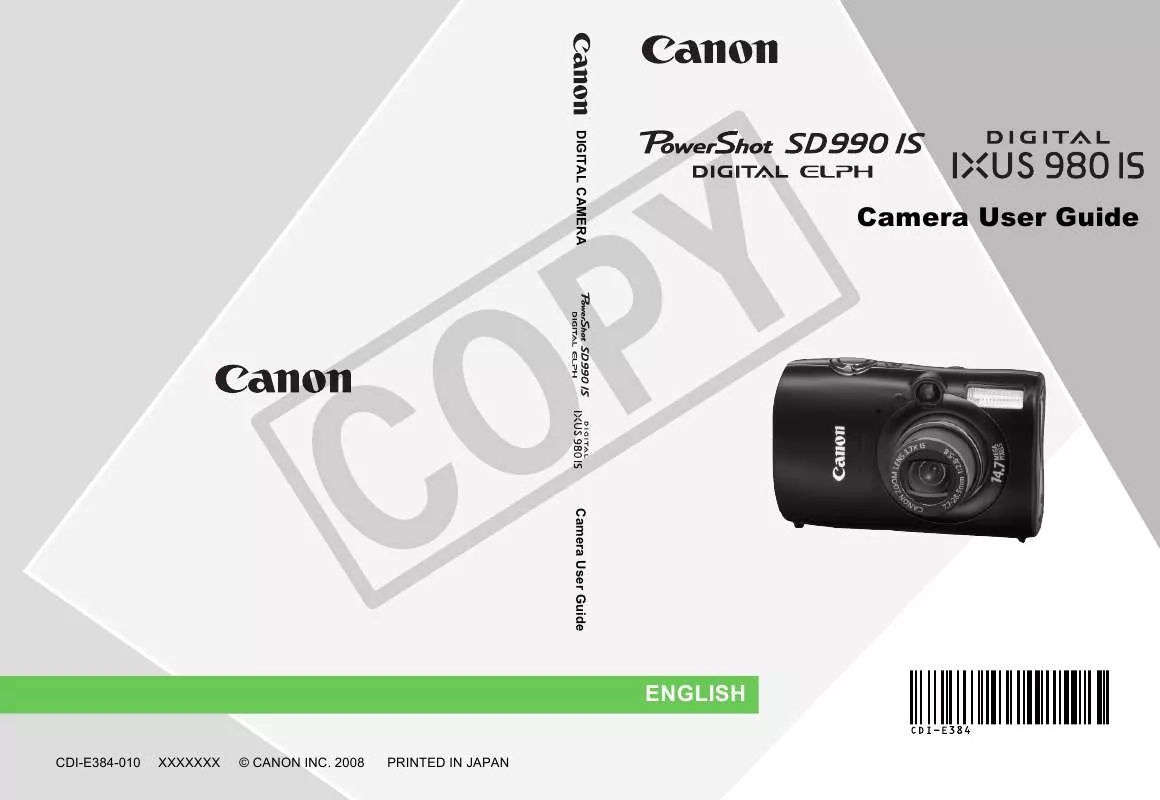
 CANON POWERSHOT SD990 IS BROCHURE (1658 ko)
CANON POWERSHOT SD990 IS BROCHURE (1658 ko)
 CANON POWERSHOT SD990 IS DIRECT PRINT (1499 ko)
CANON POWERSHOT SD990 IS DIRECT PRINT (1499 ko)
 CANON POWERSHOT SD990 IS SOFTWARE STARTER GUIDE (5062 ko)
CANON POWERSHOT SD990 IS SOFTWARE STARTER GUIDE (5062 ko)
 CANON POWERSHOT SD990 IS SOFTWARE STARTER GUIDE (5062 ko)
CANON POWERSHOT SD990 IS SOFTWARE STARTER GUIDE (5062 ko)
 CANON POWERSHOT SD990 IS DIRECT PRINT USER GUIDE (1499 ko)
CANON POWERSHOT SD990 IS DIRECT PRINT USER GUIDE (1499 ko)
