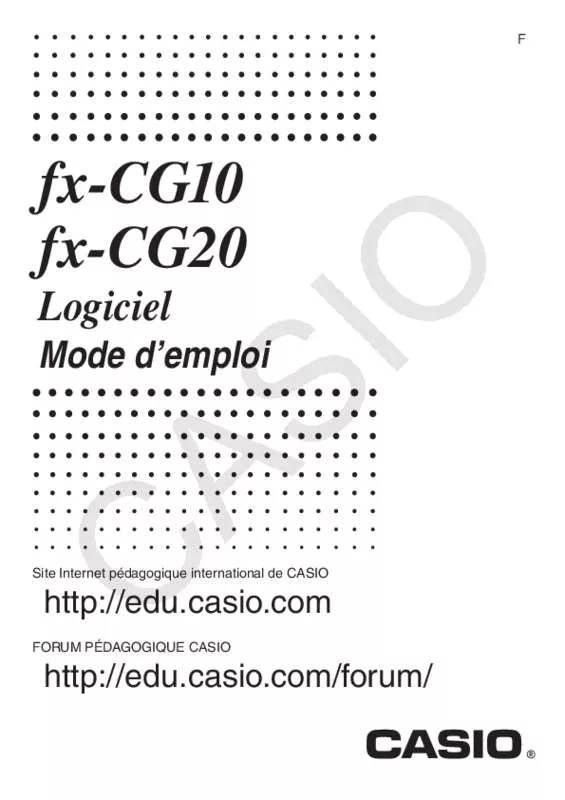Detailed instructions for use are in the User's Guide.
[. . . ] ', 3', log, In, ex, 10x, sin, cos, tan, sin–1, cos–1, tan–1, sinh, cosh, tanh, sinh–1, cosh–1, tanh–1, (–), d, h, b, o, Neg, Not, Det, Trn, Dim, Identity, Ref, Rref, Sum, Prod, Cuml, Percent, ΔList, Abs, Int, Frac, Intg, Arg, Conjg, ReP, ImP 7 Format de multiplication implicite devant les fonctions de type A, les fonctions de type C et les parenthèses. Devant les fonctions de type A (1 à la page 2-3) et les fonctions de type C (6 à la page 2-3), sauf pour les signes négatifs Exemple 1 3, 2sin30, 10log1, 2, 2' 2Pol(5, 12), etc. + aβ
(n : distance entre les partitions) Effectuer le calcul suivant :
k=2
Σ (k
6
2
– 3k + 5)
Utilisez n = 1 comme distance entre les partitions. Nom à l’écran cm3 mL L m3 in3 ft3 fl_oz(UK) fl_oz(US) gal(US) gal(UK) pt qt tsp tbsp cup ns Unité centimètre cubique millilitre litre mètre cubique pouce cubique pied cubique once (Royaume Uni) once liquide (États Unis) gallon (États Unis) gallon (Royaume Uni) chopine (pint) pinte (quart) cuillère à thé (teaspoon) cuillerée à table (tablespoon) tasse (cup) nanoseconde microseconde milliseconde seconde minute heure jour semaine année année sidérale année tropique
μm
mm cm m km AU Longueur l. [. . . ] This displays the screen for inputting the setup name. Press w and then input a memory number (1 to 99). If you start from the final Setup Wizard screen (page ε-4), this saves the setup and the message “Complete!Press w to return to the final Setup Wizard screen (page ε-4). If you start from the Advanced Setup menu (page ε-8) or the E-Con2 main menu (page ε-1), this saves the setup and returns to the setup memory list which includes the name you assigned it. Since you assign both a setup name and a file number to each setup, you can assign the same name to multiple setups, if you want. 20100801
ε-25
Using Setup Memory
k Using and Managing Setups in Setup Memory
All of the setups you save are shown in the setup memory list. After selecting a setup in the list, you can use it to sample data or you can edit it. To preview saved setup data
You can use the following procedure to check the contents of a setup before you use it for sampling. On the E-Con2 main menu (page ε-1), press 2(MEMORY) to display the setup memory list. Use the f and c cursor keys to highlight the name of the setup you want. To close the preview dialog box, press J. To recall a setup and use it for sampling
Be sure to perform the following steps before starting sampling with the EA-200. In accordance with the setup you plan to use, connect the proper sensor to the appropriate EA-200 channel. Prepare the item whose data is to be sampled. On the E-Con2 main menu (page ε-1), press 2(MEMORY) to display the setup memory list. Use the f and c cursor keys to highlight the name of the setup you want. In response to the confirmation message that appears, press 1. Pressing w sets up the EA-200 and then starts sampling. To clear the confirmation message without sampling, press 6. Note • See “Operations during a sampling operation” on page ε-31 for information about operations you can perform while a sampling operation is in progress. 20100801
ε-26
Using Setup Memory
• To change the name of setup data
1. [. . . ] This will return to the sampling start confirmation screen in step 2 of this procedure. This will set up the EA-200 in accordance with the setup data registered in the Econ Sampling strip. appears on the screen after EA-200 set up is complete. The screens that appear while sampling is in progress and after sampling is complete depend on setup details. [. . . ]