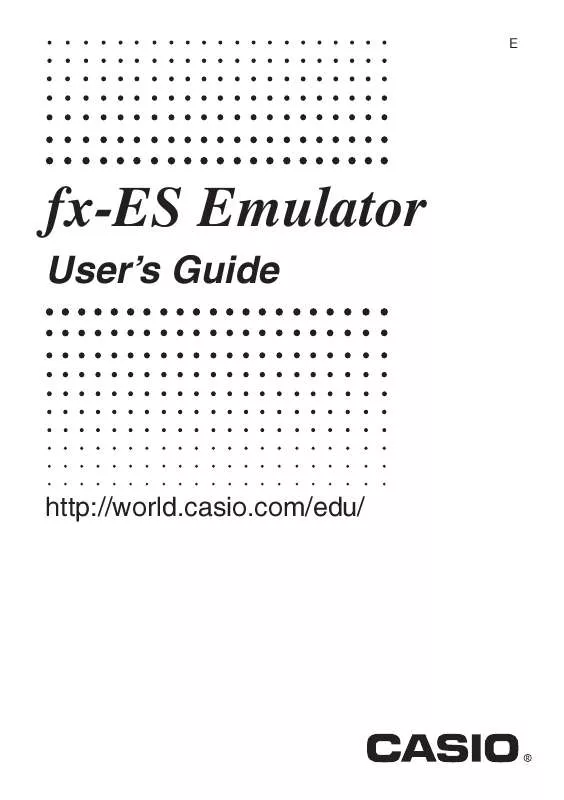User manual CASIO FX-ES EMULATOR
Lastmanuals offers a socially driven service of sharing, storing and searching manuals related to use of hardware and software : user guide, owner's manual, quick start guide, technical datasheets... DON'T FORGET : ALWAYS READ THE USER GUIDE BEFORE BUYING !!!
If this document matches the user guide, instructions manual or user manual, feature sets, schematics you are looking for, download it now. Lastmanuals provides you a fast and easy access to the user manual CASIO FX-ES EMULATOR. We hope that this CASIO FX-ES EMULATOR user guide will be useful to you.
Lastmanuals help download the user guide CASIO FX-ES EMULATOR.
Manual abstract: user guide CASIO FX-ES EMULATOR
Detailed instructions for use are in the User's Guide.
[. . . ] fx-82ES fx-83ES fx-300ES fx-82AU ·YoualsocandisplaytheLCDofthecalculatorinaseparatewindow, whichcanbezoomedas required. ·AnimageoftheLCDcanbecaptured(copiedtotheWindowsclipboard).
kUsingThisManual
·Thismanualcoverstheoperationofthesoftwareonyourcomputer. Itdoesnotcovertheactual operationofyourcomputer. Theproceduresinthismanualassumethatyouarealreadyfamiliar withthefollowingstandardcomputeroperations. -Menuoperationsusingthemouse, including:clicking, double-clicking, dragging, etc. [. . . ] 5. Clickthe[Yes]button.
·Thiscompletestheuninstalloperation.
E-7
2 Usingfx-ESEmulator
Important!
fx-ESEmulatorwillnotstartupunlessitsCD-ROMisintheCD-ROMdriveofyourcomputer.
Tostartuptheemulator
1. PlacethebundledCD-ROMintoyourcomputer'sCD-ROMdrive.
·Thiswillcausefx-ESEmulatortostartupautomaticallyanddisplayitsMenuscreen.
Todothis: Startupthefx-82ESemulator Startupthefx-83ESemulator Startupthefx-300ESemulator Startupthefx-82AUemulator ViewaUser'sGuide(PDF)oropenthekeyfontfolder GototheCASIOwebsite Exitfx-ESEmulator
Clickthisoption: fx-82ES fx-83ES fx-300ES fx-82AU User'sGuide/KeyFonts CASIOWebSite [EXIT]
E-8
Iffx-ESEmulatordoesnotstartupautomatically. . . Iffx-ESEmulatordoesnotstartupautomaticallywhenyousettheCD-ROMintoyour computer'sCD-ROMdriveorifyoustartupyourcomputerwiththeCD-ROMalreadyinthe drive, navigatetotheWindow's"MyComputer"windowanddouble-click"CD-ROMDrive". This willstartupfx-ESEmulator. Iffx-ESEmulatorstilldoesnotstartup, navigatetotheCD-ROManddouble-click"fxES_Emu. exe".
2. Selectthecalculatormodelyouwanttostartupitsemulator.
Example:Clicking"fx-82ES"willstartupthefx-82ESEmulator.
Thecalculatormodelname willappearinthetitlebar. Example: CASIOfx-82ESEmulator
E-
kEmulatorOperations
·Tooperatethevirtualcalculatoronyourcomputerscreen, "press"itsbuttonsbyclickingthem. ·Youalsocanperformthefollowingkeyoperationsonyourcomputerkeyboard. fx-82ES fx-83ES fx-300ES Computer Keyboard TAB, SPACE F F2 F3 F Home Enter Delete BackSpace ^ ( ) +-`/ 0- . (Period) Ctrl+C fx-82AU
CalculatorKey A !Screencapture
Note
·Thecalculationspeedoftheemulatorsdependsonthespeedofyourcomputer, andwillbe differentfromthecalculatingspeedoftheactualcalculator.
E-0
kEmulatorShortcutMenus
·Right-clickingyourmousewhilethemousepointerislocatedontheemulatorwilldisplaya shortcutmenu.
MenuItem Zoom(`2) Zoom(`3) Pop-upDisplay
SubmenuItem
Description Makestheemulatorimagedoublethesizeofthe actualcalculator. *(initialdefault) Makestheemulatorimagetriplethesizeofthe actualcalculator.
Pop-upDisplay Zoom`2(Normal) Zoom`3 Zoom` Zoom` Zoom`
Whenselected(indicatedbyacheckmark), displaysthecalculatorLCDasaseparate window. (initialdefault) MakestheLCDwindowtriplenormalsize. CapturesthecalculatorLCDimagetothe Windowsclipboard.
CaptureScreen CaptureSetting OuterFrame Zoom`2(Normal) Zoom`3 Zoom` Zoom` Zoom`
Whenselected(indicatedbyacheckmark), the calculatorLCDimageiscapturedandaboundary isputaroundit. LCDimageiscapturedatdoubleitsnormalsize. (initialdefault) LCDimageiscapturedattripleitsnormalsize. LCDimageiscapturedatfourtimesitsnormal size. LCDimageiscapturedatfivetimesitsnormal size. LCDimageiscapturedatsixtimesitsnormal size.
E-
MenuItem fx-****Manual EmulatorManual License Aboutfx-**** Exit
SubmenuItem
Description DisplaysacalculatorUser'sGuide. Displaysthefx-ESEmulatorUser'sGuide. Displaystheenduserlicenseagreement(EULA). Exitstheemulator.
*EachdotoftheactualcalculatorLCDcorrespondstoonepixelonthecomputerscreen. Inthe caseofdoublesize, onedotcorrespondsto2×2pixels.
Note
·WhilethecalculatorLCDisdisplayedasaseparatewindow, right-clickingtheLCDalsowill displaytheshortcutmenu.
Tochangethesizeoftheemulator
1. Displaytheshortcutmenu. [. . . ] 3. Select"OuterFrame".
·ToremovetheboundaryfromtheLCDimage, select"OuterFrame"again.
Withboundary
Withoutboundary
TospecifythezoomfactorforthecapturedLCDimage
1. Displaytheshortcutmenu. 2. Select"CaptureSetting"todisplayasub-menu. 3. Selectasettingfrom"Zoom`2"through"Zoom`"tospecifythezoomfactor.
·Thecurrentlyselectedzoomfactorsizewillhave""nexttoit.
E-
Toexittheemulator
1. Displaytheshortcutmenu. [. . . ]
DISCLAIMER TO DOWNLOAD THE USER GUIDE CASIO FX-ES EMULATOR Lastmanuals offers a socially driven service of sharing, storing and searching manuals related to use of hardware and software : user guide, owner's manual, quick start guide, technical datasheets...manual CASIO FX-ES EMULATOR