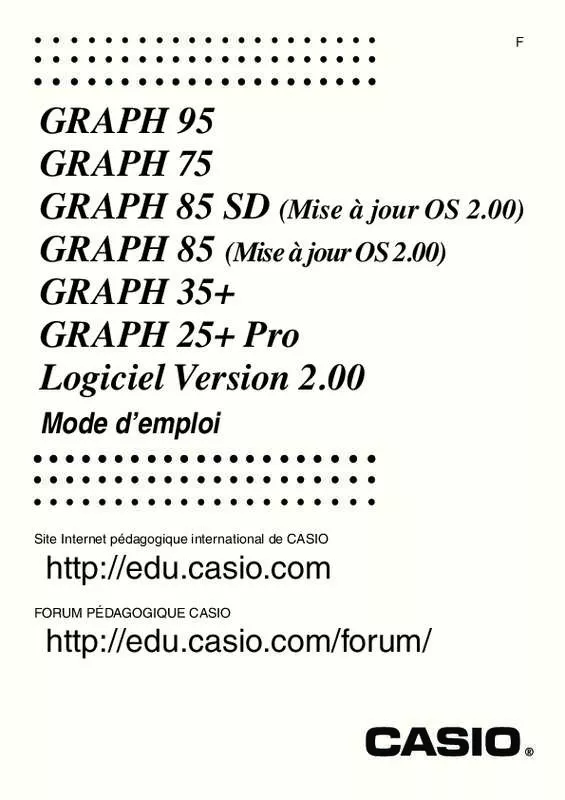Detailed instructions for use are in the User's Guide.
[. . . ] -5
E-CON2 Application (English)
1 2 3 4 5 6 7 8 9 10 11 12 E-CON2 Overview Using the Setup Wizard Using Advanced Setup Using a Custom Probe Using the MULTIMETER Mode Using Setup Memory Using Program Converter Starting a Sampling Operation Using Sample Data Memory Using the Graph Analysis Tools to Graph Data Graph Analysis Tool Graph Screen Operations Calling E-CON2 Functions from an eActivity
iv
Familiarisation — A lire en premier!, 3 , log, In, ex, 10x, sin, cos, tan, Asn, Acs, Atn, sinh, cosh, tanh, sinh–1, cosh–1, tanh–1, (–), d, h, b, o, Neg, Not, Det, Trn, Dim, Identity, Ref, Rref, Sum, Prod, Cuml, Percent, List, Abs, Int, Frac, Intg, Arg, Conjg, ReP, ImP 2-2
Format de multiplication abrégé devant les fonctions de type A, les fonctions de type C et les parenthèses. Devant les fonctions de type A ( à la page 2-2) et les fonctions de type C ( 2-2), sauf pour les signes négatifs Exemple 1 3, 2sin30, 10log1, 2, 2' 2Pol(5, 12), etc. + a
* GRAPH 25+ Pro :
(CALC)
(a k, k, , , n) =
k=
ak = a + a
(n : distance entre les partitions) Exemple Effectuer le calcul suivant :
6 k=2
(k 2 – 3k + 5)
Utilisez n = 1 comme distance entre les partitions. [. . . ] If you start from the final Setup Wizard screen (page 2-4), this saves the setup and the message “Complete!Press w to return to the final Setup Wizard screen (page 2-4). If you start from the Advanced Setup menu (page 3-1) or the E-CON2 main menu (page 1-1), this saves the setup and returns to the setup memory list which includes the name you assigned it. Since you assign both a setup name and a file number to each setup, you can assign the same name to multiple setups, if you want. K Using and Managing Setups in Setup Memory
All of the setups you save are shown in the setup memory list. After selecting a setup in the list, you can use it to sample data or you can edit it. U To preview saved setup data
You can use the following procedure to check the contents of a setup before you use it for sampling. On the E-CON2 main menu (page 1-1), press 2(MEM) to display the setup memory list. Use the f and c cursor keys to highlight the name of the setup you want. To close the preview dialog box, press J. 20070101 20051101
6-3 Using Setup Memory
u To recall a setup and use it for sampling
Be sure to perform the following steps before starting sampling with the EA-200. In accordance with the setup you plan to use, connect the proper sensor to the appropriate EA-200 channel. Prepare the item whose data is to be sampled. On the E-CON2 main menu (page 1-1), press 2(MEM) to display the setup memory list. Use the f and c cursor keys to highlight the name of the setup you want. In response to the confirmation message that appears, press 1. Pressing w sets up the EA-200 and then starts sampling. To clear the confirmation message without sampling, press 6. Note • See “Operations during a sampling operation” on page 8-2 for information about operations you can perform while a sampling operation is in progress. On the E-CON2 main menu (page 1-1), press 2(MEM) to display the setup memory list. Use the f and c cursor keys to highlight the name of the setup you want. This displays the screen for inputting the setup name. [. . . ] This will return to the sampling start confirmation screen in step 2 of this procedure. This will set up the EA-200 in accordance with the setup data registered in the Econ Sampling strip. appears on the screen after EA-200 set up is complete. The screens that appear while sampling is in progress and after sampling is complete depend on setup details. [. . . ]