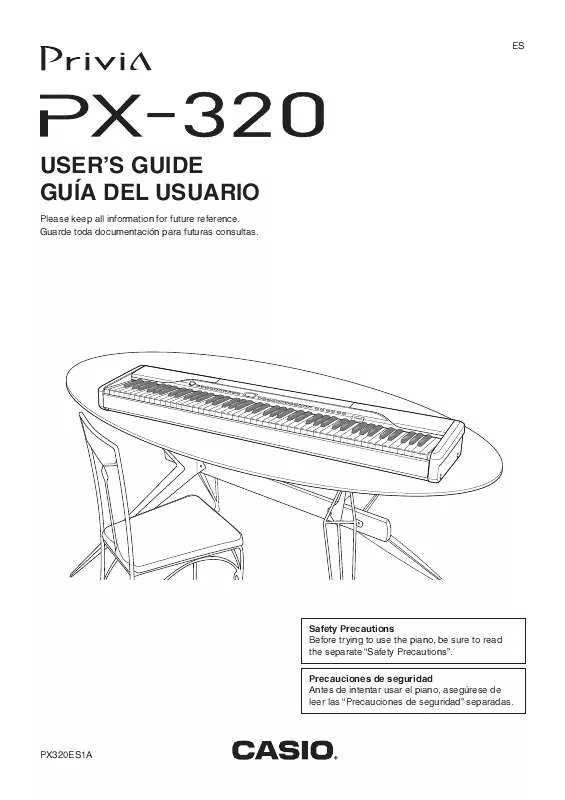Detailed instructions for use are in the User's Guide.
[. . . ] ES
USER'S GUIDE GUÍA DEL USUARIO
Please keep all information for future reference. Guarde toda documentación para futuras consultas.
Safety Precautions Before trying to use the piano, be sure to read the separate "Safety Precautions". Precauciones de seguridad Antes de intentar usar el piano, asegúrese de leer las "Precauciones de seguridad" separadas.
PX320ES1A
TO REDUCE THE RISK OF FIRE OR ELECTRIC SHOCK, REFER SERVICING TO QUALIFIED SERVICE PERSONNEL.
IMPORTANT SAFETY INSTRUCTIONS
1. Install in accordance with the manufacturer's instructions. [. . . ] · To play back the track you just recorded, press the START/STOP button again.
To record to one track of a song while listening to the playback of the other track
1.
Press the RECORDER button so the PLAY lamp is lit.
8.
After you are finished recording or playing back, press the RECORDER button so the PLAY lamp and REC lamp are off.
2.
Use the /NO and /YES buttons to display a song number (1 to 5).
This indicator appears when the track contains recorded data already.
3. 4.
Press the RECORDER button so the REC lamp is flashing.
· This will cause the 1/L lamp to flash.
Use the TRACK/PART button to select the track to which you want to record.
· Make sure that the lamp for the record track is flashing. Example: To listen to playback of Track 1 as you record to Track 2
Lit: Playback standby
Flashing: Record standby
5. 6.
Select the tone and effects you want to use for your recording. Press the START/STOP button or play something on the keyboard to start simultaneous playback from Track 1 and recording to Track 2.
· This will start both playback of the recorded track and recording to the other track.
7.
When you are finished, press the START/ STOP button again to stop recording.
E-30
Recording and Play Back
To play back from digital piano memory
To delete a specific track
IMPORTANT!· The procedure below deletes all of the data of the selected song. Note that the delete operation cannot be undone. Check to make sure you really do not need the data before you perform the following steps.
1.
Press the RECORDER button so the PLAY lamp is lit.
1. 2.
Use the /NO and /YES buttons to display a song number (1 to 5).
Press the RECORDER button so the PLAY lamp is lit. Use the /NO and /YES buttons to display a song number (1 to 5). Press the RECORDER button so the REC lamp is flashing.
3.
NOTE · When a song has something recorded in both tracks, you can turn off one track and play back just the other track, if you want. Whether a track is on or off is indicated by the lamps above the TRACK/PART button. Each press of the TRACK/PART button cycles through the different possible track on/off settings.
4. 5.
Use the TRACK/PART button to select the track you want to delete.
· This will cause the lamp of the selected track to flash.
3.
Press the START/STOP button.
· This starts playback of the song and/or track you selected.
Hold down the RECORDER button until "dEL" (delete) appears on the display.
NOTE · You can change the tempo setting as a track is playing. · You cannot change the tone setting during playback. · Press the START/STOP button again to stop playback.
6.
Press the
/YES button.
· This will delete the selected track and enter record standby. · To cancel the operation, press the /NO button in place of the /YES button.
NOTE · All digital piano operations except for the RECORDER button and the /NO and /YES buttons are disabled from step 5 until the delete operation is executed in step 6 of the above procedure.
E-31
Other Settings
FUNCTION TRANSPOSE EFFECT
/YES /NO MIDI
OTHERS
This section explains how to configure key, touch, pedal, MIDI, and other settings. · The basic procedure below is used for configuring all settings. The only difference is the button that you press to select a parameter. · See the "Secondary Parameter Reference" on page E-34 for details about the settings you can configure using this procedure.
4.
Use the /NO and /YES buttons to change the setting of the displayed parameter.
Example: Lower the transpose setting by one semitone by changing the displayed value to 01.
5.
Press the FUNCTION button to complete the procedure.
· This will cause the button's lamp to go out.
To configure other settings
1.
Use the "Secondary Parameter Reference" on page E-34 to find the parameter whose setting you want to configure, and note the applicable parameter button name.
Example: To change key, you would need to use the TRANSPOSE button.
NOTE · Holding down the /NO and /YES button will scroll continually through the available settings. · To return the displayed setting to its initial default value, press the /NO and /YES buttons at the same time.
Multiple Parameter Buttons
The EFFECT, MIDI, and OTHERS buttons have more than one parameter assigned to them. Use the procedures below to select the parameter whose setting you want to change.
2.
Press the FUNCTION button.
· This will cause the button's lamp to flash.
3.
Press the button you looked up in step 1.
· The button's lamp will flash and the current setting of the parameter you are configuring will appear on the display. [. . . ] With such a tone, the notes of the lowest octave will be repeated to the left of the lowest possible note, and the highest octave will be repeated to the right of the highest possible note. This is due do limitations in the range of the original musical instrument for each tone, and does not indicate malfunction of the digital piano.
E-50
Reference
Product Specifications
Model Keyboard Maximum Polyphony Tones Effects Metronome Duet Auto Accompaniment PX-320 88-key piano keyboard, with Touch Response 128 notes 202 (with Layer and Split) Reverb (4 types), Chorus (4 types), Brilliance (3 to 0 to 3), Acoustic Resonance · Beats per measure: 0, 2, 3, 4, 5, 6 · Tempo Range: 20 to 255 Adjustable tone range: 0 to 3 octaves for the left keyboard; 4 to 1 octaves for the right keyboard · · · · · Number of Rhythms: 70 Tempo Range: 20 to 255 Controllers: START/STOP, INTRO/ENDING, SYNCHRO/FILL-IN Auto Accompaniment modes: NORMAL, CASIO CHORD, FINGERED, FULL RANGE CHORD Accompaniment Volume Level: Adjustable
Demo Songs Music Library
71 (11 tone demo songs; 60 Music Library songs) · Built-in Songs: 60 User Songs: Up to 10 (3. 1 MB total memory capacity; up to approximately 318 KB per song)* * Based on 1 KB = 1024 bytes, 1 MB = 10242 bytes. · Song volume: Adjustable · Part On/Off: L, R Number of Areas: 96 (12 sets × 8 banks) · · · · · Functions: Real-time recording, playback Number of Songs: 5 Number of Tracks: 2 Capacity: Approximately 50, 000 notes total (Up to approximately 10, 000 notes per song) Recording Media: Built-in flash memory
Registration Recorder
Pedals Other Functions
Damper, Soft/Sostenuto (switchable) · · · · Touch Select: 3 types, Off Transpose: ±1 octave (12 to 0 to 12) Tuning: A4 = 440. 0 Hz ±99 cents (variable) Operation Lock
MIDI SD Memory Card
16-channel multi-timbre receive · SD memory card slot · Supported SD Memory Cards: Up to 2 GB · Functions: SMF playback, file storage, file recall, card format · · · · · PHONES jack: Stereo mini jacks × 2 Pedal Jacks: Standard jacks × 2 AC adaptor terminal: 12V DC MIDI OUT/IN terminals LINE OUT R, L/MONO jacks: Standard jacks × 2 Output impedance: 2. 3K Output voltage: 1. 8V (RMS) MAX · LINE IN R, L/MONO jacks: Standard jacks × 2 Input impedance: 9. 0K Input voltage: 200mV · USB port: Type B · Pedal connector (for optional SP-30 only) (12cm × 6cm oval) × 2 + 5cm × 2 (Output: 8. 0W + 8. 0W) AD-12 AC adaptor 12V 18W
Inputs/Outputs
Speakers Power Requirements Power Consumption Dimensions Weight
132. 2 (W) × 27. 8 (D) × 13. 4 (H) cm (52 1/16 × 10 15/16 × 5 1/4 inch) Approximately 12. 0kg (26. 4 lbs)
· Specifications and designs are subject to change without notice.
E-51
Reference
Operating Precautions
Be sure to read and observe the following operating precautions.
Location
Avoid the following locations for this product. · Areas exposed to direct sunlight and high humidity · Areas subjected to temperature extremes · Near a radio, TV, video deck, or tuner The above devices will not cause malfunction of the product, but the product can cause interference in the audio or video of a nearby device.
User Maintenance
· Never use benzene, alcohol, thinner, or other chemical agents to clean the product. [. . . ]