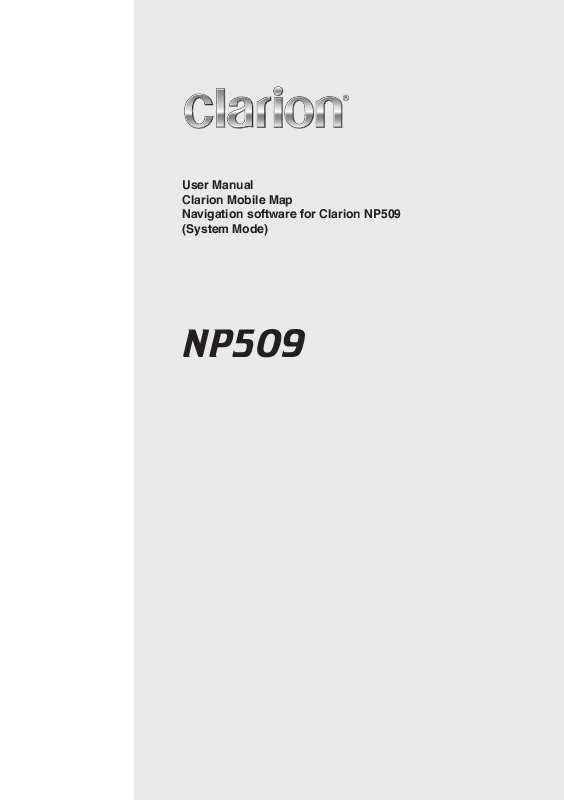User manual CLARION NP509
Lastmanuals offers a socially driven service of sharing, storing and searching manuals related to use of hardware and software : user guide, owner's manual, quick start guide, technical datasheets... DON'T FORGET : ALWAYS READ THE USER GUIDE BEFORE BUYING !!!
If this document matches the user guide, instructions manual or user manual, feature sets, schematics you are looking for, download it now. Lastmanuals provides you a fast and easy access to the user manual CLARION NP509. We hope that this CLARION NP509 user guide will be useful to you.
Lastmanuals help download the user guide CLARION NP509.
Manual abstract: user guide CLARION NP509
Detailed instructions for use are in the User's Guide.
[. . . ] User Manual Clarion Mobile Map Navigation software for Clarion NP509 (System Mode)
NP509
Copyright note The product and the information contained herein is subject to change without prior notification. This manual may not, in whole or in part, be reproduced or transmitted in any form either electronically or mechanically, including photocopying and recording, without the express written consent of Clarion. © 2008 - Clarion Data Source © 2006 Tele Atlas N. V. All rights reserved.
2
Thank you for choosing the Clarion NP509 as your in-car navigator. [. . . ] Safety Mode disables the touch screen above 10 km/h (6 mph) to keep your attention on the road. While driving, you will not be able to set a new destination or to change settings. The only screen control that remains enabled is the gesture that puts you back on the Map screen. The procedure is explained starting from the Map screen. Tap the following buttons: , , , .
41
3. 8 Pausing the active route
You do not need to pause the active route: when you start driving again, Clarion Mobile Map restarts the voice instructions from your position.
3. 9 Deleting the next via point from the route
The easiest way to delete the upcoming route point (the next via point) is to open the Route Information screen by tapping the Turn Preview field ( . Alternatively, you can do it through the Navigation menu: . , , , ) on the Map screen, and then tapping
3. 10 Deleting the active route
The easiest way to delete the active route in both Simple mode and Advanced mode is to open the Route Information screen by tapping the Turn Preview field ( tapping . , , ) on the Map screen, and then
In Advanced mode, you have another option. Note!
If via points exist in the active route, you cannot delete the route immediately on the Route Information screen. Tap and the repeatedly until all via points disappear
button appears. Tap it to cancel the whole route.
3. 11 Using Track Logs
Clarion Mobile Map can record the track (how your GPS position changed) that you drive. You do not need to select a destination and create a route for this; you can also record your driving path while cruising.
This feature is available in Advanced mode only.
42
The procedure is explained starting from the Map screen.
Recording the traveled path (creating a Track Log)
1. Start driving.
2.
Tap the following buttons:
,
,
.
3.
Start the recording: tap the
button.
You return to the map and you can continue driving.
4.
Repeat the above steps, then tap Map labels the Track Log with a time stamp.
later to stop the recording. Clarion Mobile
(As an alternative, you can tap the Log recording. )
button in the Quick menu to start, and later to stop the Track
Simulating a Track Log on the map
1.
Tap the following buttons:
,
,
.
2. 3.
Locate the desired Track Log, and then tap the
button next to it.
The map returns, and the Track Log simulation (a life-like replay) begins.
4.
You can stop the replay any time by tapping the
button.
Changing the color of a Track Log
1. 2.
Tap the following buttons:
,
,
.
Tap the desired Track Log and then tap one of the color buttons.
43
3. 12 Saving the active route
This feature is available in Advanced mode only. The procedure is explained starting from the Map screen.
1.
Tap the following buttons:
,
,
.
2. x
Enter a name for the saved route, and then tap
.
When you save a route, Clarion Mobile Map not only saves the route points but the whole itinerary: If you updated your map since you first saved the route, Clarion Mobile Map recognizes the change, and recalculates the driving instructions according to the latest available map information. If you want to save the route, you need to save it before you start navigating. During navigation, Clarion Mobile Map deletes any via points that you already left behind together with the road segments used to reach it.
x
3. 13 Loading a saved route
This feature is available in Advanced mode only. The procedure is explained starting from the Map screen.
1. 3.
Tap the following buttons:
,
,
.
Tap the route you wish to navigate. [. . . ] 5. 4 Pursuant to this Agreement, all rights vested in the Software Product shall remain in the ownership of the Licensor, except for those to which the User is entitled under law or by virtue of this Agreement. 6 Rights of the User 6. 1 The User is entitled to install the Software Product into one hardware device (desktop, handheld, portable computer, navigation device), and to run and use one copy of the Software Product or a preinstalled copy of the Software Product thereon.
76
6. 2 The User is entitled to make one backup copy of the Software Product. However, if the Software Product operates after installation without the use of the original media copy, then the original media copy shall be deemed to be a backup copy. In all other cases, the User is only entitled to use the backup copy if the original media copy of the Software Product has been ascertainably and unequivocally rendered unsuitable for its lawful and intended use. [. . . ]
DISCLAIMER TO DOWNLOAD THE USER GUIDE CLARION NP509 Lastmanuals offers a socially driven service of sharing, storing and searching manuals related to use of hardware and software : user guide, owner's manual, quick start guide, technical datasheets...manual CLARION NP509