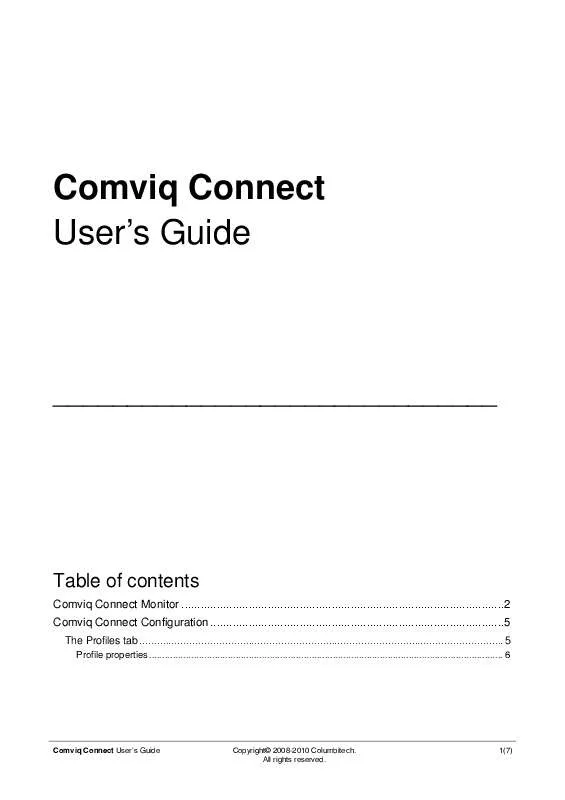User manual COLUMBITECH COMVIQ CONNECT
Lastmanuals offers a socially driven service of sharing, storing and searching manuals related to use of hardware and software : user guide, owner's manual, quick start guide, technical datasheets... DON'T FORGET : ALWAYS READ THE USER GUIDE BEFORE BUYING !!!
If this document matches the user guide, instructions manual or user manual, feature sets, schematics you are looking for, download it now. Lastmanuals provides you a fast and easy access to the user manual COLUMBITECH COMVIQ CONNECT. We hope that this COLUMBITECH COMVIQ CONNECT user guide will be useful to you.
Lastmanuals help download the user guide COLUMBITECH COMVIQ CONNECT.
Manual abstract: user guide COLUMBITECH COMVIQ CONNECT
Detailed instructions for use are in the User's Guide.
[. . . ] All rights reserved.
1(7)
Comviq Connect Monitor
Comviq Connect automatically detects, selects and seamlessly logs on to the best connection at any location. This eliminates the need for the subscriber to keep track of network availability, remember different log in parameters, or perform manual configurations when transferring between various networks.
Location
The Monitor icon is started when you start your client computer and is displayed in the system tray. Double-clicking the icon will show the Monitor. [. . . ] This shows the WLAN signal strength.
Menu descriptions
The menus in the Comviq Connect Monitor are described below: Menu Select Description Under the Profile menu it is possible to select the profile to use. Always on top means that the Monitor window will be shown on top of all other windows. Settings will open the Comviq Connect configuration applet. Under the 3G-Modem menu it is possible to turn the 3G device radio on and off. Exit closes the Monitor as well as the Monitor Icon in the system tray. Comviq Connect is still active in the background. To show the Monitor again, select Start/All Programs/Comviq Connect/Comviq Connect. Help When you choose eSupport, you will be redirected to the Connect eSupport pages, where you are guided to support
Comviq Connect User's Guide
Copyright© 2008-2010 Columbitech. When choosing Troubleshooting, you will be redirected to the Troubleshooting pages. About shows the version number of the installed Comviq Connect Client.
Comviq Connect User's Guide
Copyright© 2008-2010 Columbitech. All rights reserved.
4(7)
Comviq Connect Configuration
Comviq Connect configuration applet is a tool for advanced users to adjust and configure connectivity settings.
Location
The Configuration Applet can be launched from two different locations: It is displayed on the Start menu under Start/All Programs/Comviq Connect/Configuration. It is available from the Select/Settings menu in the Monitor.
The Profiles tab
Under the Profiles tab, there is a list of your configured profiles. By default there is one profile named default. The following things can be configured under this tab:
Automatic Connect at startup
When this checkbox is enabled, the Comviq Connect Client will be activated and connected automatically when the computer is started. When this checkbox is disabled, you will have to click the Connect button in the Monitor to activate the Comviq Connect Client after the computer is started.
Disconnect when standby/hibernate
When this checkbox is selected, any connected 3G Dial-Up's will be disconnected when the computer is put into Standby or Hibernate.
Comviq Connect User's Guide
Copyright© 2008-2010 Columbitech. All rights reserved.
5(7)
Profile properties
If you mark a profile and click Properties, you can edit an existing profile, e. g. This result in a new dialog: the Profiles dialog, which enables you to configure the profiles independently under the three tabs described below. When clicking Add, a wizard will be presented enabling you to configure a new profile in three steps, corresponding to the three tabs described below.
Profiles dialog/ Settings tab Advanced button
Under the Settings tab, you can change the name of the selected profile.
When you press Advanced, a new window appears where you can change the Network Authentication method for the selected profile: Network Authentication method Mark the checkbox Override parent setting if you want to use only some of the global network access policies for this profile. [. . . ] it will choose a WLAN or LAN if it finds one and automatically roam back. If you want a dial-up once more, you manually choose it again (and automatic roaming back to WLAN/LAN is enabled). The Comviq Connect Client can be configured either to disconnect or maintain a Dial-Up connection after the roaming to a different network. [. . . ]
DISCLAIMER TO DOWNLOAD THE USER GUIDE COLUMBITECH COMVIQ CONNECT Lastmanuals offers a socially driven service of sharing, storing and searching manuals related to use of hardware and software : user guide, owner's manual, quick start guide, technical datasheets...manual COLUMBITECH COMVIQ CONNECT