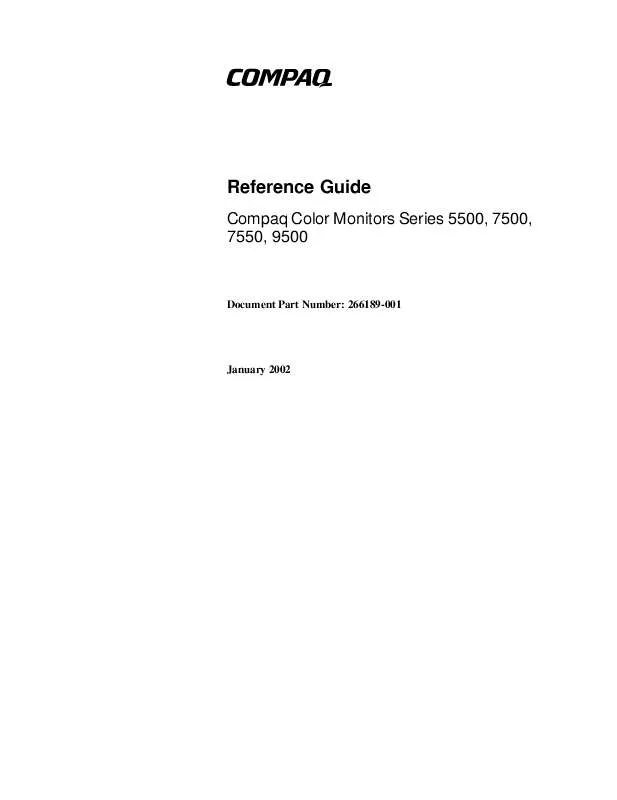User manual COMPAQ 7500 REFERENCE GUIDE 02-2002
Lastmanuals offers a socially driven service of sharing, storing and searching manuals related to use of hardware and software : user guide, owner's manual, quick start guide, technical datasheets... DON'T FORGET : ALWAYS READ THE USER GUIDE BEFORE BUYING !!!
If this document matches the user guide, instructions manual or user manual, feature sets, schematics you are looking for, download it now. Lastmanuals provides you a fast and easy access to the user manual COMPAQ 7500. We hope that this COMPAQ 7500 user guide will be useful to you.
Lastmanuals help download the user guide COMPAQ 7500.
Manual abstract: user guide COMPAQ 7500REFERENCE GUIDE 02-2002
Detailed instructions for use are in the User's Guide.
[. . . ] b
Reference Guide
Compaq Color Monitors Series 5500, 7500, 7550, 9500
Document Part Number: 266189-001
January 2002
© 2002 Compaq Computer Corporation. Compaq and the Compaq logo are trademarks of Compaq Information Technologies Group, L. P. Compaq shall not be liable for technical or editorial errors or omissions contained herein. The information in this document is provided "as is" without warranty of any kind and is subject to change without notice. [. . . ] Right-Adjustment tilts the sides of the image to the right and Left-Adjustment tilts the sides of the image to the left. Right-Adjustment increases the Moire correction and Left-Adjustment decreases the Moire correction. This control demagnetizes the screen to reduce color impurities.
5500
9500
Parallelogram Tilt (Rotation)
Moire
Degauss
Compaq suggests you not degauss more than once within a 30-minute period of time.
Color Temp Right-Adjustment selects the color temperature to the right and Left-Adjustment selects the color temperature to the left. This control resets the monitor to factory default values.
Reset
Exit
This control exits the OSD menu.
44
Reference Guide
Operation
Monitor Messages
No Signal Message
If a No Signal message displays on your monitor, check to be sure your video cable is properly connected and ensure that your computer is powered on.
Out of Frequency Range Message
If an Out of Frequency Range message displays on your monitor, your video resolution and/or refresh rate are set higher than the levels your monitor supports. To change the video resolution or refresh rate on your monitor, follow these steps: 1. Refer to your computer's operating system Help for instructions on entering Safe Mode.
Reference Guide
45
Operation
3. Change your display settings to a supported setting (see "Technical Specifications"). Restart your computer so that the new settings take effect.
Using the Energy Saver Mode
Your monitor is designed to meet strict Environmental Protection Agency (EPA) Energy Star requirements for reduced power consumption. Using a combination of hardware and software functions, this energy-saving feature allows your computer to control your monitor's power consumption and reduce your monitor's power state when not in use. Power Management Status for 5500/15" Series Monitors (CV, MV, S)
State On Sleep LED Color Green Amber Power Consumption < 80 watts < 5 watts Description Normal Operation Monitor screen is blank. There is a brief warm-up period before returning to full power mode.
Power Management Status for 7500 and 7550/17" Series Monitors (CV, MV, S, FS, V)
State On Sleep LED Color Green Amber Power Consumption < 100 watts < 5 watts Description Normal Operation Monitor screen is blank. There is a brief warm-up period before returning to full power mode.
Power Management Status for 9500/19" Series Monitors (MV, S)
State On Sleep LED Color Green Amber Power Consumption < 130 watts < 5 watts Description Normal Operation Monitor screen is blank. There is a brief warm-up period before returning to full power mode.
46
Reference Guide
Operation
Your monitor's energy saver feature works only when your monitor is connected to a computer that also has energy saver features. The Energy Saver utility, with its energy saving features, is available with all Microsoft Windows operating systems. Some features are also available in DOS. Refer to your computer's user guide for instructions on setting energy saver features (also referred to as power management features).
Reference Guide
47
A
Troubleshooting
Solving Common Problems
The following table lists possible problems, the possible cause of each problem, and the recommended solutions.
Problem Screen is blank. Possible Cause Power cord is disconnected. Image appears blurred, indistinct, or too dark. Depress any key on the keyboard or move the mouse. Press the SELECT button to access the On-Screen Display. Select the Brightness and/or Contrast icons to adjust as needed. Press the SELECT button to access the On-Screen Display. [. . . ] The product must be prepared for recycling and the manufacturer is obligated to have an environmental policy which must be adhered to in each country where the company implements its operational policy.
Reference Guide
D1
TCO`99 Requirements
The energy requirements include a demand that the computer and/or display, after a certain period of inactivity, shall reduce its power consumption to a lower level in one or more stages. The length of time to reactivate the computer shall be reasonable for the user. Labelled products must meet strict environmental demands, for example, in respect of the reduction of electric and magnetic fields, physical and visual ergonomics and good usability. Below you will find a brief summary of the environmental requirements met by this product. [. . . ]
DISCLAIMER TO DOWNLOAD THE USER GUIDE COMPAQ 7500 Lastmanuals offers a socially driven service of sharing, storing and searching manuals related to use of hardware and software : user guide, owner's manual, quick start guide, technical datasheets...manual COMPAQ 7500