User manual COMPAQ 910 PHOTOSMART SOFTWARE HELP
Lastmanuals offers a socially driven service of sharing, storing and searching manuals related to use of hardware and software : user guide, owner's manual, quick start guide, technical datasheets... DON'T FORGET : ALWAYS READ THE USER GUIDE BEFORE BUYING !!!
If this document matches the user guide, instructions manual or user manual, feature sets, schematics you are looking for, download it now. Lastmanuals provides you a fast and easy access to the user manual COMPAQ 910. We hope that this COMPAQ 910 user guide will be useful to you.
Lastmanuals help download the user guide COMPAQ 910.
You may also download the following manuals related to this product:
Manual abstract: user guide COMPAQ 910PHOTOSMART SOFTWARE HELP
Detailed instructions for use are in the User's Guide.
[. . . ] HP 910 Printer
HP Photosmart Software Help
© 2007 Hewlett-Packard Development Company, L. P.
product accessibility, visit HP's Web site at: www. hp. com/accessibility.
Hewlett-Packard Company notices
The information contained in this document is subject to change without notice. Reproduction, adaptation, or translation of this material is prohibited without prior written permission of Hewlett-Packard, except as allowed under copyright laws. The only warranties for HP products and services are set forth in the express warranty statements accompanying such products and services. Nothing herein should be construed as constituting an additional warranty. [. . . ] To resize a document for a different paper size 1. Click Scale to paper size, and then select the target paper size in the drop-down list. The target paper size is the size of the paper on which you are printing, not the size for which the document was formatted. Select any other print settings that you want, and then click OK.
Bound two-sided documents
If you want to bind printed pages into a book, you can adjust the print settings to accommodate the binding. Bound two-sided documents can have a book binding (binding on the side) or a tablet binding (binding at the top). Book binding is the most common type of binding. To print a two-sided document with a book binding Follow the instructions for basic two-sided printing. To print a two-sided document with a tablet binding 1. In the Two-sided printing drop-down list, click Manual. Select the following check boxes: · Flip Pages Up · Preserve Layout
Resize a document
51
Printing tips
Chapter 7
5. Select any other print settings that you want, and then click OK. The printer prints the odd-numbered pages first. After the odd-numbered pages have been printed, reload the printed pages, with the printed side facing up according to the document orientation, portrait or landscape.
Figure 7-1 Portrait
Figure 7-2 Landscape 7. Click Continue to print the even-numbered pages.
Presentation printing
Use Presentation printing to print high-quality documents, including: · · · Letters Brochures Transparencies
Printing tips 52 Printing tips
8
Printer software
Printer software 53
· · · · · ·
Make the HP Printer the default printer. Set the default print settings for all documents. Use the Printer Properties dialog box to select printing options. help to learn more about specific print settings. View the Ink Status window for the approximate ink level of each print cartridge. Download printer software updates for the latest features and improvements.
Make the HP Printer the default printer
You can set the HP Printer as the default printer to use from any software program. This means that the HP Printer is automatically selected in the printer drop-down list when you click Print from the File menu in a software program. On the Windows taskbar, click Start, point to Settings, and then click Printers. Right-click the HP Printer icon, and then click Set as Default Printer. [. . . ] Support options and availability vary by device, country/region, and language.
4.
86
HP support
HP support by phone
· · · Phone support period Placing a call After the phone support period
Phone support period
One year of phone support is available in North America, Asia Pacific, and Latin America (including Mexico). To determine the duration of phone support in Europe, the Middle East, and Africa, go to www. hp. com/support. Standard phone company charges apply.
Placing a call
Call HP support while you are in front of the computer and the HP Printer. Be prepared to provide the following information: · · · · Device model number (located on the label on the front of the device) Device serial number (located on the back or bottom of the device) Messages that appear when the situation occurs Answers to these questions: · · · · Has this situation happened before? [. . . ]
DISCLAIMER TO DOWNLOAD THE USER GUIDE COMPAQ 910 Lastmanuals offers a socially driven service of sharing, storing and searching manuals related to use of hardware and software : user guide, owner's manual, quick start guide, technical datasheets...manual COMPAQ 910

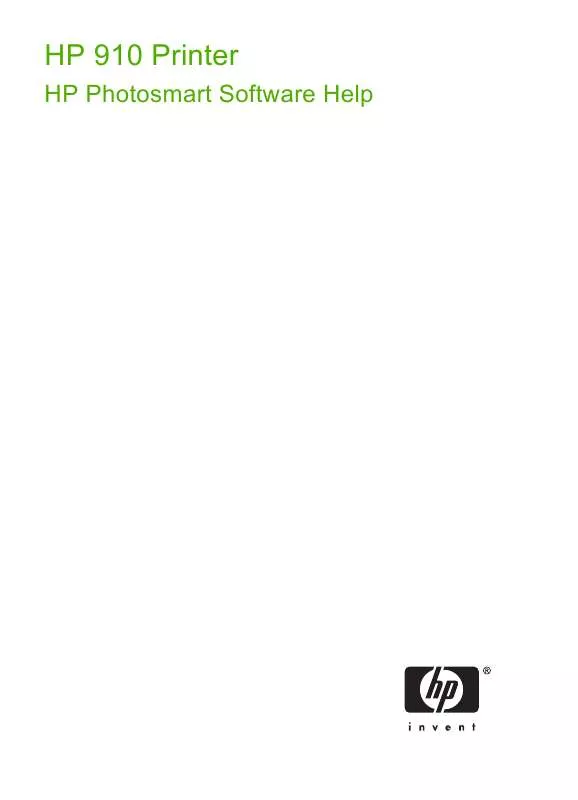
 COMPAQ 910 SETUP GUIDE (14540 ko)
COMPAQ 910 SETUP GUIDE (14540 ko)
