User manual COMPAQ ARMADA E500
Lastmanuals offers a socially driven service of sharing, storing and searching manuals related to use of hardware and software : user guide, owner's manual, quick start guide, technical datasheets... DON'T FORGET : ALWAYS READ THE USER GUIDE BEFORE BUYING !!!
If this document matches the user guide, instructions manual or user manual, feature sets, schematics you are looking for, download it now. Lastmanuals provides you a fast and easy access to the user manual COMPAQ ARMADA E500. We hope that this COMPAQ ARMADA E500 user guide will be useful to you.
Lastmanuals help download the user guide COMPAQ ARMADA E500.
You may also download the following manuals related to this product:
Manual abstract: user guide COMPAQ ARMADA E500
Detailed instructions for use are in the User's Guide.
[. . . ] Notice
The information in this guide is subject to change without notice.
COMPAQ COMPUTER CORPORATION SHALL NOT BE LIABLE FOR TECHNICAL OR EDITORIAL ERRORS OR OMISSIONS CONTAINED HEREIN; NOR FOR INCIDENTAL OR CONSEQUENTIAL DAMAGES RESULTING FROM THE FURNISHING, PERFORMANCE, OR USE OF THIS MATERIAL.
This guide contains information protected by copyright. No part of this guide may be photocopied or reproduced in any form without prior written consent from Compaq Computer Corporation. © 2000 Compaq Computer Corporation. Printed in the U. S. A. , U. K, Singapore, and Taiwan, . [. . . ] If you are running Windows NT 4. 0 but not CardWare 5. 0 provided by Compaq, turn off the computer. If you are running Windows 95, Windows 98, or Windows 2000 Professional, you do not need to turn off the computer or initiate Suspend before inserting a PC Card.
NOTE: If you are running Windows NT 4. 0 and CardWare 5. 0 provided by Compaq, most PC Cards can be inserted while the computer is on. Contact your PC Card vendor directly for information about the level of support they offer for hot insertion with CardWare 5. 0.
Using PC Cards 9-1
2. With the label side up, insert the 68-pin connector side of the PC Card into the PC Card slot, pushing gently until firmly seated. CAUTION: To prevent damage to the connectors, use minimal
pressure when inserting a PC Card into a PC Card slot.
If you are running Windows 95, Windows 98, or Windows 2000 Professional and your computer is on, the computer automatically configures a plug and play card and most other PC Cards. If the computer is turned off or in Suspend, a card is not configured until you turn on the computer or exit Suspend. Windows NT 4. 0 is not a plug and play operating system at this time. If you are running Windows NT 4. 0, the computer configures a card only when it is on at the time the PC Card is inserted into the PC Card slot. The computer only recognizes that a PC Card has been removed if the PC Card slot is empty when the computer is powered on or the PC Card slot is empty at startup. After the computer has configured the card, the computer beeps twice to indicate that the card is ready for use.
IMPORTANT: After the PC Card has been inserted and configured, it may be necessary to perform an initial setup procedure. For example, a new storage card may need to be formatted, or a new network card may need drivers installed. For detailed information on setup procedures for various network PC Cards, refer to the instructions provided by the PC Card manufacturer.
9-2 Using PC Cards
Removing a PC Card
1. If you are running Windows 95, Windows 98, or Windows 2000 Professional, you must stop the PC Card before removing it (see "Stopping a PC Card" later in this chapter). You do not need to turn the computer off or initiate Suspend. If you are running Windows NT 4. 0, you must close Windows NT 4. 0 and turn off the computer. CAUTION: Failure to stop a PC Card before removing it may
cause loss of data.
2. To release the PC Card eject button, depress the button once. To eject the PC Card, firmly depress the PC Card eject button a second time. Remove the card
1
2.
NOTE: If you are running Windows 95, the computer beeps twice if it is turned on when the PC Card is removed.
Using PC Cards 9-3
PC Card Device Drivers
Device drivers are programs or data files containing information needed to run a specific PC Card. Most of the device drivers you need are preinstalled on the computer.
NOTE: In order to save available memory, some device drivers are not enabled after being installed.
Some types of PC Cards, such as network cards, Global Positioning System (GPS) cards, SCSI cards, audio cards, and multifunction cards, require an additional PC Cardspecific software device driver to function properly. This software device driver is provided on diskette by the PC Card manufacturer and should be installed according to the manufacturer's instructions. Do not install any other PC Card software on the computer such as Card and Socket Services, even if prompted to do so. [. . . ] Touch an exterior unpainted metal surface of equipment that is connected to an electrical outlet by a grounding plug. Use a wrist strap connected by a ground cord to the computer chassis. Wrist straps are flexible grounding straps with a minimum of 1 megohm ± 10 percent resistance in the ground cords. To provide proper ground, wear the strap snug against the skin.
s
s
NOTE: If you need more information about static electricity or assistance with product installation, contact your Compaq authorized dealer, reseller, or service provider.
C-2 Electrostatic Discharge
appendix
D
50 to 95°F -4 to 140°F 10 to 35°C -20 to 60°C
SPECIFICATIONS
Temperature Operating Nonoperating Relative Humidity (noncondensing) Operating Nonoperating (tw = 38. 7°C max) Altitude Operating Nonoperating
10 to 90% 5 to 90%
10 to 90% 5 to 90%
0 to 10, 000 ft 0 to 30, 000 ft
0 to 3. 05 km 0 to 9. 14 km
NOTE: Applicable product safety standards specify thermal limits
for plastic surfaces. [. . . ]
DISCLAIMER TO DOWNLOAD THE USER GUIDE COMPAQ ARMADA E500 Lastmanuals offers a socially driven service of sharing, storing and searching manuals related to use of hardware and software : user guide, owner's manual, quick start guide, technical datasheets...manual COMPAQ ARMADA E500

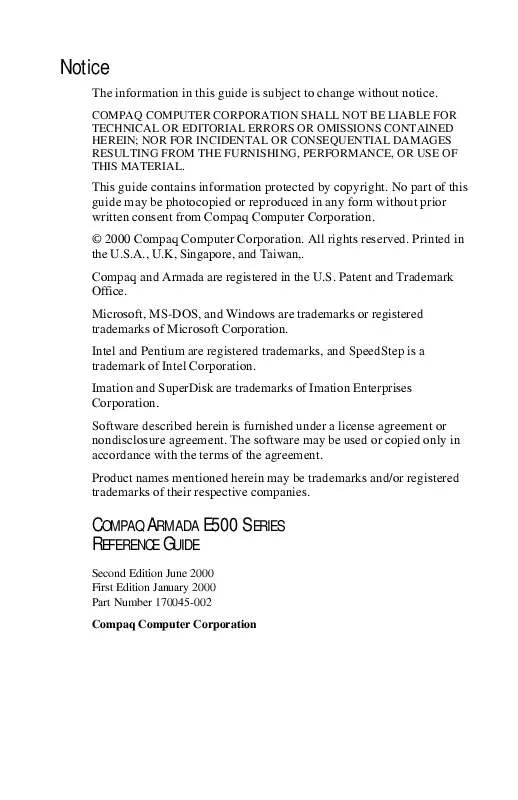
 COMPAQ ARMADA E500 (1938 ko)
COMPAQ ARMADA E500 (1938 ko)
