User manual COMPAQ EVO NOTEBOOK N620C HARDWARE GUIDE
Lastmanuals offers a socially driven service of sharing, storing and searching manuals related to use of hardware and software : user guide, owner's manual, quick start guide, technical datasheets... DON'T FORGET : ALWAYS READ THE USER GUIDE BEFORE BUYING !!!
If this document matches the user guide, instructions manual or user manual, feature sets, schematics you are looking for, download it now. Lastmanuals provides you a fast and easy access to the user manual COMPAQ EVO NOTEBOOK N620C. We hope that this COMPAQ EVO NOTEBOOK N620C user guide will be useful to you.
Lastmanuals help download the user guide COMPAQ EVO NOTEBOOK N620C.
You may also download the following manuals related to this product:
Manual abstract: user guide COMPAQ EVO NOTEBOOK N620CHARDWARE GUIDE
Detailed instructions for use are in the User's Guide.
[. . . ] b
Hardware Guide
Compaq Evo Notebook N620c Series
Document Part Number: 279360-002
January 2003
This guide provides instructions for setting up the notebook and connecting external devices. In addition, the guide describes the hardware features on the notebook and provides instructions for using them.
© 2003 Compaq Information Technologies Group, L. P. Compaq, the Compaq logo, and Evo are trademarks of Compaq Information Technologies Group, L. P. Microsoft and Windows are trademarks of Microsoft Corporation in the U. S. [. . . ] When the battery pack tilts upward, remove it from the battery bay 3. To insert a battery pack, slide the battery pack into the battery bay until it is seated 4.
3. Turn the notebook right side up and open the display. If the notebook is in Hibernation, slide the power switch to resume operation.
Replacing a primary battery pack
Hardware Guide
43
Battery Packs
Replacing a MultiBay Battery Pack
Ä
CAUTION: When removing a MultiBay battery pack that is the only power source available to the system, prevent loss of information by initiating Hibernation or turning off the notebook before removing the battery pack.
1. To replace a MultiBay battery pack, close the display and turn the notebook bottom side up.
To remove a battery pack, slide the MultiBay release latch 1 on the bottom of the notebook and pull the battery pack out of the MultiBay 2. To insert a battery pack, slide the battery pack into the MultiBay until it is seated 3.
2. Turn the notebook right side up and open the display. If the notebook is in Hibernation, slide the power switch to resume operation.
Replacing a MultiBay battery pack
44
Hardware Guide
Battery Packs
Storing a Battery Pack
If a notebook will be unused and unplugged for more than 2 weeks, remove and store the battery pack(s).
Ä
CAUTION: To prevent damage to a battery pack, do not expose it to high temperatures for an extended time.
High temperatures accelerate the self-discharge rate of a stored battery pack. To prolong the charge of a stored battery pack, store it in a cool, dry place within the following temperature ranges.
Storage Time Less than 1 month No more than 3 months Unlimited Temperature Range °F 32°122° 32°104° 32° 86° Temperature Range °C 0°50° 0°40° 0°30°
Hardware Guide
45
Battery Packs
Recycling a Used Battery Pack
Å
WARNING: There is a risk of fire and chemical burn if a battery pack is handled improperly. Do not disassemble, crush, or puncture a battery pack or short the contacts on a battery pack. Do not expose a battery pack to temperatures higher than 60° C (140° F), or dispose of a battery pack in water or fire.
When a battery pack has reached the end of its useful life, do not dispose of it in general household waste. Use one of the following methods, depending on your geographic location:
In North America, you can dispose of battery packs by using the Compaq battery recycling program. This program provides you with a postage-paid battery pack mailer pre-addressed to a reclamation facility where the metals are recycled. For more information, call the telephone number listed for your location in the Worldwide Telephone Numbers booklet included with your notebook. In Europe, dispose of or recycle battery packs by using the public collection system or by returning them to Compaq, your authorized Compaq partners, or their agents. In other regions, refer to the Worldwide Telephone Numbers booklet included with the notebook to contact a Compaq authorized dealer, reseller, or service provider to request information about battery pack disposal.
46
Hardware Guide
5
Removable Drives
Adding a Drive to the System
Removable drives enable you to store and access data. A standard drive can be added to the system by inserting the drive into the notebook or optional Port Replicator. A diskette drive can also be inserted into an optional external diskette drive bay. In addition, a USB drive can be added by connecting the drive to a USB connector on the notebook or an optional Port Replicator. For information about connecting a USB drive or an external diskette drive bay, refer to "External Devices" chapter. The notebook has 2 drive bays:
The hard drive bay supports only a hard drive. The hard drive in the hard drive bay is the primary hard drive. [. . . ] it has been removed, place it in electrostatic-safe
Hardware Guide
97
Hardware Upgrades
To insert a memory expansion board: a. Align the keyed (notched) edge of the board with the keyed area in an available expansion slot 1. Press the board into the slot from a 45-degree angle until it is seated, then push the board downward 2 until the retention clips snap into place.
Inserting a memory expansion board
98
Hardware Guide
Hardware Upgrades
7. Close the memory expansion compartment cover.
Closing the memory expansion compartment cover
8. [. . . ]
DISCLAIMER TO DOWNLOAD THE USER GUIDE COMPAQ EVO NOTEBOOK N620C Lastmanuals offers a socially driven service of sharing, storing and searching manuals related to use of hardware and software : user guide, owner's manual, quick start guide, technical datasheets...manual COMPAQ EVO NOTEBOOK N620C

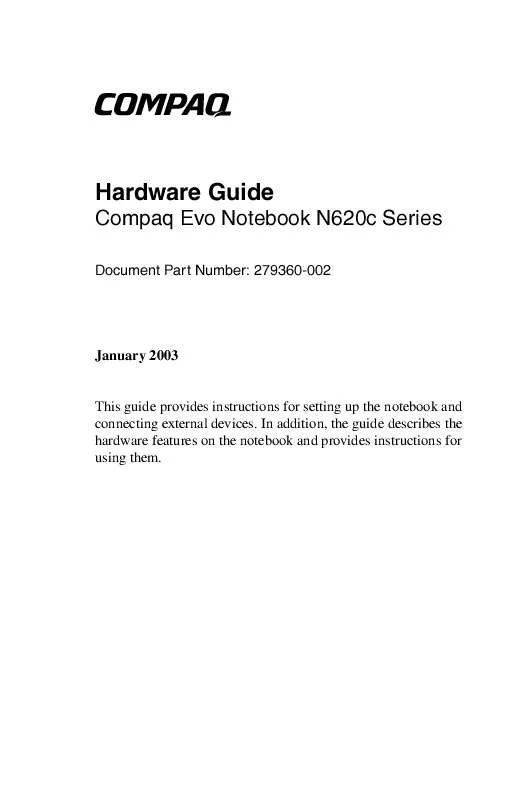
 COMPAQ EVO NOTEBOOK N620C QUICK GUIDE (3286 ko)
COMPAQ EVO NOTEBOOK N620C QUICK GUIDE (3286 ko)
 COMPAQ EVO NOTEBOOK N620C SOFTWARE GUIDE (5038 ko)
COMPAQ EVO NOTEBOOK N620C SOFTWARE GUIDE (5038 ko)
