User manual COMPAQ IPAQ MUSIC CENTER ADDENDUM A
Lastmanuals offers a socially driven service of sharing, storing and searching manuals related to use of hardware and software : user guide, owner's manual, quick start guide, technical datasheets... DON'T FORGET : ALWAYS READ THE USER GUIDE BEFORE BUYING !!!
If this document matches the user guide, instructions manual or user manual, feature sets, schematics you are looking for, download it now. Lastmanuals provides you a fast and easy access to the user manual COMPAQ IPAQ MUSIC CENTER. We hope that this COMPAQ IPAQ MUSIC CENTER user guide will be useful to you.
Lastmanuals help download the user guide COMPAQ IPAQ MUSIC CENTER.
You may also download the following manuals related to this product:
Manual abstract: user guide COMPAQ IPAQ MUSIC CENTERADDENDUM A
Detailed instructions for use are in the User's Guide.
[. . . ] Addendum A
iPAQ Music Center
Notice
© 2002 Compaq Computer Corporation COMPAQ and the Compaq logo Registered in U. S. Microsoft and Windows are trademarks of Microsoft Corporation. All other product names mentioned herein may be trademarks or registered trademarks of their respective companies. Compaq shall not be liable for technical or editorial errors or omissions contained herein. [. . . ] The IP address, subnet mask, gateway address, and DNS 1 entries are required. From the Setup - Internet Configuration screen highlight secondary tcp/ip settings and press Select. For Secondary TCP/IP Settings, highlight dynamic or static and press Select. Your iPAQ Music Center is now configured to access the Internet using your ethernet network.
Checking Settings
Verifying your Network Settings
You can verify your network settings by viewing the system information screen. This is especially useful when troubleshooting network problems. If you are using dynamic addressing, your assigned IP address will be shown on this screen. Press the Setup button on the remote control. Use the navigation arrows to highlight utilities, and press Select. Highlight system information and press Select. Your network settings are displayed at the bottom of the page. If your IP address for your network type (Ethernet or HomePNA) is 0. 0. 0. 0, then see "Having Trouble?" on page 3-9.
3-8 HOME NETWORKING
IPAQ MUSIC CENTER--ADDENDUM A
Having Trouble?
Troubleshooting Problems
I found out my internet service provider is not supported
You cannot use AOL, Compuserve, or a free ISP account with the Music Center. To obtain a supported account, you can call the toll-free number on your setup screen, or you can get an account on your own. Once you have an account, use the information from your ISP to configure the Music Center.
It says I have no Ethernet adapter detected
If you are connecting the Music Center to your Ethernet network (for instance, you're using DSL, a Cable Modem, or a LAN), you must purchase a compatible USB-to-Ethernet adapter. For a list of adapters, see "Accessories" on page 2-6.
I can't connect to the Internet (CD Lookup fails)
Make sure: · You have configured the Music Center properly for your network. If you have selected Dynamic addressing, verify you are getting a valid IP address by viewing the Music Center System Information screen. · You are NOT using a proprietary internet service provider like AOL and Compuserve, or free services like Juno or Yahoo. The Music Center is not compatible with these services. · Your ISP may be experiencing a temporary network outage. Use your PC to make sure you can still access the internet. If you cannot connect, contact your ISP. See "Resetting the Music Center" on page 3-10.
The front panel or remote control is not responding
Reset the Music Center. See "Resetting the Music Center" on page 3-10.
IPAQ MUSIC CENTER--ADDENDUM A
HOME NETWORKING 3-9
Resetting the Music Center
To reset the Music Center, press and hold the power button on the front of the Music Center until the power LED starts flashing, then release the button. [. . . ] You can select and record up to 299 tracks per recording session.
Using the Music Center to Control your CD Changer
If you plan on leaving your CD Changer attached to the Music Center, there is no reason to transfer the music content to the Music Center (unless you want to transfer some of the tracks to a portable MP3 player). A Music Center with a CD Changer is a great combination!The Music Center can index and look up all of the CDs in the changer, allowing you to quickly and easily select songs and create playlists. See "Using a CD Changer" on page 4-4.
5-4 RECORDING FROM EXTERNAL SOURCES
IPAQ MUSIC CENTER--ADDENDUM A
Managing the Music Center from your PC
In This Chapter
Using Media Manager 6-2 If you have connected your Music Center to your Home Network, you can manage your music content from a PC on your network using the Media Manager utility. [. . . ]
DISCLAIMER TO DOWNLOAD THE USER GUIDE COMPAQ IPAQ MUSIC CENTER Lastmanuals offers a socially driven service of sharing, storing and searching manuals related to use of hardware and software : user guide, owner's manual, quick start guide, technical datasheets...manual COMPAQ IPAQ MUSIC CENTER

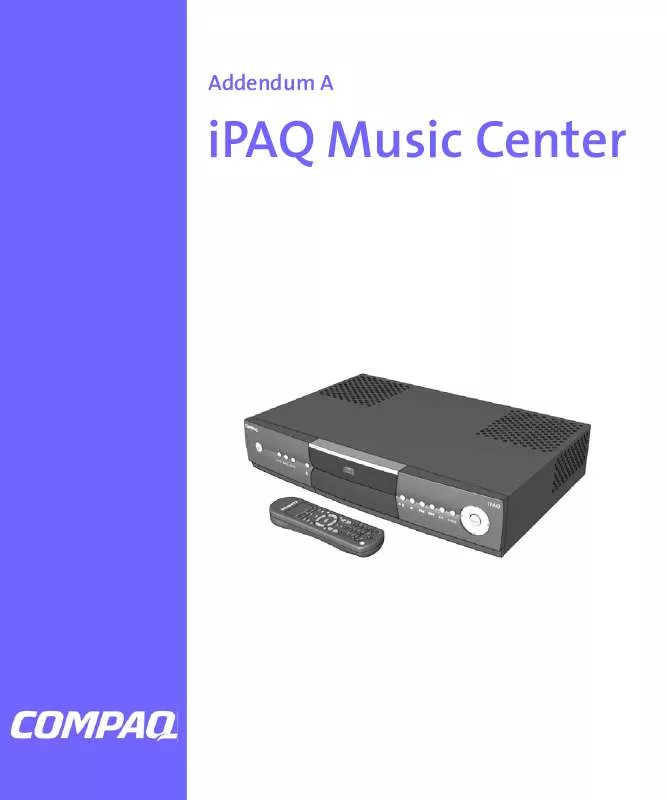
 COMPAQ IPAQ MUSIC CENTER DATASHEET (73 ko)
COMPAQ IPAQ MUSIC CENTER DATASHEET (73 ko)
 COMPAQ IPAQ MUSIC CENTER QUICK SETUP (700 ko)
COMPAQ IPAQ MUSIC CENTER QUICK SETUP (700 ko)
 COMPAQ IPAQ MUSIC CENTER GETTING STARTED (5514 ko)
COMPAQ IPAQ MUSIC CENTER GETTING STARTED (5514 ko)
