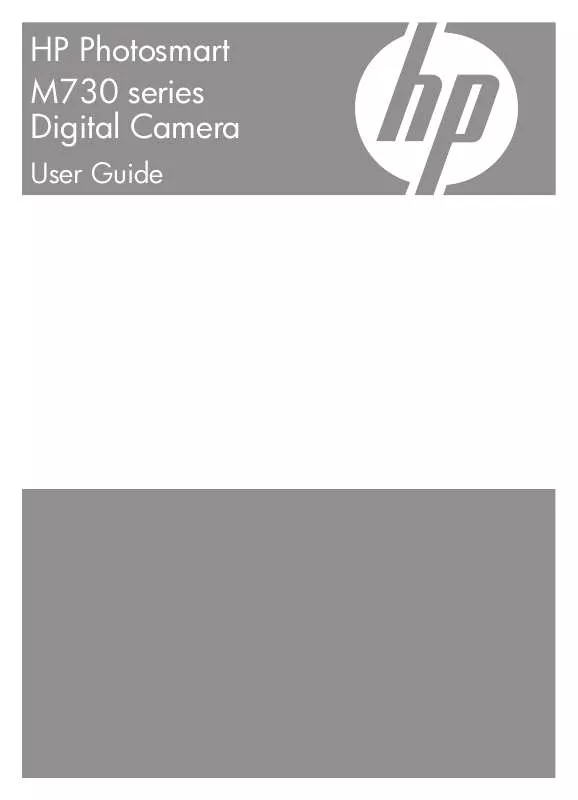User manual COMPAQ M730
Lastmanuals offers a socially driven service of sharing, storing and searching manuals related to use of hardware and software : user guide, owner's manual, quick start guide, technical datasheets... DON'T FORGET : ALWAYS READ THE USER GUIDE BEFORE BUYING !!!
If this document matches the user guide, instructions manual or user manual, feature sets, schematics you are looking for, download it now. Lastmanuals provides you a fast and easy access to the user manual COMPAQ M730. We hope that this COMPAQ M730 user guide will be useful to you.
Lastmanuals help download the user guide COMPAQ M730.
Manual abstract: user guide COMPAQ M730
Detailed instructions for use are in the User's Guide.
[. . . ] HP Photosmart M730 series Digital Camera
User Guide
Legal and notice information
© Copyright 2007 Hewlett-Packard Development Company, L. P. The information contained herein is subject to change without notice. The only warranties for HP products and services are set forth in the express warranty statements accompanying such products and services. Nothing herein should be construed as constituting an additional warranty. [. . . ] TIP: You can also perform these tasks using an optional HP Photosmart dock (see the documentation that came with your dock). To transfer images using the HP Photosmart Software: 1. If you have marked images for sharing, printing, or buying prints online (see "Using HP Photosmart Express" on page 29), verify that the computer is connected to a printer and/or the Internet. Turn off the camera.
·
·
·
Transferring and printing images
25
Chapter 6
3. Connect the camera and computer using the USB cable that came with your camera. When the Image Display indicates that the camera is connected to the computer, follow the instructions on the computer screen. For more information, see the Help feature in the HP Photosmart Software. NOTE: If the camera does not successfully connect to the computer, see "My camera stalls when establishing a connection to the computer. " on page 38. After you have transferred the images, you can then use the HP Photosmart Software to edit, print, or send the images from your computer.
Transferring images without HP Photosmart Software
If you do not install the HP Photosmart Software: · You cannot use the Share features or Buy Prints Online on the camera's Photosmart Express Menu (see "Using HP Photosmart Express" on page 29). Panoramic sequences are not automatically stitched when you transfer the images to your computer. Images marked for printing do not automatically print when the camera is connected to the computer. Favorites tags do not transfer to the computer. Connecting your camera directly to the computer (see "Connecting to the computer" on page 26) Using a memory card reader (see "Using a memory card reader" on page 27)
· · · · ·
However, you can still transfer images and video clips to your computer by:
Connecting to the computer
1. Turn off the camera, connect the camera and computer using the USB cable that came with your camera, then turn on the camera. Your computer's provided image transfer software should start. Follow the on-screen instructions to transfer your images. When you have finished transferring images, disconnect the camera from the computer. If you encounter problems, set the camera's USB Configuration to Disk Drive (see USB Configuration under "Using the Camera Setup Menu" on page 33) and reconnect to your computer. NOTE: On Macintosh computers, if you set the camera to Disk Drive and neither Image Capture nor iPhoto starts automatically, look on the desktop for a disk drive icon labeled with your camera model number and copy the images manually. For more information about how to copy files, visit Mac help.
26
Transferring and printing images
Using a memory card reader
You can put your camera's optional memory card into a (separately purchased) memory card reader. Some computers and HP Photosmart printers have built-in memory card slots which act as a memory card reader. Insert your camera's memory card into the memory card reader (or into your computer's memory card slot, if your computer has one). [. . . ] If no battery icon appears in the Image Display, the batteries have sufficient power to function normally. Blinking Camera is operating on AC power.
NOTE: If the camera is without batteries for a prolonged period, the clock may be reset and you may be prompted to update it the next time you power on the camera.
Battery performance
This graph shows the relative number of photos you can take using Photo Lithium, NiMH, and Alkaline batteries. Actual performance may vary based on usage, battery type, and battery manufacturer. Many additional factors affect the number of photos you can take (see "Top points about batteries" on page 41).
NOTE: For more information about batteries, go to www. hp. com/support and search on the code AA-400.
42
Managing batteries
The following table shows how Alkaline, Photo Lithium, and rechargeable NiMH batteries perform in different types of use scenarios: Type of Use Most economical if you take more than 30 pictures per month Most economical if you take fewer than 30 pictures per month Heavy use of flash, frequent pictures Heavy use of video Heavy use of Image Display Overall battery life Low temperature/winter use Infrequent use (without dock) Infrequent use (with dock) Want to recharge battery Alkaline Poor Fair Poor Poor Poor Poor Poor Fair Fair No Photo Lithium Fair Good Good Good Good Good Good Good Good No NiMH Good Fair Good Good Good Fair Fair Fair Good Good
Recharging NiMH batteries
You can recharge optional NiMH batteries with an optional HP quick recharger or with an optional HP Photosmart dock. [. . . ]
DISCLAIMER TO DOWNLOAD THE USER GUIDE COMPAQ M730 Lastmanuals offers a socially driven service of sharing, storing and searching manuals related to use of hardware and software : user guide, owner's manual, quick start guide, technical datasheets...manual COMPAQ M730